"My RMVB file can’t be supported by many devices or software, I want to convert it to MP4. How should I do?"
Have you ever come across the problem that you RMVB files are failed to open with your device? Although RMVB is pretty welcome due to its smaller file size and decent image quality, it still not widely used by the public. And there may be some errors when you want to open or watch your RMVB files.

To solve this problem, you can convert RMVB to other formats which are widely used by most people. MP4 is such a format you can choose. And don’t worry if you can’t convert RMVB to JPB. Fortunately, we list three different methods to help you convert RMVB to MP4.
There are plenty of methods you can use to convert RMVB to MP4. Firstly, we want to introduce you how to convert RMVB to MP4 online. Here we list two ways for your reference.
The first online converter you can use to convert RMVB to MP4 is called ZAMZAR. You can enjoy a free and quick conversion with this online converter. But the file size you can convert with this RMVB to MP4 converter is limited.
This software accepts various video formats like MOV, AVI, WMV, 3GP, FLV, SWF, MOD, etc., to convert to MP4.
Here are the steps you can follow to convert RMVB to MP4 online with ZAMZAR.
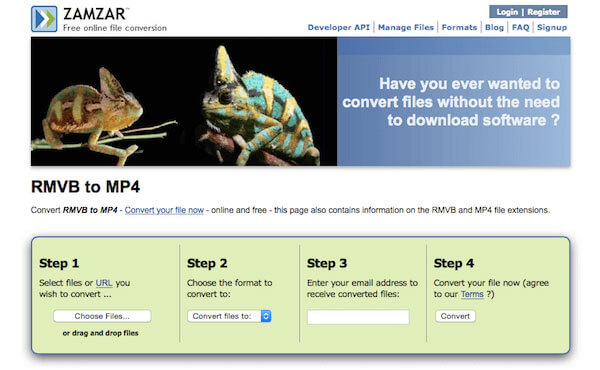
Step 1: Find this online RMVB to MP4 converter with your browser. Then select your RMVB files you wish to convert by clicking Choose Files. Or you can drag and drop files to this webpage.
Step 2: Now choose the format you want to convert to from the drop-down menu. Here you need to choose MP4 as your output format.
Step 3: At this point, enter your email address to receive converted files into the text field.
Step 4: After you agree the converting terms, just click the “Convert” button and begin to convert RMVB to MP4 with ZAMZAR.
Another online way to convert RMVB to MP4 is using FileZigZag. It also is a free website you can easily convert RMVB to what you want. But there are some unwanted ads in this webpage, which may affect your conversion.
To convert RMVB to MP4 online, you need to follow the next four steps.

Step 1: Visit FileZigZag website with the link of https://www.filezigzag.com/rmvb-mp4-en.aspx. Then upload your RMVB files to this online converter by clicking the “Select” button. Or just drag and drop the file here.
Step 2: Select the type you want to convert to. Just choose MP4 as your output format.
Step 3: Now enter your email address where you want to receive the converted files.
Step 4: When all steps are done, just click “Convert” button and start this RMVB to MP4 conversion.
Except converting RMVB to MP4 using these two online ways, you can also try some desktop software to finish this conversion. AnyMP4 Video Converter Ultimate is such a great software you can use.
Secure Download
Secure Download
With it, you can convert DVD, 4K/1080p HD video to MP4, AVI, MOV and more than 200 formats. You can also take this software as a downloader to download video from different websites. What’s more, it is also regarded as a DVD ripper to rip your DVD, as well as an editor to edit your video as you want.
Plus, it is the multimedia converter, which converts over 1000 video and audio formats like SWF to AVI, MKV to MP3, MP3 to MP4, MOV to MP4, etc.
If you are seeking for such an ultimate converter, AnyMP4 Video Converter Ultimate is what you can’t miss.
Here are the detailed steps you can follow to convert RMVB to MP4 with AnyMP4 Video Converter Ultimate.
Step 1: Download AnyMP4 Video Converter Ultimate
To start, you need to download AnyMP4 Video Converter Ultimate from its official website. Then install it on your computer. You can free download this software and use for several days, though it is a paid application.
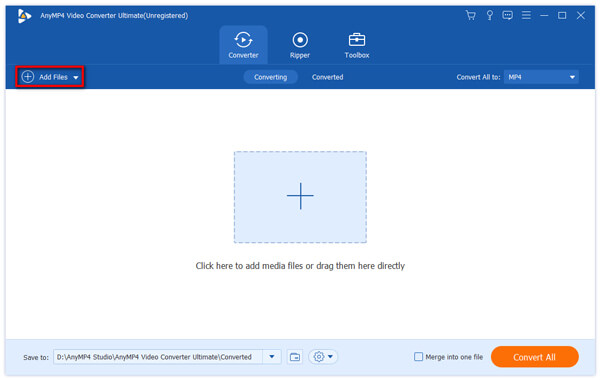
Step 2: Add RMVB file
When it is installed successfully, launch it on your computer. Now you can see the main interface, and choose “Add Files” button, which is the second option on the top tool bar. Just choose your RMVB file you want to convert and load.
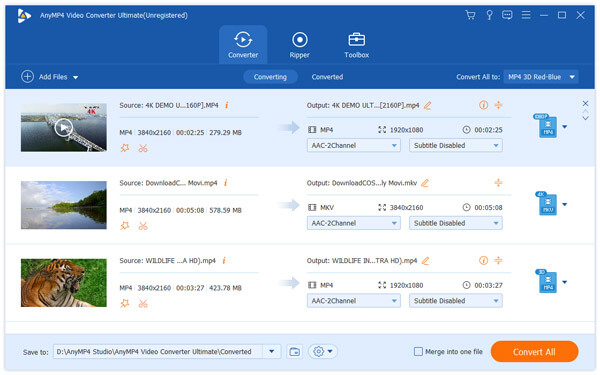
Step 3: Choose output format
If you want to edit your video, just click “Edit” and edit it as you like. Then choose “Profile” button and select MP4 as your output format. Next click “Save to” and define the output folder where you want to save the converted file temporarily.
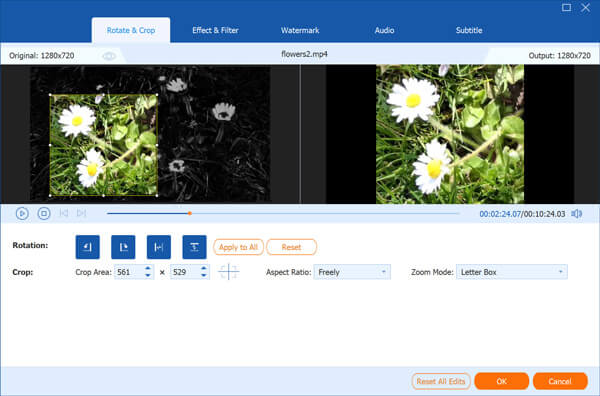
Step 4: Convert RMVB to MP4
When everything is prepared, just click “Convert All” button and wait for a few minutes. After it is finished, you can find the converted video in the folder you chose just now.

What is the RMVB video format?
RMVB, RealMedia Variable Bitrate, is a variable bitrate extension of the RealMedia multimedia digital container format. Different from the more common RealMedia container, which holds media encoded at a constant bitrate, RMVB is used for multimedia content stored locally.
How do I open an RMVB file on a Mac?
The default media player on Mac, QuickTime Player, does not support RMVB files. To open the RMVB files, you need to convert RMVB to MP4, MOV, etc., what QuickTime Player supports. Moreover, you can also download the RMVB player on Mac to open the RMVB files directly.
Does VLC convert RMVB to MP4?
Yes. Though RMVB is not popular now, still some players like VLC can open it. Moreover, VLC can be the MP4 video converter to convert RMVB files to MP4.
In this article, we have introduced three different methods for you to convert RMVB to MP4, including two online ways, as well as the best way to convert RMVB to MP4 with AnyMP4 Video Converter Ultimate. If you still have questions, just contact with us. Hope you can enjoy.