BDMV is a Blu-ray video format containing all the video, audio, subtitles, and other files on a Blu-ray disc. But it's not a common format, so it usually can't be played on ordinary media players. At this time, you need a Blu-ray player that can read and play the contents of the BDMV folder or convert it to a popular digital format supported by general media players. This article will introduce you to BDMV and how to play it directly with a BDMV player or use a BDMV converter to convert it to a compatible digital format. Continue reading to learn more about BDMV files!
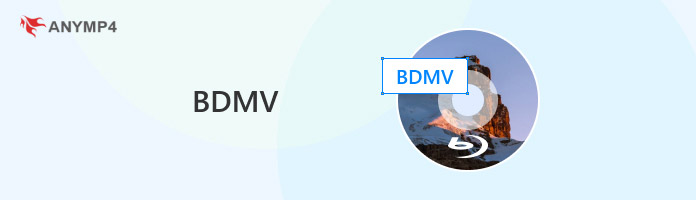

BDMV (Blu-ray Disc Movie) is an important movie file format for storing high-definition movies, audio, subtitles, and related content on Blu-ray discs. The BDMV folder may contain several subfolders and files, such as VIDEO_TS, AUDIO_TS, SUBTITLES, CHAPTERS, etc. These subfolders and files store the movie's video streams, audio streams, subtitles, chapter information, etc.
In addition, this kind of file is favored for its high-definition picture and sound quality, rich content, and strong compatibility. It is usually used for home entertainment, such as watching movies on an HD TV through a Blu-ray player. For Blu-ray Disc enthusiasts, backing up or sharing BDMV format files with others is also a common application scenario.
Most Blu-ray playback programs support opening and playing BDMV files. In this section, we will introduce you to one of the best Blu-ray players, AnyMP4 Blu-ray Player, and show you the steps for your reference.
AnyMP4 Blu-ray Player is the best region-free Blu-ray player for Windows and Mac. It allows you to play any Blu-ray movie, Blu-ray folder (BDMV) and Blu-ray ISO image files on your computer smoothly and losslessly. With the latest Blu-ray technology, this BDMV player supports playing discs from any region: Blu-ray discs from regions A, B, and C and DVDs from regions 0 to 6.
In addition, it highly supports playing any disc type, such as BD-5, BD-9, BD-25, DVD-ROM, DVD-R, DVD-RAM, etc. You can use it to watch any Blu-ray or DVD without any limitations. Last but not least, you can select subtitles, audio tracks, adjust the volume, etc., before you play the Blu-ray to enjoy a perfect BDMV playback experience. Below, we will show you the steps to use it.
1. Download and install the program.
Download from the Free Download button, install AnyMP4 Blu-ray Player following the instructions, and launch it on your computer.
Secure Download
Secure Download
2. Load the BDMV file.
Click the Open File button of the interface to select and add the BDMV file you want to play into the software.
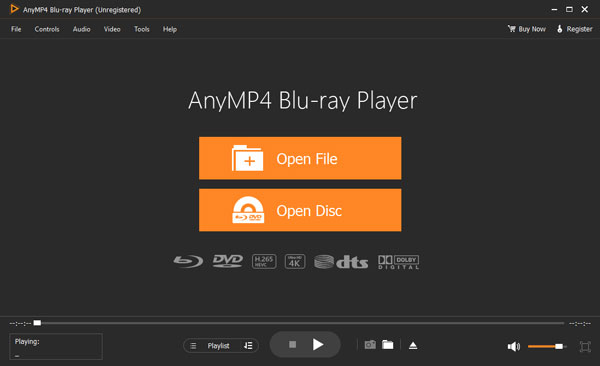
3. Play the BDMV file.
After loading, choose the audio track and subtitle you prefer from the menu interface, then click Play to start playing the BDMV file. You can control the playback from the top menus.
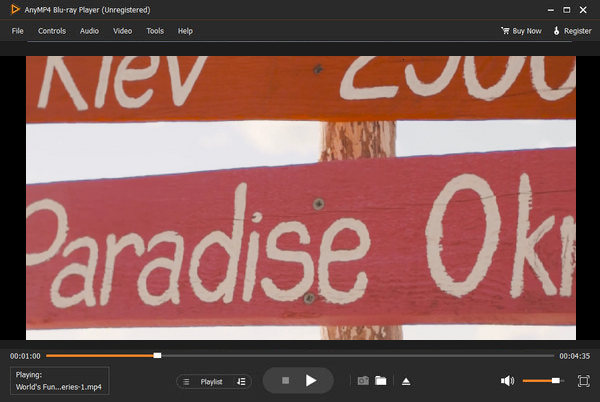
Note: The BDMV folder is not a Blu-ray first-level directory, so you should select the entire Blu-ray folder if you want to open or play a BDMV file.
To open or play BDMV files, you can choose a Blu-ray player that directly supports reading and playing the BDMV format, like the method above. You can also convert BDMV to more compatible digital formats like MP4, MKV, etc., and then play it. To convert BDMV to digital formats, you need only a powerful Blu-ray ripper. AnyMP4 Blu-ray Ripper is a good choice.
AnyMP4 Blu-ray Ripper is a BDMV converter for Mac and Windows that can convert BDMV to more than 500 digital formats, such as MP4, MOV, MKV, etc. It can also rip Blu-ray discs, folders and ISO files from any region, eliminating Blu-ray region limitations and easily ripping Blu-ray from regions A, B, and C. In addition, with advanced GPU hardware acceleration technology, AnyMP4 Blu-ray can provide you with 30 times faster speed than other software to output BDMV files to digital format at high speed.
In addition, it also has built-in editing tools to provide you with editing functions such as adding subtitles, audio tracks, filter effects, rotating and cropping, etc., so that you can easily edit BDMV files like a professional when converting BDMV. It has an intuitive interface and simple operation so that you can finish the ripping process with just a few clicks. The following are the steps of it:
1. Click the Free Download button below to download and install it on your computer. After installation, run it.
Secure Download
Secure Download
2. Click the down arrow on the Load Blu-ray button and select the Load Blu-ray Folder option from the drop-down list. You can also add BDMV files directly by clicking the main interface.
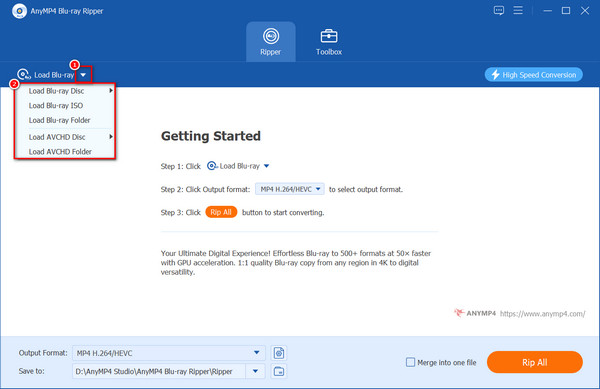
3. The default output format is MKV Lossless, which preserves the same image and sound quality as the original BDMV file. Click the Output Format option to select another digital format, such as MP4 for BDMV.
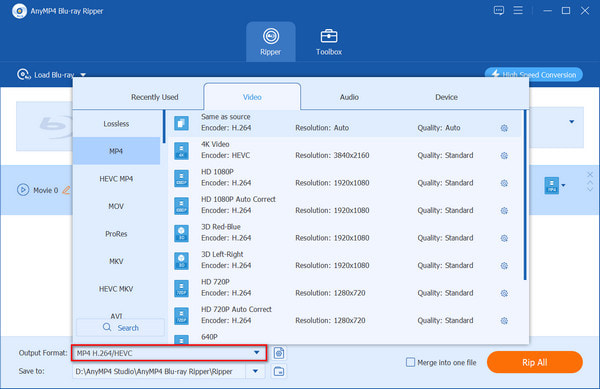
4. Click the Open output folder button to select a destination folder. Then click Rip All to start converting BDMV. Once the ripping is complete, you can play the BDMV file on any media player.
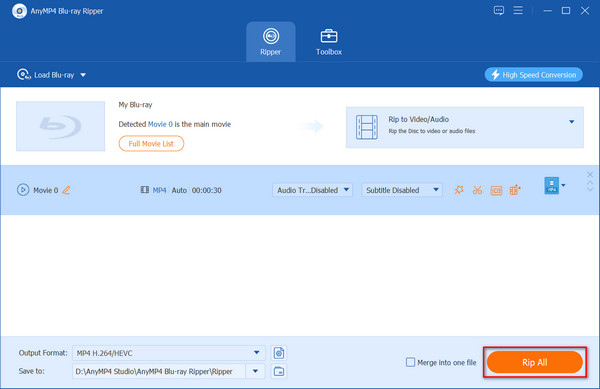
This article focuses on some information about BDMV files and how to play them directly with the best BDMV player, AnyMP4 Blu-ray Player, or convert it to a digital format that can be played on general media players using the best BDMV converter AnyMP4 Blu-ray Ripper. If you are trying to play or convert BDMV format, these two professional programs with free trial versions suit you! With this article, do you now know the BDMV file format very well? If you still have any questions, please leave a message in the comment section to let us know!