Would you want to copy your Blu-ray ISO image file to Blu-ray Disc and then share your achievement with friends and family? Burning Blu-ray Disc has becoming a favorite thing for Blu-ray fans. Selecting professional Blu-ray burning software is the most important thing to burn Blu-ray. AnyMP4 Blu-ray Copy software is one of the most popular Blu-ray burning software, which has the powerful burning function to burn Blu-ray Disc with Blu-ray Disc/folder/ISO image file. You can easily burn your new Blu-ray Disc with high burning quality and ideal burning speed.
How to burn Blu-ray Disc with Blu-ray ISO image file? This step-by-step guide would help you solve the problem. First of all, you should ensure that you have a virtual Blu-ray Drive on your PC. Then free download the program and install it to your computer.
Secure Download
Firstly, you can launch the program and open the main interface; here is the screenshot of this program.

To copy Blu-ray ISO image file, you can click "Source" drop-down arrow and select the virtual Blu-ray Drive to load your source Blu-ray ISO image file to the program.
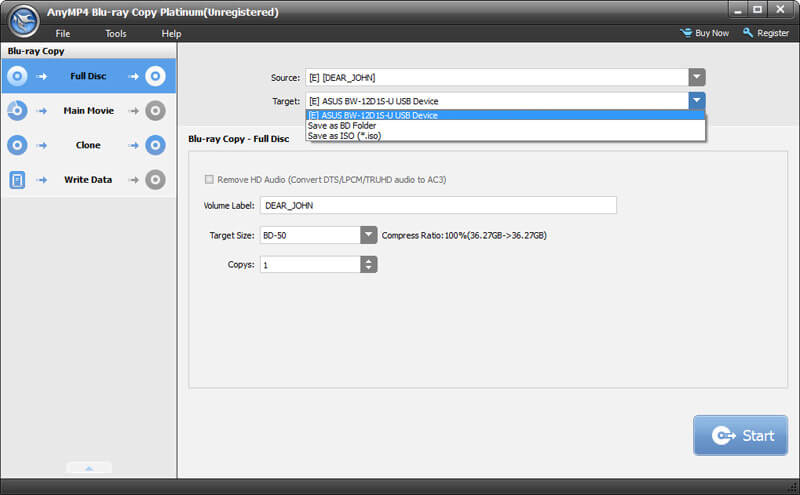
Inset your blank Blu-ray Disc to the Blu-ray Drive, and then click "Target" drop-down arrow to select the target Blu-ray Drive which inset the blank Blu-ray Disc.
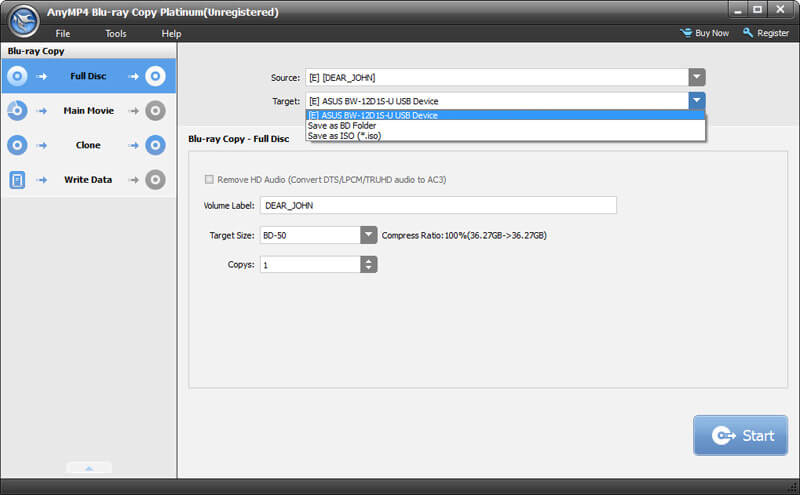
Click "Tools" column and open the list to select the "Preferences" option, here you can check the "Enable loading Blu-ray automatically" to load the Blu-ray once insetting Blu-ray Disc to the Blu-ray Drive. And the temporary store destination can be changed if the default destination has no enough space to store your Blu-ray.

At last, you can start to burn your Blu-ray Disc with Blu-ray ISO image file.
If you want to rip your Blu-ray to any video you like, you can click the page of AnyMP4 Blu-ray Ripper to know about this software.