TikTok is a popular social network with oceans of useful tools; however, it may be a big challenge for beginners to learn these features. For instance, you can add background music, apply a variety of filters, create slideshows, and more. Sometimes, captions are indispensable for short videos. It is a bit complicated to add and edit captions on TikTok. This tutorial will show you how-to so that you can get the desired effect.
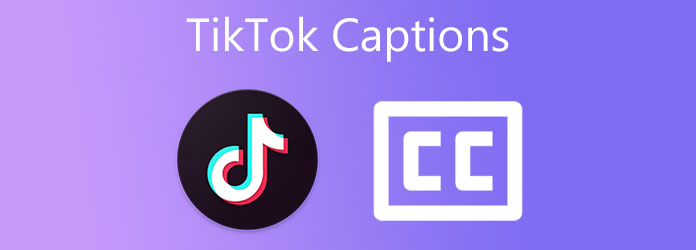
There are two ways to get captions on TikTok without extra software or apps, the built-in auto captions feature and the text functionality. We are here to help you understand all of them with concrete steps.

Step 1: Run the TikTok app from your home screen or app drawer. Tap the + icon at the bottom to enter the new video screen.
Step 2: Now, you can record a video by tapping the Record button or pressing the Upload button to upload an existing video. When recording, say whatever you want clearly and loudly. If you upload a video, make sure that the speech is clear enough.
Step 3: Press the Checkmark icon to enter the editor screen. Then tap the Captions menu on the right side. Then TikTok will generate captions from the spoken words in your video.
Step 4: When it is done, check the captions and tap Save if they are correct. If not, tap the Edit button with a pencil icon. Correct the misspellings, wrong words, and sentences. Then tap the Save button
Step 5: Do other video editing and follow the on-screen instructions to post the video. Unfortunately, you cannot change the font, color, size, or other aspects of the captions.
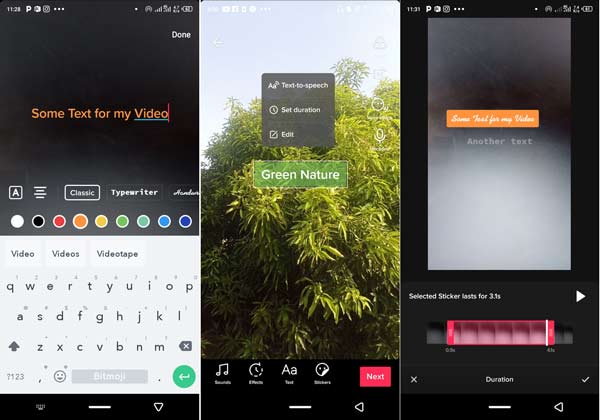
Step 1: Create a new video in the short-video app, and tap the Checkmark icon to enter the editor screen to get captions on TikTok.
Step 2: Tap the Text menu at the bottom left side and you will be presented with the text box. Type the captions into the box, touch and move the captions to a proper position.
Step 3: Deeply press the caption until you get the context menu. Choose the Set duration option. Here you can adjust the duration and where the captions begin.
Step 4: Tap the Checkmark icon, press the Next button, and post the video immediately.
Note: This way is not a good choice if you have a lot of words in the caption.
The built-in ways to add and edit captions on TikTok are not perfect. The auto captions feature can only recognize a part of spoken words correctly depending on your voice and the circumstance. The text feature is just a simple tool to add several words to a video. From this point, we recommend AnyMP4 Video Converter Ultimate, which is a powerful captions editor for TikTok
Key Features of the Best TikTok Captions Editor
Secure Download
Secure Download
Step 1: Open videos
Fire up the TikTok captions editor software after you install it on your PC. It has been updated for Windows 11. There is another edition for Mac OS X. Click and expand the Add Files menu at the upper left corner, and choose Add Files or Add Folder to open the videos that you intend to post on TikTok. The latter can open all videos in a folder at one time.

Step 2: Add captions
Click the Edit button with a magic-bar icon under a video title. The video editor window will pop up. Head to the Subtitles tab from the top ribbon. Click the Add icon next to the Subtitle box, find the caption file on the popup dialog, and open it.
That add captions to the TikTok video. Next, you can change the Font, Color, Position, Opacity, Outline, and Delay according to your preference. Preview the captions and click OK if you are satisfied.
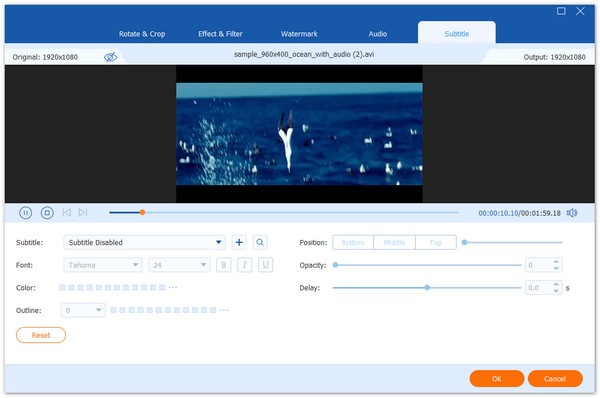
Step 3: Convert videos
Go back to the home interface, and click the Convert All to menu to open the profile dialog. Go to the Video tab, select MP4 from the left side, and pick a preset. You can also change resolution and other options by hitting the Gear icon. Finally, click the Folder button at the bottom and set the output location. Hit the Convert All button to export the TikTok videos with captions. Then post them to TikTok in your web browser.
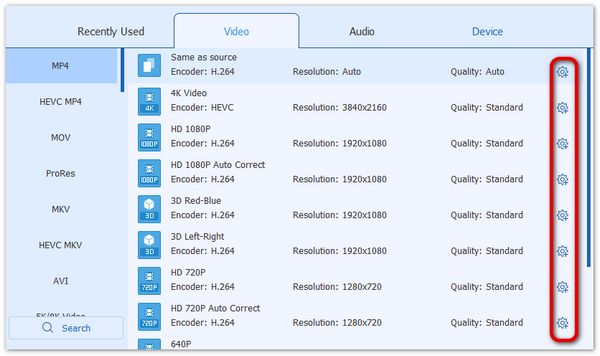
Further Reading:
How to Add Subtitles to MP4 Videos
Question 1. Why you should add captions to TikTok videos?
The captions make your videos more inclusive since it makes content accessible to deaf people and those who are not native speakers. Moreover, viewers can get your pinpoint when watching videos without sound.
Question 2. How to hide TikTok captions?
Open the TikTok app and start watching a video. Touch and hole the caption to bring up the bubble menu. Press Hide captions to disable the captions on TikTok.
Question 3. Can I edit TikTok captions?
Yes and no. You can only correct misspellings in captions by hitting the Edit icon. However, you cannot edit the font, color, size, style, and other appearances of your captions on TikTok.
This tutorial discussed how to add and edit captions on TikTok videos on iPhone and Android phones. The built-in auto caption feature is the easiest way to get captions from your spoken words in a video. If it is not enough for you, AnyMP4 Video Converter Ultimate allows you to add and edit TikTok captions with a computer. If you have other questions related to this topic, please feel free to leave your message below this post and we will reply with it as soon as possible.