Do you have a bundle of MP3 files and want to combine them into one file so they can be played one by one seamlessly? You must have heard of Audacity. It is a famous tool for this kind of task. This article will show you how to do it.

To join tracks in Audacity is much easier than you would expect. Let's directly move to the steps to let audacity merge tracks. Find audio joiner like Audacity here.
Step 1. Download, install, and launch Audacity on your computer. When you see the main interface of Audacity, click the File tab and select Open to add your audio tracks.
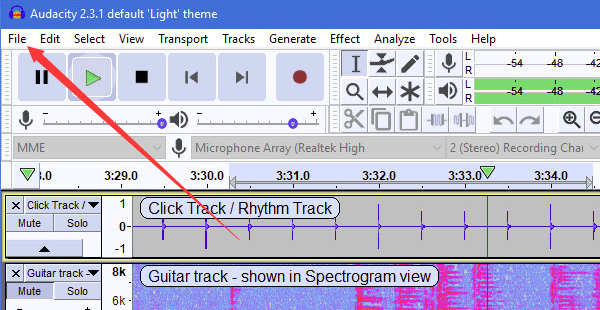
Step 2. At the top of the interface, click the Time Shift Tool. After that, you can drag the tracks left and right freely.

Step 3. In most cases, you may want the tracks to play one by one. Just drag one file to the right until its head matches the end of the other track. You can also leave part of it overlapped with the other track so that the overlapped parts of the two tracks will be played together.
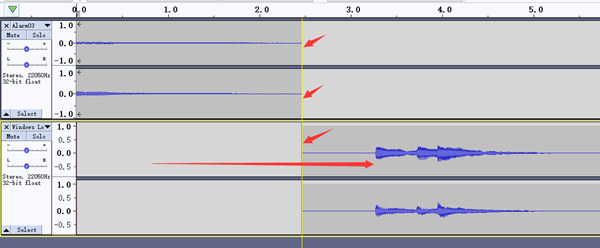
Step 4. The last thing is to export the merged file. Click File in the top left corner, go to Export and then select Export as WAV. Usually, it is the quickest to export the file in WAV format. You can also export it in other formats, or play the audio file with WAV player.

If you really tried using Audacity to merge audio tracks, you may have seen things in a blur when the interface popped up. Honestly speaking, Audacity's interface is not friendly to beginners at all. Thus, we'd like to provide a more easy-to-use alternative to Audacity. It is AnyMP4 Video Converter Ultimate. Here are several key features of it:
Key Features
Secure Download
Secure Download
Steps to merge audio tracks with Audacity alternative - AnyMP4 Video Converter Ultimate:
Step 1. Free download, install, and launch AnyMP4 Video Converter Ultimate on your Windows or Mac. When you see the main interface, click the Add Files button and then add the audio tracks you want to merge in the pop-up file explorer window.

Step 2. After adding the audio tracks, you can see them in the interface and drag them up and down to arrange the order of them. Then you need to check the Merge into one file box in the bottom right corner so that the program will not convert your files separately.
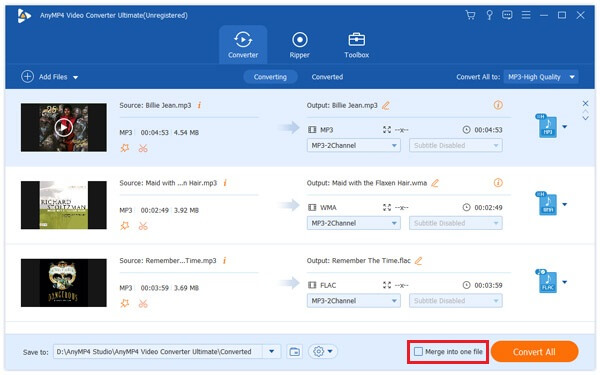
Step 3. Click the drop-down button on the right of Convert All to. After the format menu expands, select the Audio tab and choose WAV as the output format.

Step 4. At last, go back to the main interface. Set a destination for the merged audio and then just click the Convert All button in the bottom right corner. The merging process will complete immediately in most cases. When it is done, the program will automatically pop up the folder containing the exported audio.
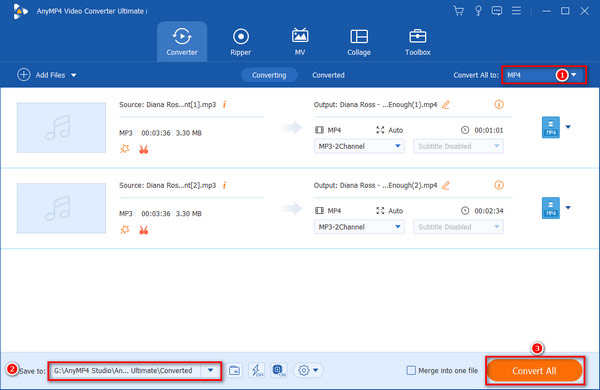
You can also use Audacity to record audio on your computer.
How do I mix two songs in Audacity?
Launch Audacity and add the audio tracks that you want to mix. Make the audio tracks you added overlapped on the timeline. Then you can pre-play to see how it sounds like. At last, just export them directly.
Is Audacity free to use?
Yes. Audacity is totally free and open-source and works on Windows, Mac and Linux. Make sure that you are downloading it from its official website.
Why can't I add MP4 files to Audacity?
Audacity doesn't allow you to import video files. To extract the audio track from MP4 videos, you can use AnyMP4 Video Converter Ultimate which helps you extract audio from videos and merge them easily.
This article teaches how to merge audio tracks with Audacity. For those with some audio editing experience, it is not difficult to do the task with Audacity. However, its interface is not friendly to beginners. Thus, we also introduced an easier method to merge audios. That is to use AnyMP4 Video Converter Ultimate.