MPEG is a working group of experts that was formed by ISO and IEC to set standards for audio and video compression and transmission. MPEG's founders originally intended to develop four versions: MPEG1- MPEG4 to apply to the requirements of different bandwidth and quality of digital images. Now MPEG has three versions including: MPEG-1, MPEG-2, and MPEG-4. Overall, MPEG is much better than other compression/ decompress programs in three sides. Firstly, MPEG has excellent compatibility; secondly, it can provide a better compression ratio than other algorithms, which up to 200:1; more important is that the MPEG would offer little data loss in the process of high compression ratio.

As MPEG video file is supported by most portable devices and media players, it would make OGM video used widely in converting OGM to MPEG; users can enjoy the converted OGM file on iPad, iPhone, iPod, Android device, and Windows phone with wonderful output video effect. AnyMP4 OGM to MPEG Converter is the best OGM to MPEG Converting software, which can help you convert OGM to MPEG with excellent output quality. How to convert OGM to MPEG? This article would show you the detailed steps of converting OGM to MPEG with this software. Firstly, you should download this OGM to MPEG Converter software and install it on your computer. Then you can launch the program and open the main interface to run it.
Secure Download
Secure Download
Click "Add File" button to add OGM file to the program, or you can click "File" item in the toolbar and select "Add File(s)" option to add OGM file to the program. This software supports batch conversion; you can add multiple files to the program at the same time by clicking "Add File" drop-down button and selecting "Add Folder" option.
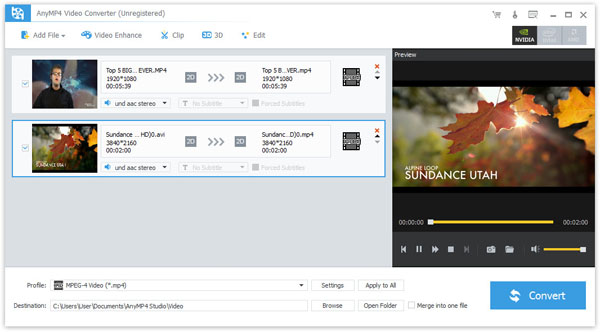
Click "Profile" drop-down arrow to open the "Profile" list, here you can input "MPEG" to the quick-search box, and then choose the format you want in the "MPEG" profile column.

Click "Crop" button to open the "Edit" window, here you can crop the video frame, which is the yellow line around the movie video. Drag the surrounding handles to get rid of the crop area. Check "Keep Aspect Ratio" to crop video under the condition of Keep Aspect Ratio as Original, Crop Area, 16:9 or 4:3. And "Zoom Mode" can take effect only when the output Aspect Ratio is different from the one of source file.
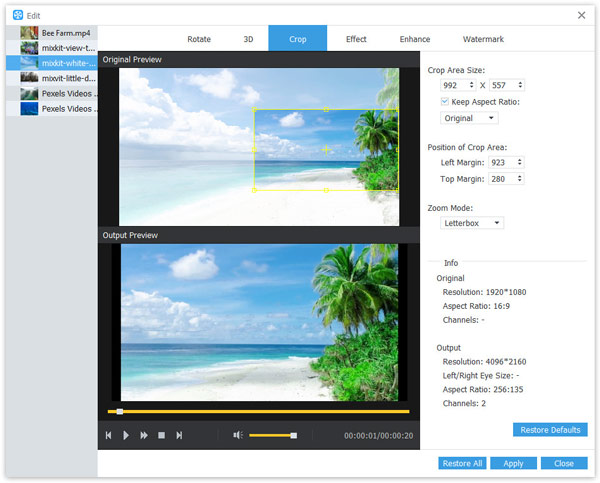
You are allowed to customize the output settings such as video settings like video bitrate, frame rate, video encoder, aspect ratio, and audio settings including audio channels, sample rate, audio encoder, and audio bitrate.
After settings the videos, you can click "Convert" button to start to convert OGM to MPEG for better using.
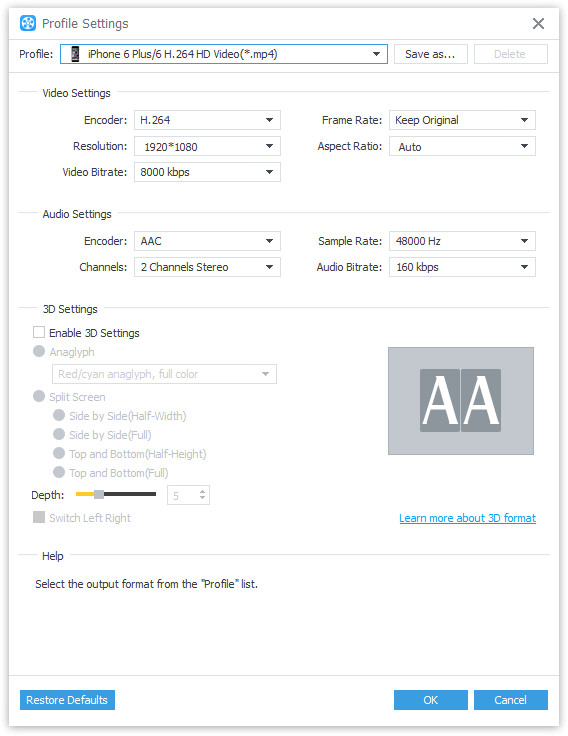
OGM is the Ogg Vorbis video container format, which generally contains Ogg Vorbis audio and a video stream that is often DivX, XviD or Theora video format. OGM was initially supported only by closed source Windows-only tools, but the code base was subsequently opened. Later, video (and subtitle) support were formally specified for Ogg but in a manner incompatible with OGM. Independently, the Matroska container format reached maturity and provided another alternative for people interested in combining Vorbis audio and arbitrary video codecs.