The MKV file format is not officially supported by Apple products and programs. Therefore, you cannot open MKV with QuickTime Player directly. If you want to get the QuickTime MKV playback, you need to make some changes. To be more specific, you can convert MKV to QuickTime format. Or you can use the QuickTime plugin to play MKV on Mac as well. Whatever, here're 2 easy ways to play MKV files with QuickTime Player. Just read and follow.

The default QuickTime format is MOV. If you can't open MKV with QuickTime, you can convert MKV to QuickTime MOV format. During this time, you can use AnyMP4 Mac Video Converter Ultimate to change video format without losing quality. The MKV video converter is capable to convert video from MKV to MOV, MP4 and other 500+ formats. The batch conversion support and superfast speed makes it easy to convert large MKV files to QuickTime in bulk. Furthermore, there are many other advanced video editing filters here.
Secure Download
Secure Download
Step 1: Free download, install and launch AnyMP4 Mac Video Converter Ultimate on your Mac computer. Click Add Files on the top toolbar. Add your MKV files into the program.
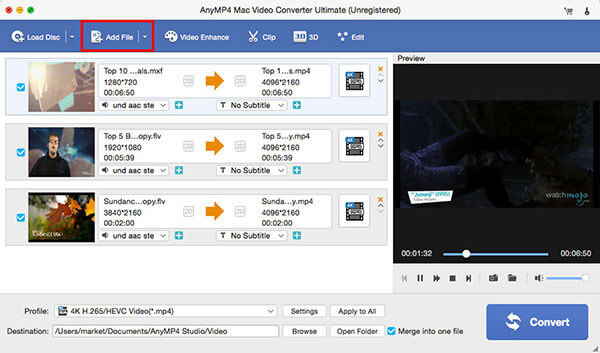
Step 2: Unfold the Profile list near the bottom. Browse and set MOV as the output video format. You can get the QuickTime playback after converting MKV to MOV.
Step 3: Click Settings to adjust output video settings. Here you can change video quality, frame rate, bitrate and other details. Thus, you can control the QuickTime video quality and file size.
Step 4: If you want to edit MKV files, you can click Edit to access all video editing tools. Or you can click Convert to convert MKV files to QuickTime on Mac. This makes it possible to play MKV files on Mac with QuickTime Player.

Don't miss: How to Play Music on Xbox One
If you use QuickTime 7.6.6, then you can get one more way to watch MKV files on Mac. You can use a QuickTime MKV plug-in to play MKV on Mac, which is called Perian. However, Perian developpers stopped the further update and support. If you don't mind, you can still use Perian to play MKV files with QuickTime without converting. Tap here to get helpful M3U8 player you need.
Step 1: Download Perian and complete the setup process.
Step 2: Restart your Mac after the Perian installation.
Step 3: Use QuickTime Perian to play MKV on Mac.
Step 4: It takes some time to load the QuickTime Player. So be patient and wait for a while
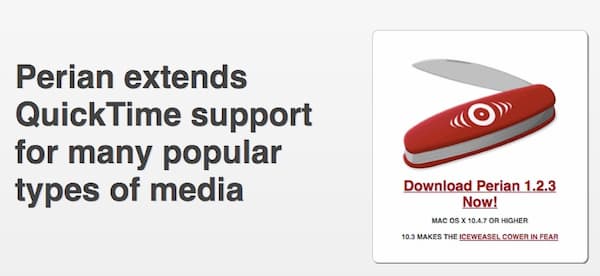
What applications opens MKV files on Mac?
There are many free video players for Mac in the market. You can use VLC for Mac, 5KPlayer, MPlayerX and more to open MKV files on Mac. There is no need to change MKV video format, or use any other plug-in.
Are MKV files safe to open?
Yes. MKV is a media container format instead of executable file. There will be no virus or malware embedded into MKV files. It is safe and open MKV videos on your Mac computer.
Can you upload MKV video to YouTube?
Yes. YouTube accepts videos in the .mkv file extension. Though MKV format can contain multimedia content in high quality, the output file size is large too. So it takes a long time to post MKV video to YouTube. Make sure your Wi-Fi is under a good condition.
Though QuickTime Player does support the MKV format, you can use AnyMP4 Mac Video Converter Ultimate and Perian QuickTime to solve the problem. Obviously, the former one is easier and quicker to use. You can fix all QuickTime not playing issues by converting to QuickTime compatible formats. Just free download the program and start a free trial right now. You can convert any video and audio file to get the QuickTime playback in seconds.