Today, a functional media player is installed in every laptop or computer system. Why would someone bother adding another player to their system if that is the case? Are you among the many people who have trouble playing a loop video file on their computers? Is the media format not compatible with the system's pre-installed software? These are a few reasons why most users download other media player software.
Users who like using the best media player can enjoy watching any video they choose. So how can you determine which tool would delight you the most when there are so many options? In this post, we'll assist you in learning the best loop player for Windows 11/10/8/7 and Mac. So without further ado. Let's begin!

|
Best For |
Operating System |
Supported Media Format |
Price |
Ease of use |
Interface |
|---|---|---|---|---|---|
| Media playing Blu-ray, DVD, folder, ISO image files, 4K, Ultra HD, 1080p HD, and H.265 playback. | Windows and Mac | AVI, MP4, MOV, M4V, WMV, MKV, MTS, MXF, DivX, ALAC, FLAC, WAV, MP3, AAC, M4A, OGG, WMA, and more | It starts at $24.96 | 9.5 | 9 |
| 3D video viewing | Windows | AVI, AMV, MPEG, DivX, ASF, DPG, WMV, MTS, M2V, MP3, RA, WAV, AAC, FLAC, M4A, OGG, WMA, and more | FREE | 8.5 | 8.5 |
| 4K, UHD, and 360 degree videos | Windows | WMV, AVI, ASF, MKV, MOV, FLV, MP4, and more | One-time fee for only $15.00 | 8.5 | 8 |
| Managing large media libraries | Windows | MP3, WAV, AAC, APE, WMA, FLAC, and MPC | It starts at $24.95 | 8 | 8.5 |
| Open-source multimedia player | Windows | MPEG, DTS, AVI, AAC, ASF, AC3, WMA, DV, MP4, FLAC, MOV, FLV, MGP, MXF, OGG, OGM, MKV, and more | FREE | 8 | 8 |
AnyMP4 Provides Verified Info by Doing the Following


AnyMP4 Blu-ray Player is an adaptable loop player that offers additional features that are generally unavailable on Blu-ray, DVD and media players. The videos you imported to this program can be seen countless times. As a result, once the video stops, it will automatically begin playing again until you stop it - determining that it is a basic media player with high-quality playback.
Secure Download
Secure Download
Additionally, it introduced comprehensive support for various video and audio file formats, ranging from the earliest to the most well-liked. When you have this video player on your Windows and Mac, you don't need to worry if your format isn't one that your portable video player supports extensively.
PROS
CONS
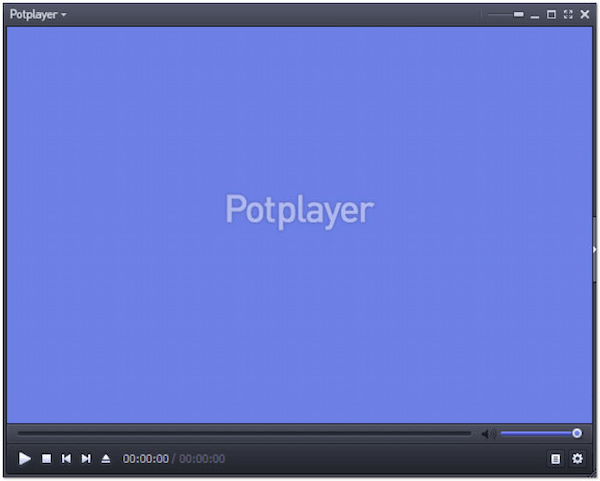
POTPlayer is a unique piece of software. A big part of its originality is its capacity to satisfy customers who wish to play looping videos at home. Aside from this, the program is a good video player. Various devices are supported, and they can play videos in any format.
Thanks to the accelerated technology, the video plays smoothly and perfectly. With POTPlayer, you can use other often-needed capabilities like snapshot capture, subtitle adding, and video editing.
PROS
CONS
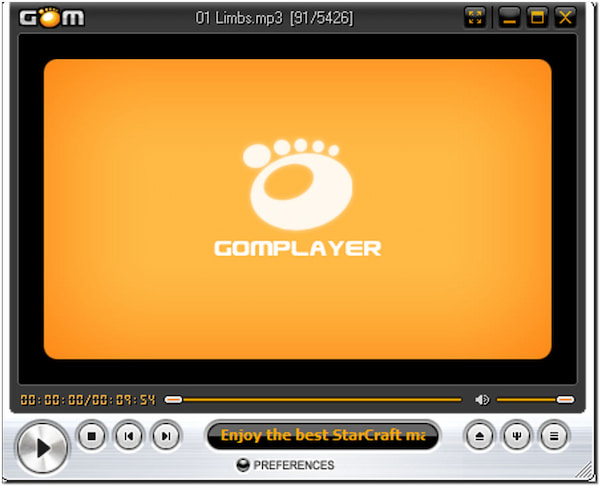
GOM & Company created GOM Player with the essential specifications to enable it to play 360-degree videos, loop videos, 4K, and Ultra High Definition videos without experiencing buffering. In addition, the GOM player is a user-friendly media player that lets users order subtitles through its interface. The program can automatically locate and synchronize subtitles for the movie on the software.
Compared to other operating systems, the GOM player performs superbly on Windows. In such cases, it can aid in the discovery of codecs to even play damaged files.
PROS
CONS

Aside from being an excellent media player, MediaMonkey is known for handling huge music and video file libraries on the user's behalf. The program allows users to download songs or videos from internet content providers. The tool's ability to allow users to link the program with their iOS and Android devices to assist level and convert songs on the go may be its most useful feature. The program makes playing loop audio and video files incredibly easy, supporting nearly every video and audio format.
PROS
CONS

There is no chance that you haven't heard of this extremely well-known media player if your PC often plays movies and music files. The greatest open-source and cost-free multimedia program to use is VLC.
VLC media player can play any multimedia file you choose. VLC will play it flawlessly; that much is certain. The program can effortlessly play various formats, including FLV, MP4, MKV, MP3, MPEG-3, and many more. Regardless of your operating system, you can instantly start using this program after downloading it.
PROS
CONS
This tutorial will demonstrate how to play endless videos using the best loop player.
1. Click the Free Download button and install AnyMP4 Blu-ray Player on your computer. Follow the installation process, run the program, and start using it afterward.
Secure Download
Secure Download
2. Next, click the Playlist tab next to the Play button. From the right panel of the main interface, click the + button, then choose Add Media Files to load the video you wish to play continuously.

3. Before playing the video, change the playback mode to Single. It looks like a circular arrow with a 1 in the center.

4. Then, click the Play button to play video continuously and only end when you click the Stop button.

1. What makes third-party video players incomparable to those that come installed?
The pre-installed media player on your computer likely lacks the functionality to play any video. It is a primary reason why customers are forced to download and install an additional video player in their operating system.
2. What function does a media player typically carry out?
The best media player can play loop video, video, and music files, organize multimedia libraries on the computer, edit movies, add and remove subtitles, tweak audio, and much more.
3. Can Windows Media Player play videos continuously?
Definitely YES! You can use the repeat icon on a Windows Media Player to enable looping video playback. However, sometimes Windows Media Player's repeat feature would stop working properly. In light of this, you should pick an alternate app to the media player we've listed here in this post.
4. How can I play continuous movies on YouTube?
Open a video on YouTube's main page that you wish to repeat. Right-click the video while it is playing to view the various choices that are not clearly shown on YouTube. Click the Loop button to enable looping for every video you play on this platform.
What are your thoughts on this article's loop video media player? You will need a player that supports looping or repeating capabilities to listen to or watch a movie on repeat. With the review we have provided, deciding which is ideal to utilize while repeatedly playing a media file is now simple. If you have any media player that can play loop videos, you can share it in the comment section below.