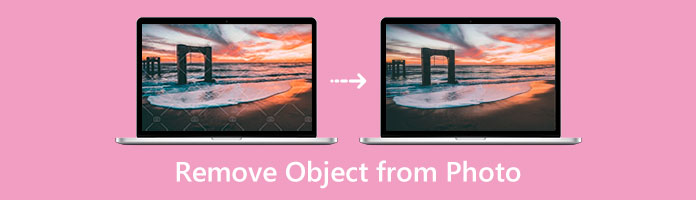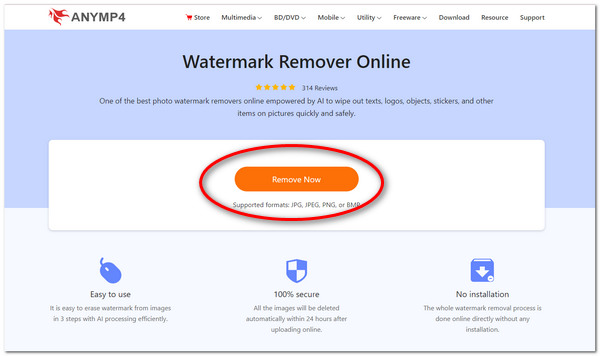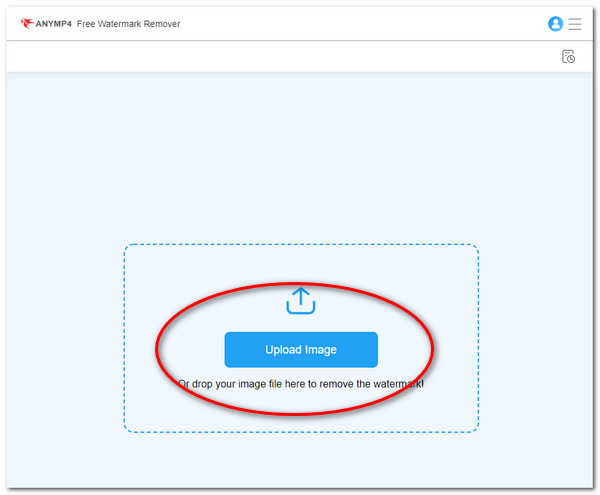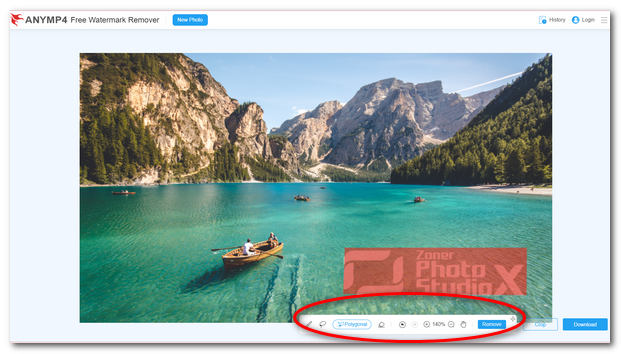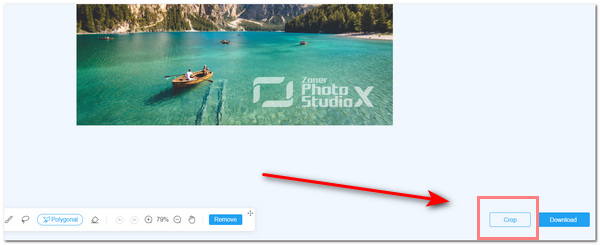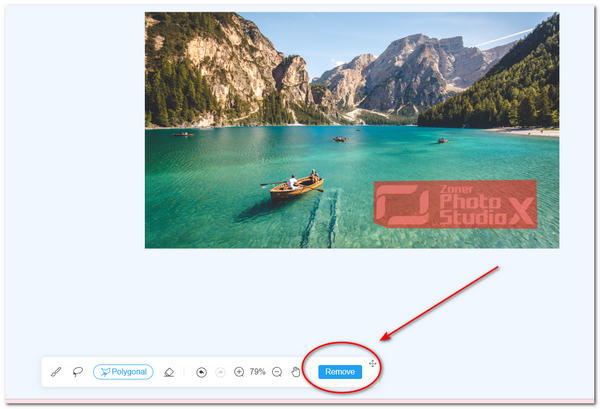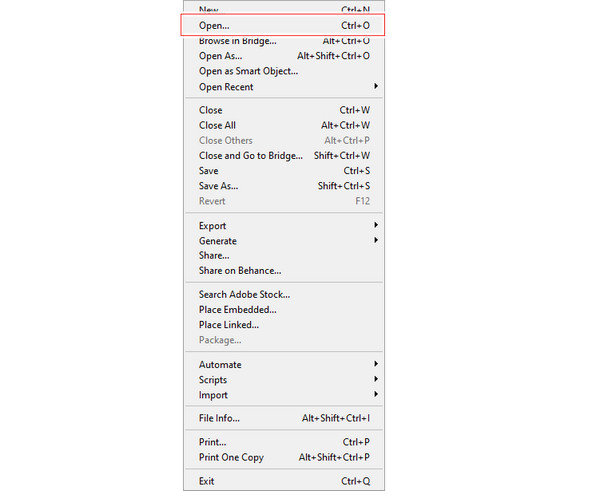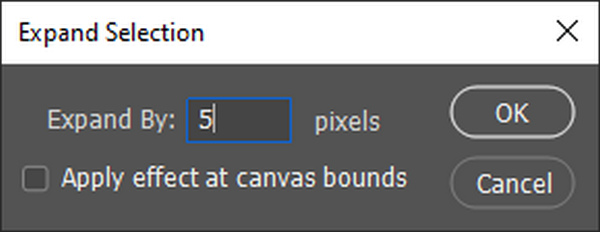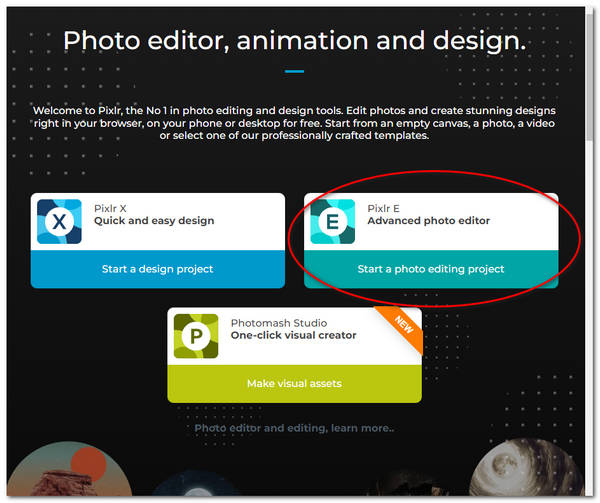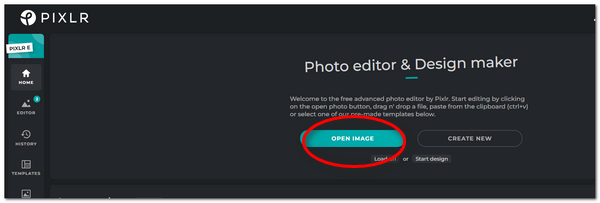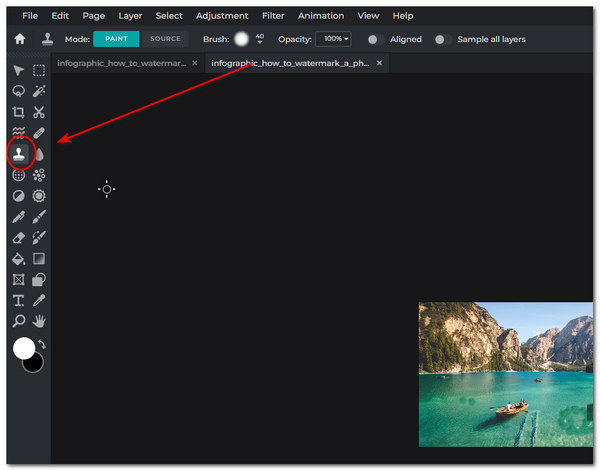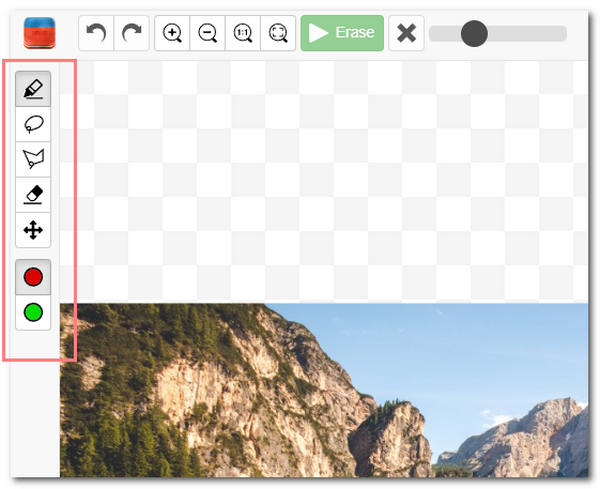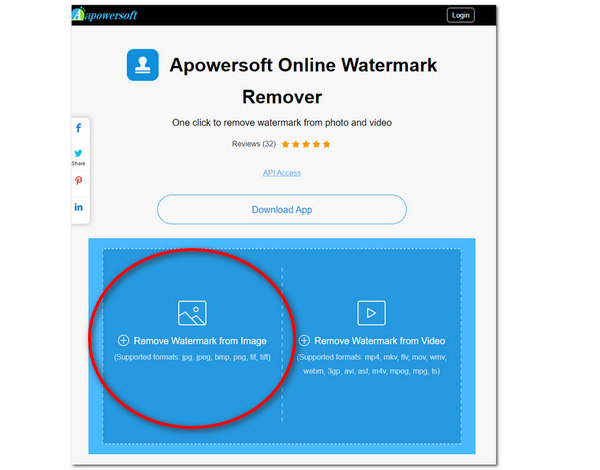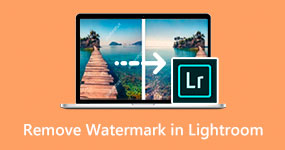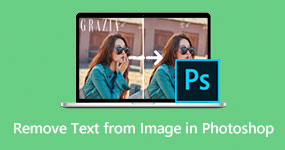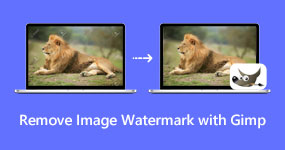How to Remove Watermark from Photo with the 5 Tools
Are you annoyed when something unwanted or unnecessary object or text is imprinted on your photo? These things are called a watermark. A watermark is an element used to represent ownership of the material. It can be in many different forms, like text or logo. However, a watermark can distract and get the attention of the viewer.
Moreover, this can also lose the image's professional touch. Nevertheless, you will learn how to remove a watermark from a photo in this post. In addition, you can instantly learn various tools to erase a watermark. Please continue to read more below.
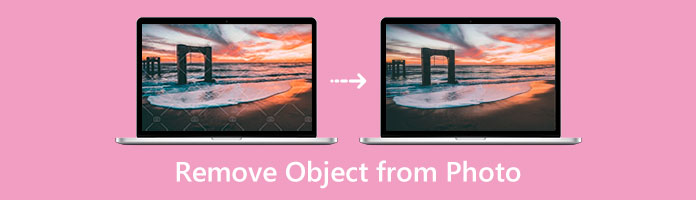
|
Platform
|
Price
|
Money Back Guarantee
|
Customer Support
|
Easy-to-use
|
Interface
|
Features
|
Conversion Speed
|
Other Features
|
Best For
|
| Web |
Free |
Free |
|
9 |
9.5 |
9.5 |
9 |
Cropping feature |
Students, Beginners, Professionals |
| Windows, macOS |
$19.99 |
|
|
8 |
8.5 |
9 |
8.5 |
Photo-retouching tools |
Professionals |
| Web |
Free |
Free |
|
8.5 |
8.5 |
8.5 |
8 |
Professional photo-editing tools |
Students, Beginners |
| Web |
Free |
Free |
|
8.5 |
8.5 |
8 |
8.5 |
Batch Processing |
Students, Beginners |
| Web |
Free |
Free |
|
8 |
8 |
8 |
8.5 |
Batch processing |
Students, Beginners |
Part 1: How to Remove Watermark from Photo with AnyMP4 Free Watermark Remover Online
AnyMP4 Free Watermark Remover Online is an online photo-editing tool that can remove watermarks easily. It is empowered by an intuitive Artificial Intelligence technology that can eliminate logos, texts, or objects on the image. Moreover, it can detect colors around the watermark. Also, it can erase the selected area of the watermark intelligently. Additionally, it supports JPG, JPEG, PNG, and TIFF.
Furthermore, it has many watermark-removing tools like Polygonal, Lasso, and Brush. You can use these tools to remove watermarks from photos online perfectly. Know more about the detailed steps on how to erase watermarks effectively.
1. Launch AnyMP4 Free Watermark Remover online on its official site on your browser on computer or mobile phone.
2. Click Remove Now on the main interface of the tool.
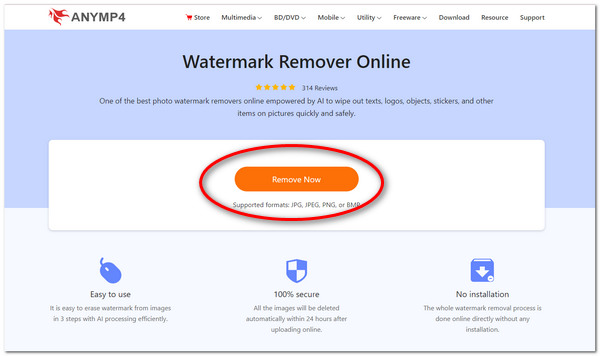
3. Next, upload your image on the tool by clicking Upload Image. Select an image file you want to edit.
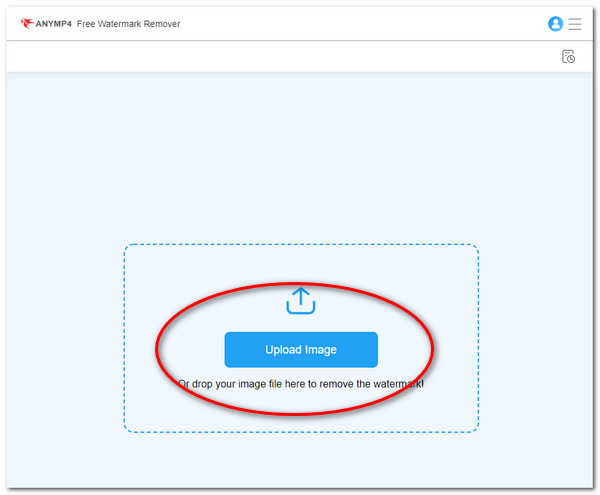
4. After uploading your photo, select any watermark-removing tool located below. These are the Polygonal, Lasso, and Brush Tools. Using Polygonal, click the left mouse button to select the area precisely. While on Lasso, you can long-press the left mouse button to lasso the area. Also, in Brush, you can long-press the left mouse button to select the area precisely. In addition, you can choose the Eraser icon to erase unwanted parts of the selected area.
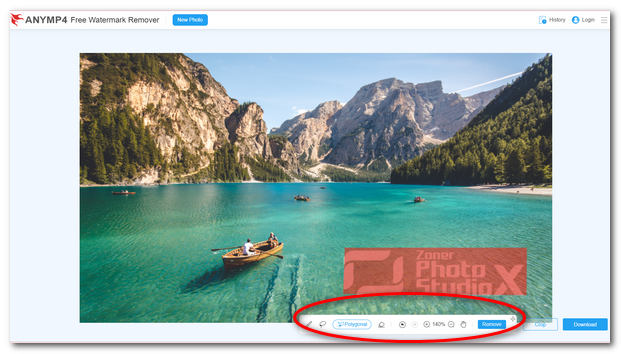
5. You can choose Crop to crop an area of the image. It is located on the bottom right part of the interface.
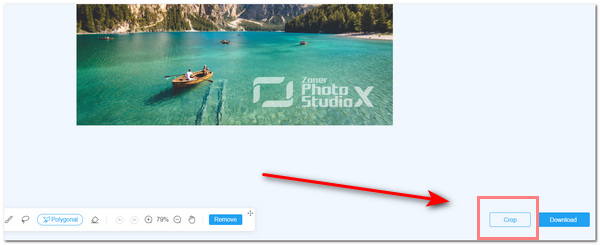
6. After that, you can select Remove to delete the watermark chosen area completely. Wait for the progress bar to finish.
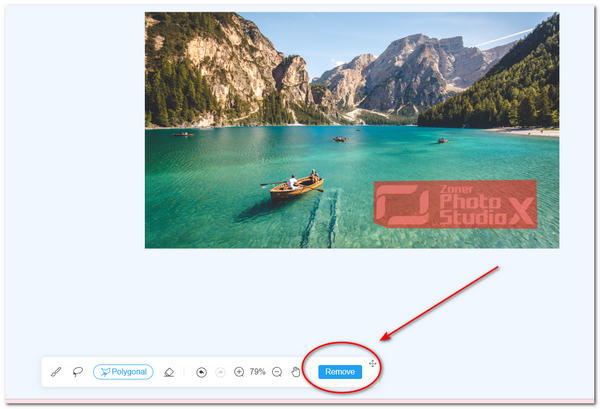
7. Finally, you can save and download your photo by clicking the Download button.

The tool is beneficial for most beginners. It is because of its simple user interface. Aside from that, the user can choose a specific watermark removal tool. This feature can give the user an option on how to erase the watermark on the picture quickly. It also uses Artificial Intelligence Technology which aids in erasing the watermark with cleanliness.
Furthermore, the tool requires no installation and can be used freely online. In addition, the images to be uploaded on the tool will be automatically deleted within 24 hours. This means that it provides 100% security on the photos. However, the tool does not have an offline version. This means you can only access the tool when connected to the Internet.
Part 2: Use Photoshop to Remove Watermark from Photo
In this part, you will use Adobe Photoshop to remove the watermark from the photo effectively. Know more about how to eliminate texts or logos on images with Photoshop. Learn about its features as well.
Adobe Photoshop is a desktop-based photo editing and graphics designing tool. It focuses mainly on image manipulation and photo-retouching. It also performs well in erasing texts on an image using the Magic Wand Tool. Here are the steps on how to use Photoshop to delete watermarks.
1. Open Adobe Photoshop on your PC.
2. Add your image to the tool by clicking File, then select Open.
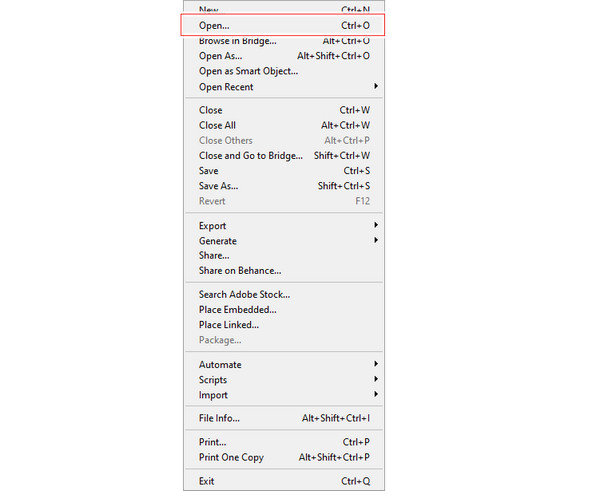
3. After adding your photo to Photoshop, click the Magic Wand Tool. It is located on the left pane of the app. Or you can press W for its shortcut. Select the watermark area you want to eliminate.

4. On the menu toolbar, choose Select. Then on the submenu, click on Modify, then Expand.

5. On Expand, set the value by 5 pixels.
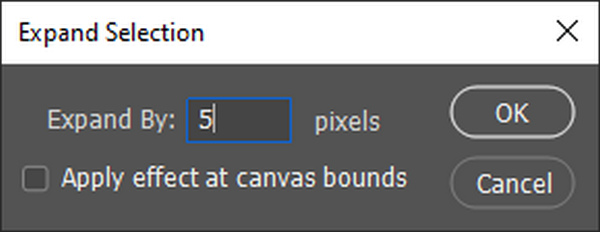
6. Finally, select Edit on the menu toolbar, then click Content-Aware Fill. This function will automatically delete the selected watermark area.

Part 3: How to Delete Watermark in Picture with Pixlr
Pixlr is an online photo editing and designing tool. This tool has many features for editing photos, videos, and many more. It is used to create professionally ready templates for presentations and animations. Furthermore, it is also powered by AI technology to remove objects, texts, or logos embedded in an image. For now, here are the steps on how to take the watermark off the photo using Pixlr.
1. Visit the official site of Pixlr. Then select the Start A Photo Editing Project.
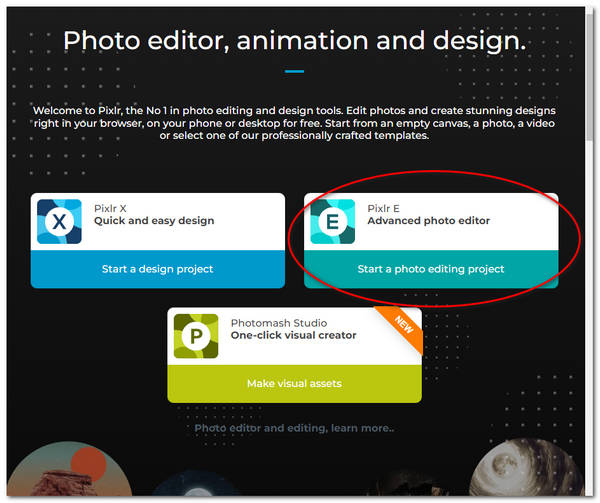
2. Import your image by clicking Open Image on the tool's main interface.
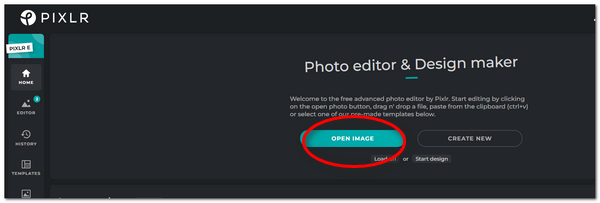
3. After adding your image to the tool, select the Clone Stamp Tool. It is located on the left part of the tool. Select a region on the image to copy and cover the watermark. Then press the Ctrl tab while dragging the Clone Stamp Tool on the area.
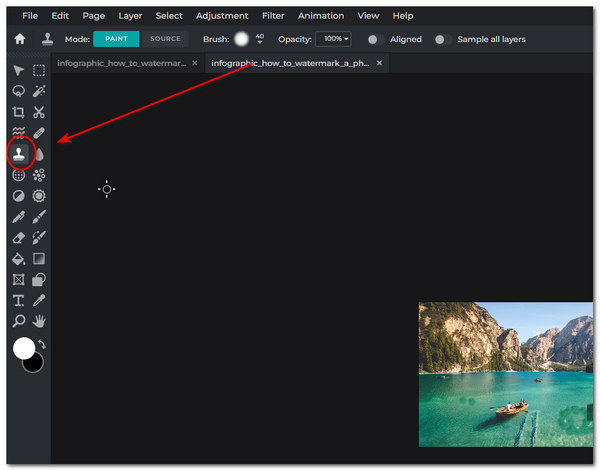
4. Lastly, you can save the image by clicking File, then Save.

The tool has many advantages and disadvantages. One of its benefits is that it has a primary user interface. It has many functions that come along with removing a watermark. Another is that it is free to use online. In addition to that, when a photo is edited, it can produce professional-looking results. Nevertheless, its disadvantage is that it doesn't have a tutorial to read and a guide for the new user. Another is that it doesn't support BMP and TIFF image formats.
Part 4: How to Use InPaint Watermark Remover to Take off Watermark
In removing unwanted texts, logos, or objects on an image, you can rely on the Inpaint tool. It works by reconstructing the selected watermark area from the pixels near the area's boundary. It requires no technical skills from the user. Since it has essential editing functions, you can successfully remove a watermark from the image.
1. Launch the Inpaint tool by visiting its official site.
2. Click on the Upload Image tab to import your photo. Wait for your image file to be added to the tool.

3. Next, select any watermark-removing tool on the left part of the app. This includes the Marker, Polygonal, Lasso, and Brush Tool. Choose your brush size as well. Press and hold your cursor on the region of the image with a watermark.
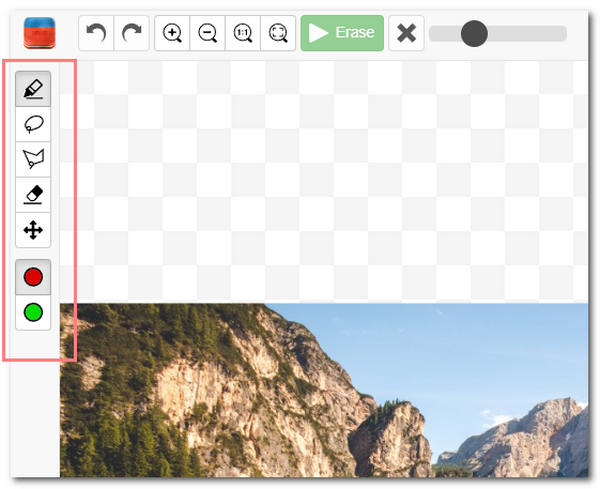
4. Click Erase on the tool's uppermost part to remove the watermark from the photo.

5. Finally, you can save and download your edited photo on your PC. Click Download.

Inpaint tool is beneficial for most beginners. It has a primary user interface integrated with essential functions to erase unwanted logos and watermarks on the photo. Another great thing is that you can pick from the various watermark-removing tools. Also, it has quick image processing to help resize images to get rid of watermark in another way. However, the tool supports only limited image formats like JPG, PNG, and WebP. Furthermore, it has limitations in the image size as well.
Part 5: How to Remove Logo from Picture Online with Apowersoft Online Image Watermark Remover
You can delete the logo or text on the image using Apowersoft Online Image Watermark Remover. It primarily supports standard image formats, including JPG, JPEG, BMP, PNG, TIF, and TIFF. It supports batch processing of images as well. Meanwhile, here are the steps to removing the watermark from a photo for free.
1. Launch the Apowersoft Online Watermark Remover through its official site.
2. Import your image file on the main interface of the tool.
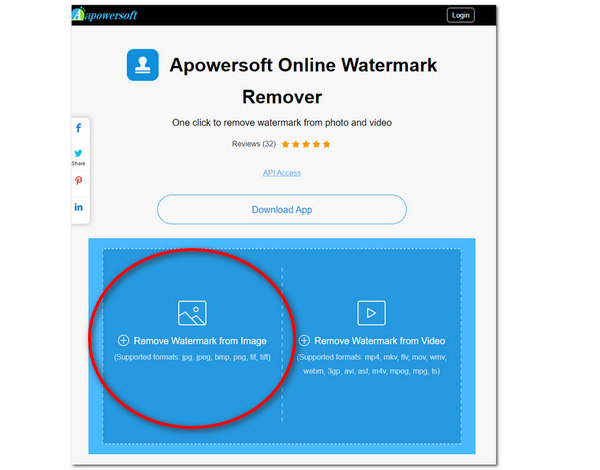
3. You can remove the watermark from the photo by selecting a box. You can put the box in the chosen area. You have the option to Add boxes as well.

4. For the last part, select the Erase tab to eliminate the watermark on the photo.

The excellent thing about this software is that it has an easy-to-use interface. It can remove logos or texts effectively and quickly. Also, it can do batch processing of files as well.
However, the box feature of the tool is quite confusing at first. You cannot manipulate the size of the box. Instead, you must add boxes on the watermark to remove the logo altogether. This feature can cause a little hassle for most.
Part 6: FAQs on How to Erase Watermark on Picture
1. Is removing a watermark illegal?
Yes, it is illegal to remove one's watermark. Since a watermark represents the copyright of the material, it is recommended to ask for the owner's consent.
2. How to remove a watermark from a photo on iPhone?
You can access a TouchRetouch app that can remove objects or texts from your photo. Download this tool and then launch it on your iPhone. Import your image on the app first. You can choose the Brush tool. Use this to brush over the selected watermark area. Then hit the Go button. This will delete the selected area automatically.
3. What type of watermark is difficult to remove?
A full-image watermark is hard to eliminate. This type of watermark can be found on stock photography companies. Moreover, they made this to protect the images.
Conclusion
To sum up, it is overwhelming and fantastic to know that there are many tools to use nowadays. You can select any tool that suits your preference. Nevertheless, you must know the tool's features, pros, and cons. This way, you can manage your expectations well on any watermark-removing tool. Furthermore, always take note to ask for the consent first of the owner of the image before using it.