Our iTunes possesses different purposes, especially on our iOS devices. For example, When upgrading to the latest iOS, you must use iTunes, Apple's preferred media player and device management application (or iPadOS). However, several users have reported encountering iTunes error 14 while doing so. After knowing this, this article provides this article to assist people in resolving Error 14 of iTunes in many methods. As you may know, Apple releases new iOS versions regularly to fix problems, enhance speed, and introduce new features. Maintaining your devices up to date is a good idea for improved security, stability, and experience.
Above these are the four effective and common solutions we can follow to eliminate the issue that prevents us from making a process possible. Take a look at these methods and try to notice the best way for your technology.
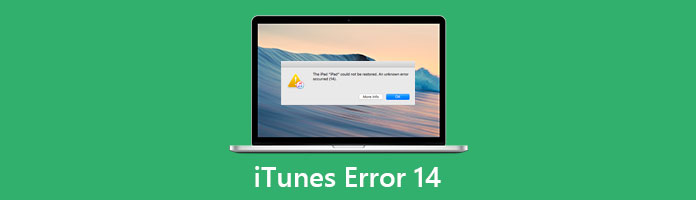
While updating or restoring the Apple device, iPhone, iPad, or iPod Touch, issues may arise. One of the most common is error 14 iTunes. And the following article will go over the causes of error 14 and beneficial suggestions for fixing it.
A variety of factors can cause error 14 to appear on your screen. And the reason for error 14 iPhone and error 14 iPad are essentially the same. Please allow us to show you the most likely causes of error 14.
If you received an error message that says that the iPhone will not be restored due to an unknown error occurring 14, you should attempt the below steps to resolve the issue.
You may try this step on the first solution as we upgrade iOS again after each step.
Furthermore, you must ensure that the third-party security software, your computer, and the network are all operational. Furthermore, please check for any obsolete or changed software. With that, ensuring each USB cord if they are correctly working is an important thing to do. This is a little yet effective way to prevent you from experiencing issues with iTunes, like Error 14, iTunes Error 9039, etc.

If you don't have the most recent version of iTunes, please upgrade it before updating iOS on your iPhone (or other Apple devices).
1. Start your computer and launch iTunes.
2. If a new version is available, please click Download and follow the instructions to update.
3. If no prompt appears, pick Help from the top menu bar and then Check for Updates. Then, wait and follow the on-screen instructions.
Please wait for a few moments and wait for your iTunes to update. Then, if it is now available, you must try it and see if iTunes Error 14 still occurs. Reinstalling iTunes can also fix various iTunes errors like iTunes Error 4010, iTunes Error 4000, etc.
Updating your iPhone requires massive storage. That is why you must ensure you have enough space if you plan to update. If not, a problem might appear. They follow these steps to see your phone storage if that is the case.
1. On your iPhone, navigate to your Settings.
2. Then after that, please select General.
3. The next step you need to do is to choose iPhone Storage. If there isn't much free space left, please uninstall any apps you don't use or manually erase the data of any apps.
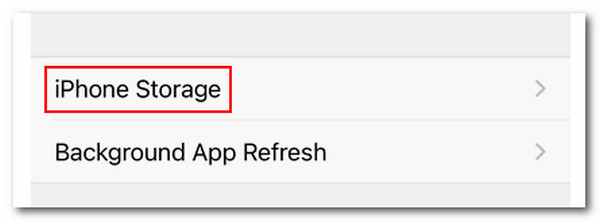
If the problem is still occurring, we need to utilize a third-party tool to solve the problem. AnyMP4 iOS Data Backup & Restore is the most suitable tool. That is because it possesses all of the abilities we need. Please take a look at the recommendation below to prove our statement above.
Recommendation
1. Please get the incredible tool of AnyMP4 iOS Data Backup & Restore. You can use the link below for an easy download.
Secure Download
Secure Download
2. On your computer, launch AnyMP4 iOS Data Backup and Restore. Select iOS Data Backup & Restore from the main screen.
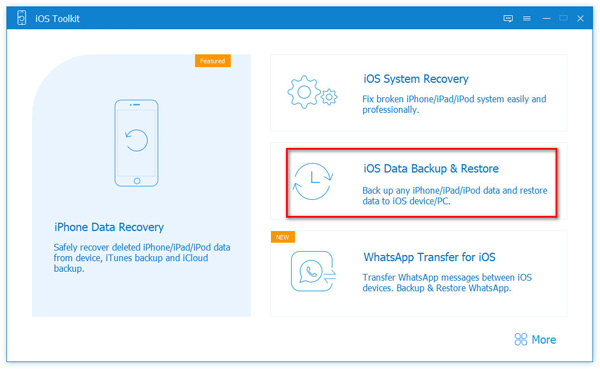
3. Next, select iOS Data Backup to back up your iOS files.
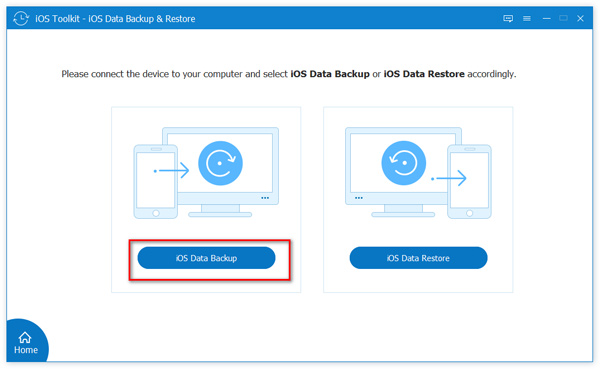
4. The next step you need to do is to choose iPhone Storage. If there isn't much free space left, please uninstall any apps you don't use or manually erase the data of any apps.
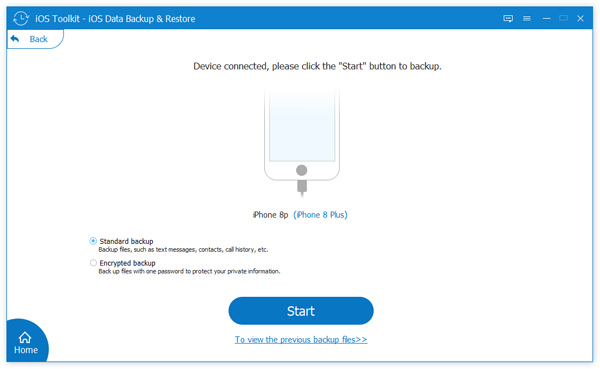
5. You must enter your Password to encrypt a backup. When you restore an iOS backup, you will be asked to enter it again to confirm.

6. Select the checkboxes for the data types you want to back up in the pop-up window. From there, click Next. Then select a location on this computer to save the iOS backup, and the app will begin backing up the iOS device.
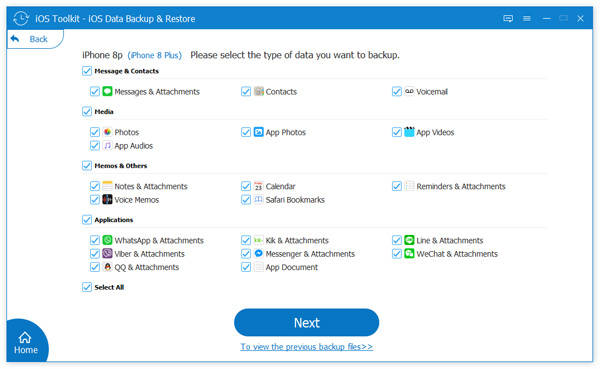
That was the simple yet fascinating fourth solution to easing an issue with iTunes Error 14. You will have a successful iTunes process if you have the fantastic AnyMP4 iOS Data Backup and Restore and follow the steps correctly.
1. How can we differentiate iTunes Error 14 vs. iTunes Error 4010?
Error 4010 is frequently caused by a conflict with your firewall or antivirus software. You can temporarily disable your public and private firewalls while restoring and updating your Apple device by going into Windows Security and selecting the Firewall & network protection option. On the other hand, Error Code 14 merely indicates that an invalid card number was supplied. It is one of the most common error codes and the simplest to resolve, unlike Error 4010.
2. Does iTunes Error 14 only occur with iOS?
An iTunes Error 14 can occur even on macOS or Windows computers. This issue will exist as long as your medium possesses some factors to trigger it, like a wrong USB cord, low storage on your device, or even a slow internet connection. That means, even if you are not using an iOS device with iTunes, it is still essential to check these factors as we prevent the issue with the process similar to iTunes Error Code 14.
3. Can anti-virus software be the cause of iTunes Error 14?
Yes. Antivirus software can prohibit us from recovering our iPhones via iTunes. It's also the reason why iTunes reports Error 14. It is necessary to deactivate or uninstall the tools for this purpose. After installing them, you can continue with the process to determine if the problem has been resolved.
We're about to wrap this up by noting that having an Error 14 on iTunes is nothing to be concerned about. This is because we have diverse solutions and ways of resolving the issue. Everything we need to get started is provided above. That is why, to complete the procedure successfully, we must all follow each step precisely. As a result, numerous consumers recommend using AnyMP4 iOS Data Backup and Recovery for a 100% practical problem-solving approach. That is why you can use it for free if you are a user facing the same issue.