Setting up parental control features on your child's iPad device can help you manage screen time and keep them safe from online dangers. Apple's built-in parental control feature is excellent, but you may want more options. This is where the best parental control app for iPhone and iPad can come in handy.
Protecting children from online predators, frauds, cyberbullying, and unsuitable information or apps is essential to keeping them secure online. There are native Apple parental controls accessible if your child uses an iPhone or iPad for personal use, but their features are constrained. Finding the top iPad parental control app is essential for this reason. For that, we will provide you with excellent parental control tools, instructions for using these tools, and other advice.

Parental controls make it simple for you to keep an eye on and restrict your child's online behavior. Apple unveiled its Screen Time parental management software for iOS 12 users (see how to set parental controls with screen time). It enables you to examine real-time usage logs, set a screen time limit for kids, and obstruct the use of particular apps. While it does an adequate job, some kids abuse screen time, prompting the usage of third-party apps to set stronger restrictions and conduct more frequent checks. In this article, we'll review some of the top iOS parental control applications while breaking down all the options and features.
Because of the numerous parental control features available, Qustodio is a top choice. You can configure it to automatically filter apps, games, and websites – even in private mode – and block any that are inappropriate. Everything from gambling to mature or violent content can be blocked. Furthermore, you will be notified if your child attempts to access restricted content.
There are many different ways to establish restrictions on the smartphone, such as time limitations for particular apps and a schedule to ban use during certain hours of the day. How much time your child can spend using the internet, a particular app, or the entire device can be limited.
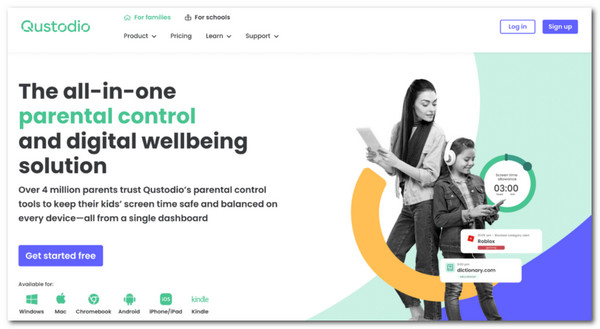
PROS
CONS
Through its user-friendly parent dashboard, Net Nanny's numerous capabilities can be accessed and used. The Family Feed component of the dashboard enables you to quickly view all of your children's online activities, including the apps they've used, the websites they've searched, and a detailed breakdown of their YouTube usage. You can quickly disable apps and social networking apps, entirely limit access to particular websites and prohibit 14 types of content, such as pornography, suicide, and the use of weapons.

PROS
CONS
Contrary to Apple's own screen time functionality for iOS, Screen Time by Screen Time Labs is a separate service. Although it has many of the same capabilities as the other parental applications on this list, iOS does not support all of them. There are a few more fun elements, though, that might be worth your time.
However, there are some third-party Screen Time password recovery tools that can retrieve and remove the passcode to get rid of parent control, if you ‘forget the Screen Time passcode’.
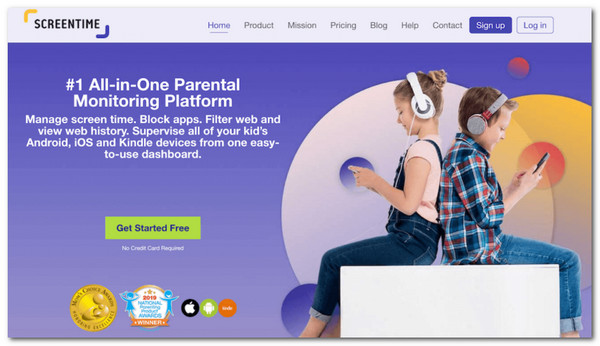
PROS
CONS
A straightforward parental control program called Mobicip lets you establish time restrictions in three different ways: on a schedule, for particular apps, or for daily screen time limits. Websites, YouTube, and social media platforms can all have content filters set up, or you can completely block any unsuitable websites or apps. You have access to usage logs that reveal how much time your child spends using their device, and there is even a "pause all devices" option for those times when you require your child's undivided attention. Additionally, you may keep an eye on how they use social media.
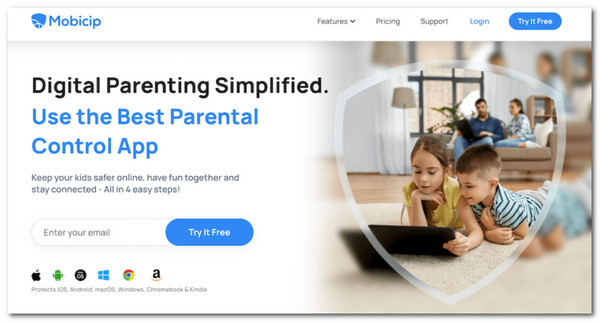
PROS
CONS
The bark is distinct from our previous suggestions. It allows you to manage screen time, filter web content, and block websites, but it does not allow you to fully monitor your child's device activity. While this may seem surprising, Bark is designed to allow your child to maintain some privacy. The bark is adept at detecting potential problems such as suicidal ideation, cyberbullying, online predators, and drug use. It will notify you of such activity without requiring you to constantly monitor your child.

PROS
CONS
Turning on limitations, a feature that restricts the apps that are allowed on the iPad is the first step in making it kid-friendly. Through Screen Time, which you can access by going to Settings and finding Screen Time, restrictions are made possible. For a detailed guide. Please read the steps below.
1. On the iPad Home screen, tap Settings.

2. In the left panel, click Screen Time.

3. In the main screen, tap Use Screen Time Passcode.
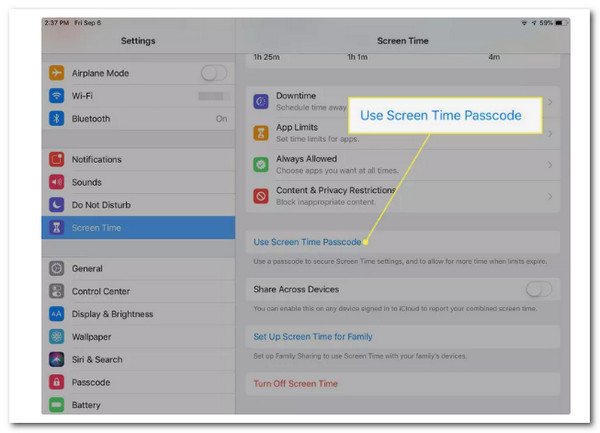
4. Type a 4-digit passcode to protect the restrictions you've set up and prevent your child from changing them. You'll need to enter this code in the future to make changes. It might not be the same as the passcode used to unlock the iPad.

5. Tap Content & Privacy Restrictions on the Screen Time screen.
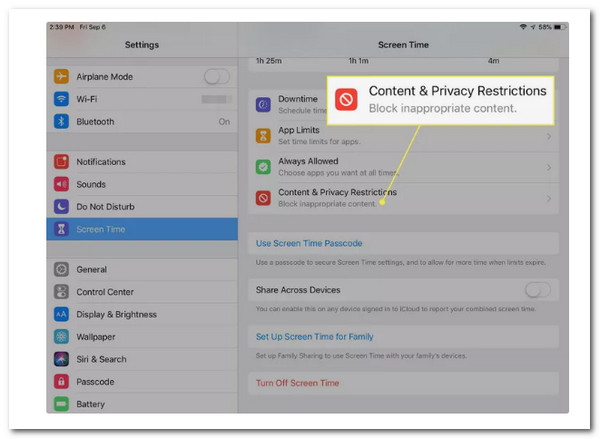
6. Set the slider next to Content & Privacy Restrictions to On/Green.

7. Make your choices in the sections iTunes & App Store Purchases, Allowed Apps, Content Restrictions, Privacy, and Allowed Changes.
These features are important to know when using Parental Control on your iPad. Ensure that you'll answer these questions as we get to know if the app is worth it.
App management: How much control does the app give you over monitoring, blocking, and restricting smartphone usage? Is it possible to see all of the other apps on the child's device using the app?
Filtering: What types of filtering tools does each app provide? How well does the app filter out content that you find objectionable?
Time management: What tools does the app offer for limiting screen time?
Texting and messaging management: Can you view the content of your child's text messages using the app? Can you make rules or block specific contacts? Are you notified when new contacts are added? Does the control extend beyond the built-in messaging apps, or can you completely block messaging apps?
Location tracking: Will the app allow you to locate your child in an emergency? Does it keep track of their previous locations? Is it possible to create geofenced areas with the app?
1. Does Parental Control function on Android?
Yes. On Android devices where your child has a Google Account, parental settings are accessible. A parent in the family group has to enter their Google Account password in order to set up or modify their child's parental control settings.
2. Can iPad parental controls access private content?
You are not logged into any accounts or websites when you surf in Chrome's Incognito mode. Any parental monitoring program, your school, or Internet service provider might be able to see what you're doing. Verify whether the Chrome browser is managed.
3. When do Apple's parental controls expire?
When your child reaches the age of 13 (or the equivalent minimum age in your jurisdiction), they will be able to keep their account without taking part in Family Sharing.
To end this article, we hope that you gain details about the different applications for Parental Control on our iPad. Also, you must know how to activate it on your device properly. Thus, if this article benefits you, then please share it with other users who need it too.