Q: Recently, my sister always borrows my iPhone. She always asks me to unlock it with a 6-digit Passcode. I find it annoying to do it all over again. So, I decided to remove the passcode from iPhone, but I don’t know how. What should I do?
- From the Apple Community Concern Page
Generally, turning off the passcode on an iPhone is relatively easy. All you need to do is go to Settings and find the passcode section. Correlating to the scenario from the Apple Community Concern Page, some users may consider turning off the passcode for the sake of convenience. Fortunately, this guidepost will teach you how to turn off the passcode on iPhone. We’ll provide a simplified step to free your device from lock successfully. Additionally, we'll introduce a tool designed to address passcode-related challenges. It provides users with a seamless solution in various scenarios. Continue reading for additional insights!
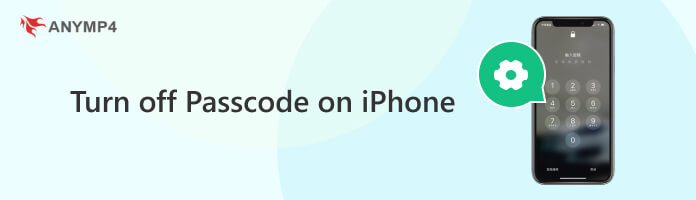
When you turn off the lock screen on iPhone, it provides quick and direct access to your device. It lets you use your device without entering a password or using biometric authentication. It reduces the time it takes to access apps, messages, and other features. It is particularly convenient where immediate access is essential.
Here’s how to remove the passcode from iPhone:
1. Initially, ensure your iPhone is unlocked. If you have a passcode enabled, enter it to access your device.
2. Locate the Settings on the iPhone’s home screen. It is represented by the Cogwheel icon and can be found on the first page of apps.
3. Depending on your iOS device model, scroll down and do one of the following:
4. If prompted, enter your current passcode to proceed. Look for the option that allows you to turn off the passcode. It is labeled as Turn Passcode Off.
5. Your iPhone will require you to input your current passcode to turn it off successfully. Once you’ve completed these steps, you’ll be able to access your device without entering a passcode.
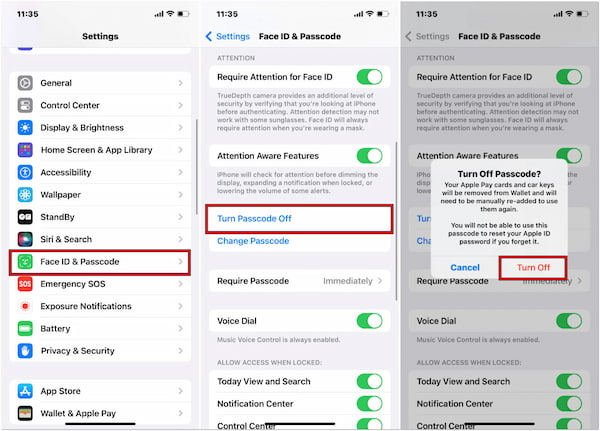
With the passcode turned off, the unlocking process becomes straightforward. But here’s a small catch. In the event of loss or theft, a passcode serves as a crucial deterrent against unauthorized access. Without it, the risk of personal data falling into the wrong hands increases.
If you come across a situation where you want to turn off the passcode on iPhone without dealing with the password hassle, AnyMP4 iPhone Unlocker can easily do the job for you. This high-end unlocking tool is designed to handle various iOS devices in difficult situations. AnyMP4 iPhone Unlocker provides three efficient unlocking modes: Screen Passcode, Apple ID, and Screen Time Passcode. The best part? It can reset any type of lock screen passcode. That includes the four or 6-digit passcode, Face ID, or Touch ID.
What to Expect With AnyMP4 iPhone Unlocker:
Here’s how to turn off the passcode on iPhone using AnyMP4 iPhone Unlocker:
1. First, download the AnyMP4 iPhone Unlocker on your computer for free. Click Install to begin the installation. Wait to finish the process.
Secure Download
Secure Download
2. In the AnyMP4 iPhone Unlocker interface, you will be presented with various features. Navigate to the Wipe Passcode feature and click Start to proceed.

3. The software will require you to connect your iPhone to the computer. Use a wired cable to connect it. After connecting your iPhone, confirm your device information in the next window.

4. If all the information from your screen is correct, click Start to begin the unlocking process. The software will download the firmware version.
5. Once complete, click Unlock to confirm the unlocking. Then, enter 0000 as your temporary passcode to unlock your device successfully.

AnyMP4 iPhone Unlocker is a lifesaver when you need to unlock your iPhone in an emergency. However, there is a small catch. Please be informed that turning off the screen passcode reduces the security of your device.
Why can’t I disable the passcode on my iPhone? Sometimes, certain settings, security features, or organizational policies can prevent the passcode from being disabled. This section will explore some reasons why you’re encountering difficulties turning off the passcode. We’ll break down five possible explanations to help you understand why you’re experiencing this case.
Is it possible to remove the iPhone passcode?
YES! It is possible to remove the iPhone passcode. However, the specific steps depend on the situation. If you know your current passcode, you can go to the settings and turn it off. But, if you have forgotten the passcode, you can use AnyMP4 iPhone Unlocker. It allows you to wipe the passcode on your iPhone in no sweat.
Why do you want to turn off the iPhone passcode?
There are various reasons someone might want to turn off the iPhone passcode. Some users find it more convenient to access their devices without entering a passcode each time. However, turning off the passcode reduces the security of the device. It makes it easier for unauthorized people to access personal information. It's a trade-off between convenience and security. It would help if you considered the potential risks before turning off the passcode.
Can I turn off the passcode on iWatch?
YES! You can turn off the passcode on the Apple Watch. However, iWatch requires a passcode for security purposes, and it cannot be entirely turned off. The passcode on the Apple Watch helps protect personal data.
That’s where our how to turn off passcode on iPhone discussion ends! The process of turning off the passcode on an iPhone is a personal choice. It involves trade-offs between convenience and security. While it provides quick and direct access to the device, it also exposes the iPhone to potential security risks. In situations where passcode-related challenges arise, tools like AnyMP4 iPhone Unlocker offer a viable solution. It provides an efficient way to regain access to the iPhone while maintaining the security of the device's data. Any concerns related to the topic? Let us know by commenting below.