FLV format is widely used by many online video websites since it possesses excellent video quality and small video size. AnyMP4 iPhone Converter is designed with efficient techniques that can help you convert all kinds of video formats including BD and DVD to iPhone compatible video formats for mobile enjoyment.
MPEG-4 Part 14 or MP4 is a multimedia container format standard specified as a part of MPEG-4. It is commonly used to store digital video and audio streams, but can also be used to store other data such as subtitles and still images.
Secure Download
Secure Download
At first you should install AnyMP4 iPhone Converter to the selected path of your PC. You can install the software to the default installing path as well. Then you can open the software to see if it's properly installed.
Then you should load the software with your original FLV video by clicking the "Add Files" button on the toolbar of the software. You can also arrange the order of the added files to decide which file to convert first.
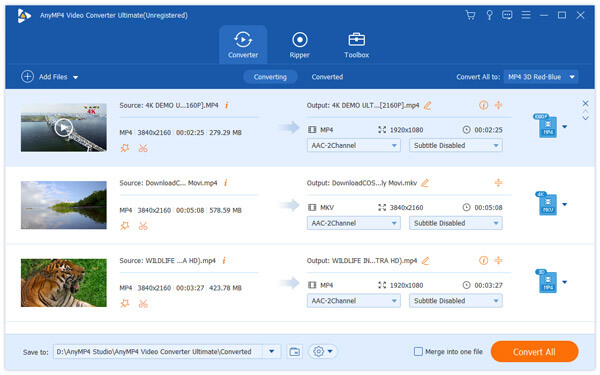
There's a "Profile" drop-down list that contains all the output formats supported by AnyMP4 iPhone Converter. You can either select your needed format from the list, or input it in the text area to order the software to find it for you.

Built with a collection of powerful editing tools, AnyMP4 iPhone Converter can help users conduct specific video effect customizations. You can make full use of these tools to trim video for your preferred length, crop video frame to get rid of unwanted black edges, join multiple video clips into one, add watermark to personalize the video, and adjust Video Saturation, Brightness, Contrast, Hue and Volume for better video quality.
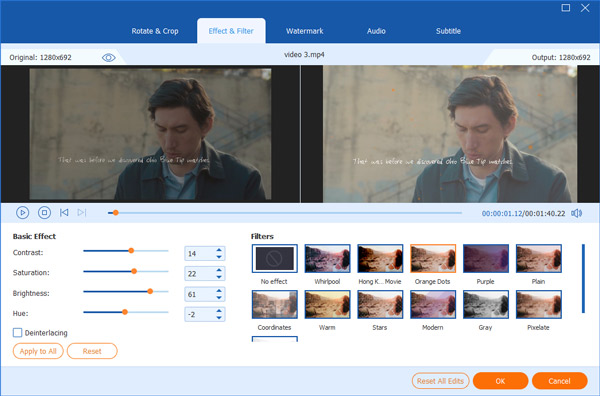
Still not satisfied with the video effect? Try customizing video output parameters. AnyMP4 iPhone Converter allows you to adjust Video Encoder, Bitrate, Frame Rate, Aspect Ratio, Resolution, and Audio Bitrate, Channels, Encoder and Sample Rate to improve video quality.
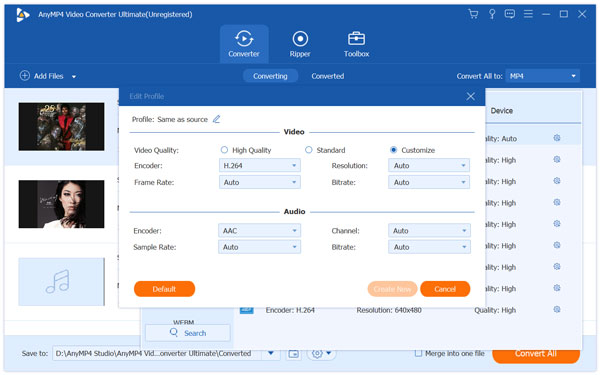
AnyMP4 iPhone can also help you choose your preferred audio track for the video file, and add downloaded subtitle to the video.

When you've done all the customizations, you can click the "Convert All" button to convert your original FLV video to iPhone compatible MP4 format.

When the progress bar reaches 100%, you'll get your needed MP4 video.