AnyMP4 iPhone Converter is specially designed for iPhone fans to help them enjoy high-quality mobile video with their iPhone. This powerful software possesses incredible techniques that can convert BD/DVD/all kinds of video formats to iPhone compatible video and audio format with astonishing speed and compelling video quality.
MPEG-4 Part 14 or MP4 is a multimedia container format standard specified as a part of MPEG-4. It is commonly used to store digital video and audio streams, but can also be used to store other data such as subtitles and still images.
Secure Download
Secure Download
At first you must install AnyMP4 iPhone Converter to your PC. When the installation is completed, you can open the software to check if it's successfully installed.
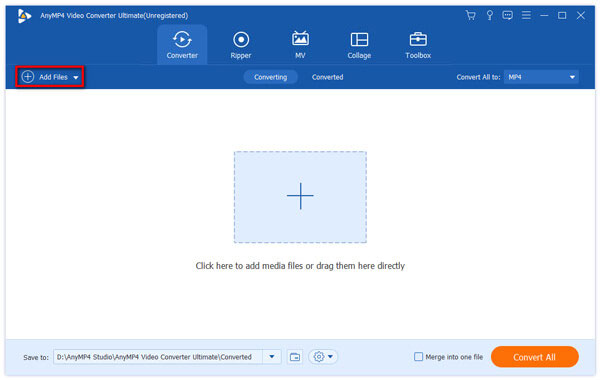
You can find a "Add Files" button on the toolbar of the software, which is used to load video files to it. Click it and select your original 3GP video, then it will be shown in the "File Name" list.
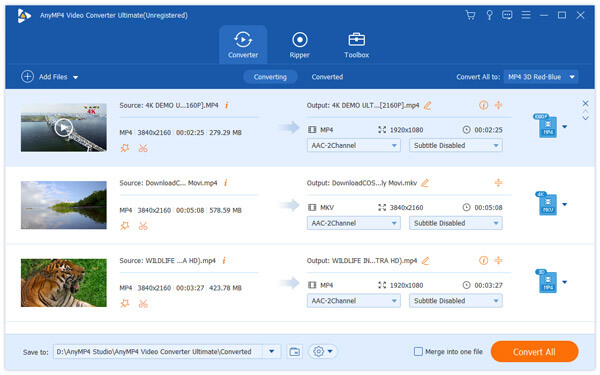
Then you can select your needed MP4 format from the "Profile" drop-down list, which contains all the output video and audio formats. Or you can just input it in the text area to order the software to find it for you.

Specializing in video effect customization, AnyMP4 iPhone Converter is designed with a collection of versatile editing tools. You are enabled to use these tools to trim video for your needed length, crop video frame to get rid of unwanted black edges, join multiple video clips into a single file, add text/image watermark to the video, and adjust Video Contrast, Saturation, Brightness, Hue and Volume to improve video quality.
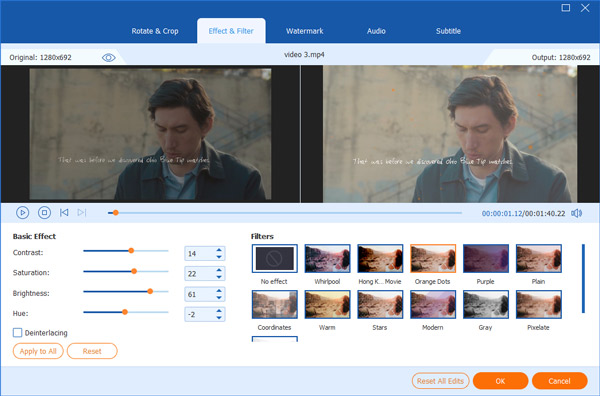
Still not content with the video effect? You can also try adjusting output parameters such as Video Encoder, Bitrate, Frame Rate, Aspect Ratio, Resolution and Audio Encoder, Channels, Bitrate and Sample Rate, which will further improve video quality in multiple ways.
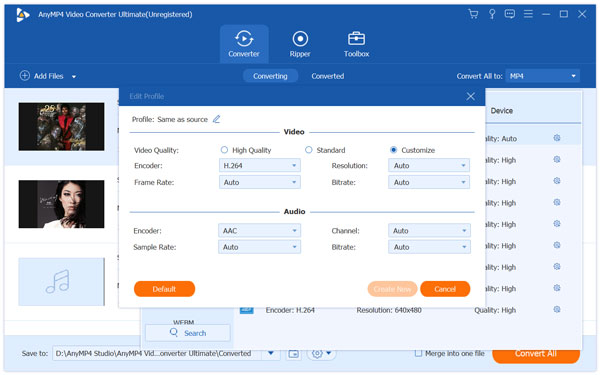
With the help of AnyMP4 iPhone Converter, you can easily choose your preferred audio track for the video file, and add downloaded subtitle to the video.

After all these customizations, it's time for you to click the "Convert All" button and convert 3GP video to iPhone compatible MP4 format.

When the progress bar reaches 100%, you can get your needed MP4 format. Enjoy it with your iPhone anytime and anywhere!