FLAC is a famous free codec which allows digital audio to be losslessy compressed, which is different to the lossy compression codec like MP3 and AAC. Under saving the original audio date at 100%, FLAC file can typically be reduced to 50-60% of its original size, and it can be decompressed into an identical copy of the original audio data. AIFF is a lossless audio format, and is used by the profession audio and video application, so you can convert FLAC to AIFF for the professional audio application. AnyMP4 FLAC to AIFF Converter can help you solve this problem, because it acts as the FLAC to AIFF Converter, which is capable of converting FLAC to any other audio format such MP3, MP2, AAC, AIFF, WAV, M4A, OGG, etc. with fast speed.

Besides, this best audio converter also allows you to convert FLV, F4V and SWF to other popular video formats, such as MP4, WMV, M4V, AVI, MPEG, RMVB, 3GP, MOV, etc. And you can enjoy them on various portable devices like iPhone 5, iPad 4, iPad mini, iPod, Galaxy S3, Galaxy Note, Surface, etc. Apart from these powerful converter functions, it also provides you with some editing functions, you can trim the video/audio to your needed length, crop the video frame as you like, add text/picture watermark, adjust audio/video settings according to your needs, etc. Now this guide will show you how to convert FLAC to AIFF with this best FLAC to AIFF Converter.
Secure Download
Secure Download
You should firstly download this FLAC to AIFF Converter from our website and then install it on your computer.
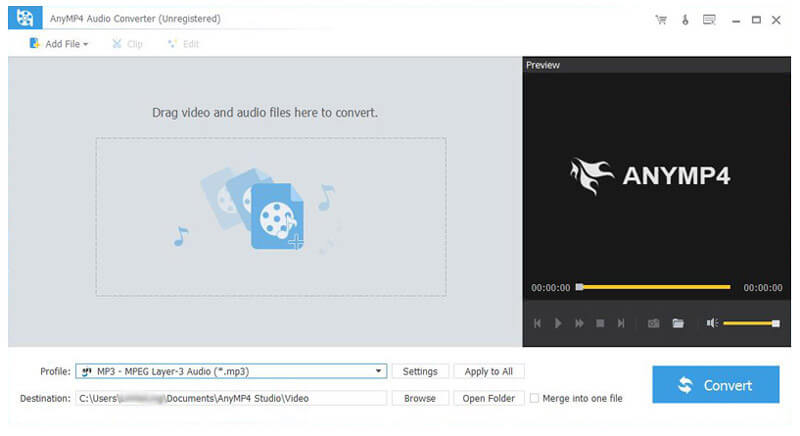
Click "Add File" button to add your needed FLAC video to your computer, you can also add more than one FLAC file to this program at the same time.
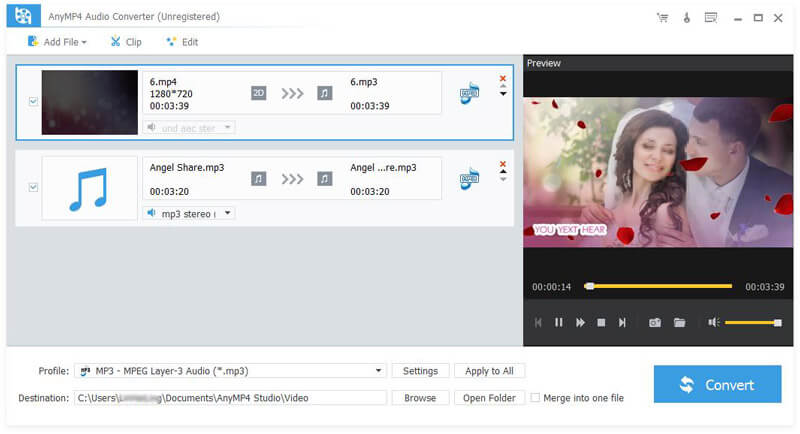
You can click "Profile" drop-down list to open a new list to input "AIFF" in the input box, then the right result will show up in the right of the list.
If you want to convert FLac to WAV, just select WAV directly.
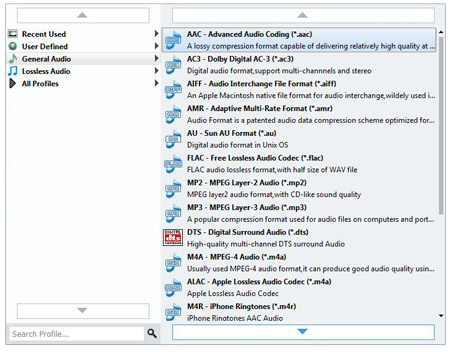
Click "Settings" button to open the "Profile Settings" window, where you can modify the audio settings such as Encoder, Sample Rate, Channels and Audio Bitrate.
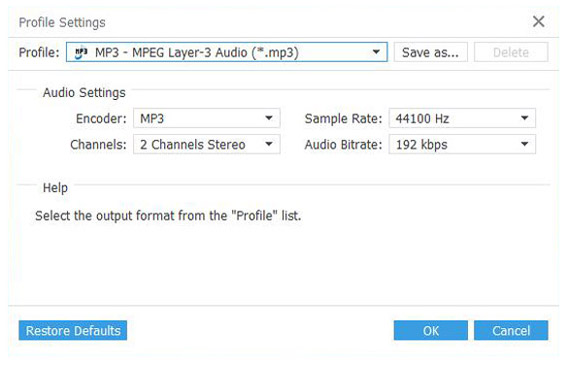
Finally, you can click "Convert" button to start to convert FLAC to AIFF with this professional FLAC to AIFF Converter.
AIFF is short for Audio Interchange File Format, which is a file format developed by Apple Inc. for storing digital sound data for personal computer and other electronic audio devices. And it is most commonly used on Apple Macintosh computer systems. Unlike the lossy MP3 format, AIFF is non-compressed and lossless, and used by some professional audio/video applications.