Online letters are frequently sent via email. Email is the preferred format for most correspondence, whether it be personal or professional. Multimedia attachments to letters are now routinely sent by many people. They do not need another application to transfer attachments like MP3 audio files. However, due to the file size restrictions imposed by most email applications, many users find it challenging to attach audio files.
In this situation, a compressor will need to reduce the MP3 audio file size for email so that it may be sent through Email. At last, this article will show you how to send an audio file that has been compressed. Check out these few simple and efficient methods using the amazing AnyMP4 Video Converter Ultimate and AnyMP4 Audio Converter Online.
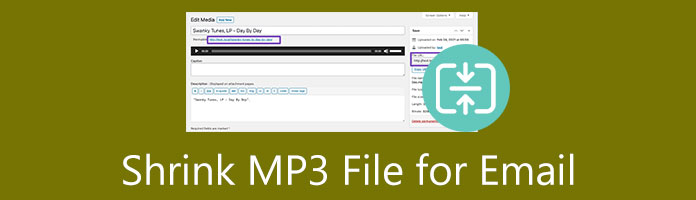
The simplest way to distribute MP3 files is by mailing them to the recipients. To further reduce the MP3 file size for Email, change the bitrate mode to Variable, reduce the quality, or alter the channel mode. Attach the desired audio files using the attachment feature, then click the transmit button. There are restrictions on the size of attachments you can send via Email. Depending on the source, the size ranges from 10 MB to 25 MB. You can use lossless compression programs like Zipping or RAR to reduce file size. However, sending important audio files is severely restricted in size.
With all of these elements, it is preferable to compress your media before sending it through Email. If not, expect any unfortunate thing in the process of sending your media.
AnyMP4 Video Converter Ultimate is perfect for compressing your audio like MP3, AAC, AVI, and more to your preferred file size. It also has modification capabilities, allowing you to enhance and adjust your audio files before compressing them. And the good thing about this compressing tool is that it enables you to compress batch files to a specific file format simultaneously without affecting the audio quality. It offers a free trial version that works perfectly on Windows and Mac computers. All of these features are beneficial for us to send MP3 audio with ease. We only need to alleviate the problem of the enormous file size on it.
Recommendation
1. You should first download the AnyMP4 Video Converter Ultimate application before proceeding. To begin downloading the application. Make it easier by clicking the links below. Run the software when it has been installed to begin using it.
Secure Download
Secure Download
2. When we launch the software, we are greeted by an excellent interface that explains its operations. After that, go to the Toolbox and look for the Audio Compressor. We'll be able to lower the size of our MP3 files. Thanks to this technology, we can now send through Email.

3. After completion, please click the Plus icon or Add button in the center of the interface. You can select the MP# audio that needs to be altered for sending it using Email.
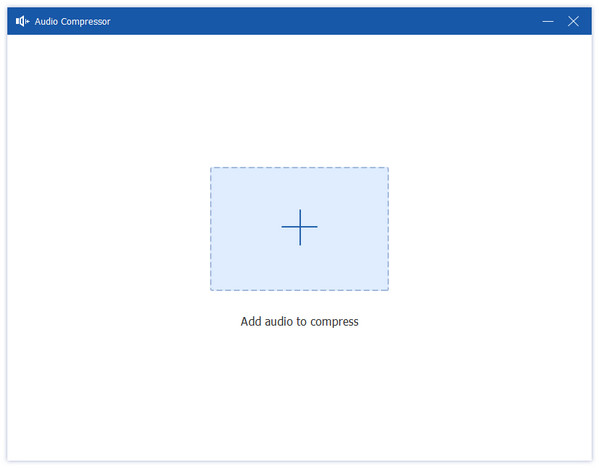
4. After that, a windows tab for the Size selection will emerge. This program is the key to reducing the size of your MP3 file by modifying each component. Remember, please select between 10 MB to 25 MB. More than that, the sending process can fail again. As the procedure remains, you will need to press the Compress button.
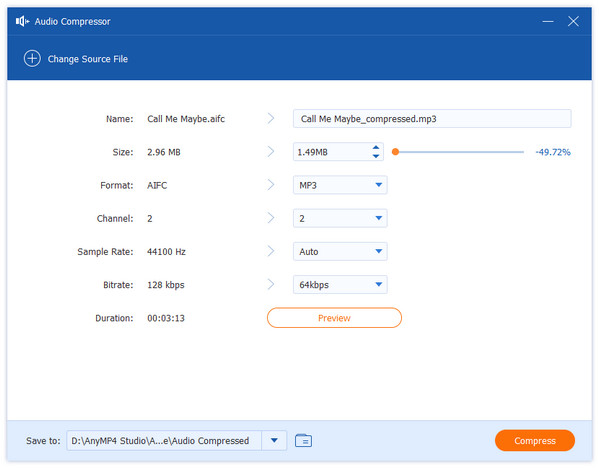
These are the four basic steps for decreasing the size of an MP3 audio file for sending it through an email. Furthermore, the process is made possible by the fantastic AnyMP4 Video Converter Ultimate. Many consumers support it because it is evident that it is easy and effective.
In a separate vein, we offer an excellent online compressor for MP3 audio files that will enable a smooth sending process of audio email after. AnyMP4 Audio Compressor Online is a valuable and efficient online tool available to all users. This utility automatically decreases the size of your MP3 file without requiring you to install any software. We only need a few clicks for it. See what it takes.
1. Navigate to the AnyMP4 Audio Compressor Online website. The Upload File button is positioned in the utility's center. You can use this feature to process any MP3 files you like to send in the email.

2. Allow a few seconds for your MP3 to load. The MP3 audio target size can then be chosen using the friendly parameter settings.

3. After that, click the Compress option to save your MP3 files, as we can send them using Gmail.

This method is excellent for reducing the size of your MP3 files before sending them through email. It is a great option to continue working on your job with the online audio compressor. This tool may also be the most straightforward way to do so. However, unlike AnyMP4 Video Converter Ultimate, it may lack features. Overall, it still helps send your audio without hindrance after compression.
1. Do emails compress audio?
No. Emails itself does not compress your audio. That means if you plan to send a vast media file size, the process of sending it will be interrupted. For that, we need the help of a great tool designed for compressing media. These tools such as AnyMP4 Video Ultimate and AnyMP4 Audio Converter. They possess the proper performance and features for your process.
2. How can a vast file be sent via email?
Make a ZIP archive. Send the attachment in sections. These are the most effective methods for sending more significant email attachments via any email service provider. To successfully send the file to the receiver, you usually need it under the 25 or 20MB restriction. Moreover, you can use an audio trimmer to cut a large audio file into segments, and send them one by one.
3. How can I give a friend an audio file using Google Drive?
Visit the Google Drive website to get started. Select NEW, then select File upload. Click Open after selecting your audio file. Click it after your file has finished uploading. Select Share from the menu. After entering an email address, press Tab. Select Send.
After seeing this post, there is no way that you cannot email an audio file as an attachment. Through these tools, you can learn how to send an audio file that has been compressed. The best way to choose which tool best suits your preferences is to try them all out, even though they are all fantastic. Utilize AnyMP4 Video Converter Ultimate now, for it is an excellent tool for completing the compression process.