PDF, short of portable document format, is a prevalent type of digital file that allows you to create static content. In order to let audiences view the file in various web browsers and PDF readers, the file cannot be easily modified once packaged.
However, it is not impossible and there are tools available for editing, such as Adobe PDF Editor. We are going to tell you what Adobe Reader, how to use it and the best alternatives in this post.
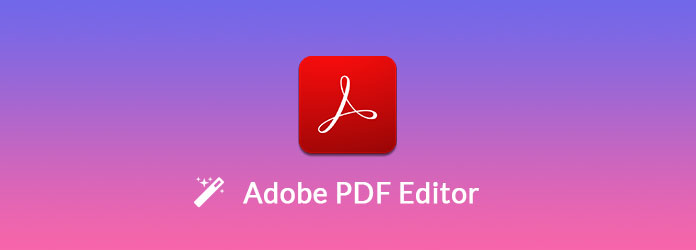
Adobe PDF editor, also known as Adobe Acrobat and Adobe Acrobat Reader, is a comprehensive PDF solution.
Key features:
Pros
Cons
There are several versions of Adobe Acrobat PDF editor. Only Acrobat Pro DC and Acrobat Standard DC offer a host of editing capabilities that Acrobat XI does not offer. We use the pro version as the example to show you how to edit Adobe PDF.
Step 1: Open Adobe PDF editor and import the PDF file you want to edit by clicking the Select a File button.
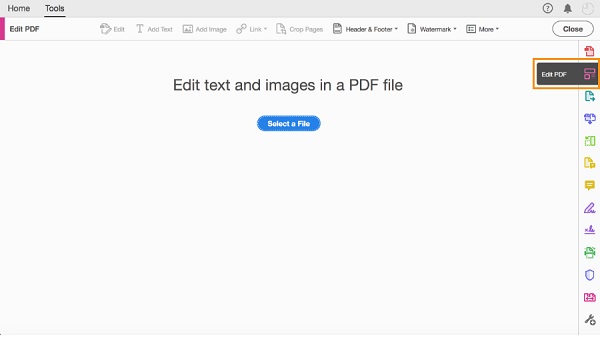
Step 2: Locate the right sidebar and click the Edit PDF menu to open the toolbar.
Step 3: Now, you can edit text and images in your PDF.
Edit text: Play your cursor on the text to edit. If you want to edit several words, highlight them. Then you can change the font, size, color, and style under the Format section.
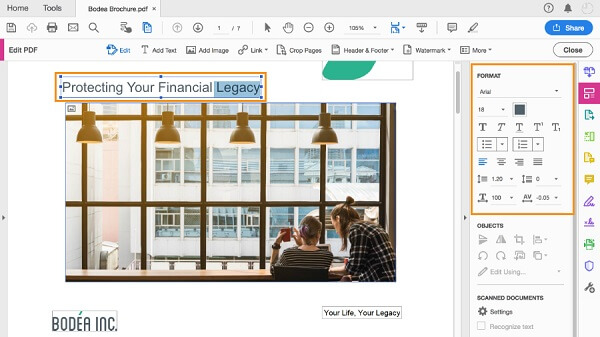
Edit a picture: Click on the image and then rotate, crop, or flip it with the options under Objects section.

Step 4: To adjust the pages in your PDF, click Organize Pages on the right hand column. Then change the order simply. If you want to add password on the PDF, click Protect on right side and then input your password.
Adobe PDF editor is not the only option to edit your PDFs. Here you can get 3 best alternative ways to edit, modify and convert PDF files.
Key features:
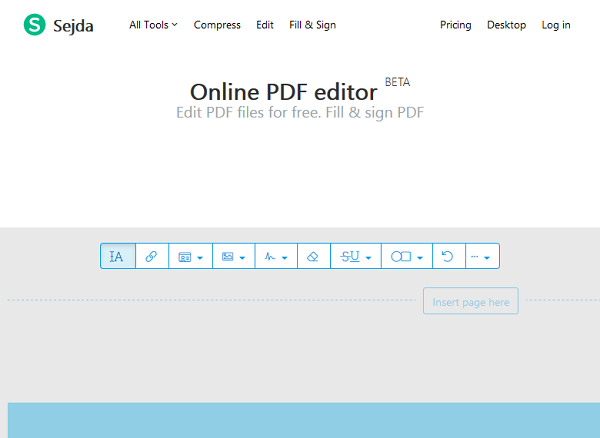
Pros
Cons
Key features:

Pros
Cons
Key features:

Pros
Cons
Besides Adobe PDF Editor and its alternatives above, sometimes you may need a powerful PDF converter to help you handle multiple PDF files instantly.
In that case, AnyMP4 PDF Converter Ultimate is exactly what you are looking for. This converting software enables you to convert various PDF files to Word, Excel, PowerPoint, HTML, JPEG, PNG, etc. at blazing fast speed.
Secure Download
Secure Download
PDF is a kind of static file format. It means that viewers are generally not allowed to change it. However, as our sharing previously, there are chances to modify existing content and add new objects with Adobe PDF Editor. That is why we shared the introduction, review and tutorial of Adobe Acrobat PDF Editor. On the other hand, there are more options to help you get what you want. The best alternatives provide some unique benefits and you can learn them in the second part.