"I have some music files saved in MP2 format, but these files cannot play on my smartphone, should I convert MP2 to MP3? How to convert the MP2 files with the best quality?"
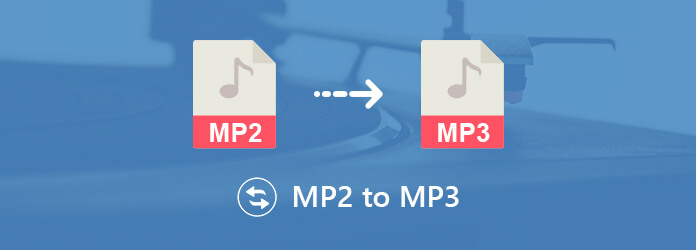
When you get some audio files in MP2 format, you should learn more about the differences between the two audio formats before conversion. In order to have some easy methods to convert MP2 to MP3 with the best quality, you can learn more about the compiled methods from the article.
Just as mentioned above, both MP2 and MP3 are audio file formats. What are the differences between the two audio formats? Why should you convert MP2 to MP3?
MP2 is used with MPEG Audio Stream and compressed with MPEG Audio Layer-2 compression. So, a MP2 file is usually larger than a MP3 file in the same condition. As the predecessor audio format of MP3, MP2 is not only less efficient in audio encoding, but also compatible with limited devices.
MP3 is more efficient on encoding and allows for decent quality at the bitrates of around 128kbps. However, at the higher bitrates of more than 256kbps, MP2 is as good as MP3. Since MP2 does not suffer from the pre-echo effects that MP3 always suffer from, it is not better than MP3.
Whether you need to have a better audio quality, or use the music files for more devices, such as Android phone or iPhone, you have to convert MP2 to MP3 format instead.
When you need to convert MP2 to MP3 with the best quality, you should adjust the bitrates, volume and other parameters for the audio format. As for the case, AnyMP4 Video Converter Ultimate is the recommended MP2 to MP3 converter, which enable you to convert MP2 audio files with the best quality.
Recommendation
Secure Download
Secure Download
1.Install the MP2 to MP3 converter
Just download and install the MP2 to MP3 converter. Launch the program on your computer. After that, you can click the "Add Files" menu or drag-and-drop the MP2 files into the program.

2.Edit the MP2 files before conversion
When you need to clip the MP2 files, you can click the "Cut" menu and choose the desired part. Listen to the music file within the program to choose the desired part.

3.Tweak the different parameters for MP3
Just click the "Settings" option to unfold the presets, you can choose MP3 or the MP3 compatible devices directly. Click the "Settings" to tweak and adjust the audio bitrate and other parameters.
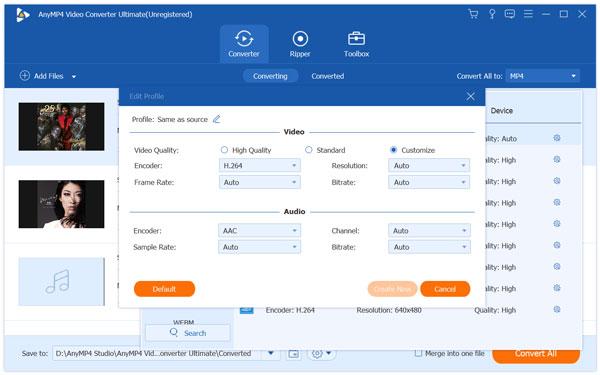
4.Convert MP2 to MP3 with the best quality
Click the Browse button to set the destination folder to save the output MP3 files. After that, you can click the "Convert All" button to convert multiple MP2 files into MP3 format with the best quality.
Web-based MP2 to MP3 converters is always a nice choice. You can use them with any device with any browser. Moreover, most online tools are free of charge. You should only pay attention to the size limitation and conversion speed instead.
1.Go to AnyMP4 Free MP3 Converter Online.
2.Click Convert MP3, download the MP3 converter launcher, and upload the MP2 file you want to convert.
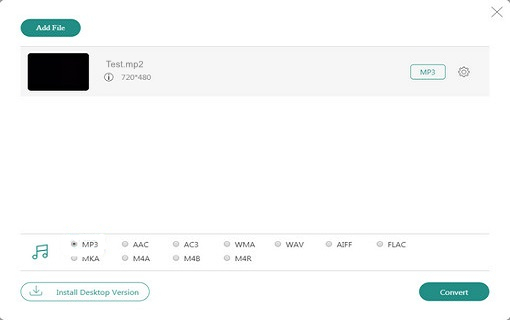
3.Click the Musical Note icon and select MP3 as your output format.
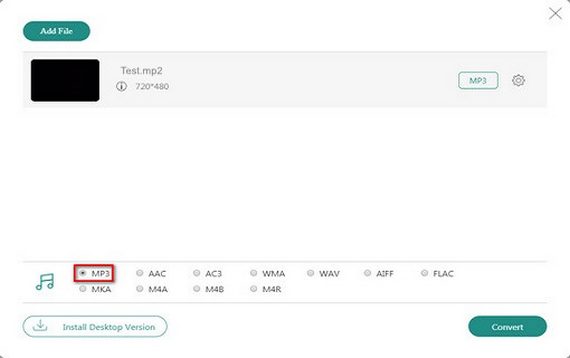
4.Click Convert in the right bottom to start the converting process. Your conversion will be completed in seconds.
1.Visit the Convert2mp3 official website with a web browser on your computer.
2.Copy the link of the MP3 file you want to convert and paste it directly onto the input box.
3.Click Convert It to convert your MP2 file to MP3.
4.Download the converted MP3 file according to your needs.
Note: Convert2mp3 only supports URL conversion, you can't upload your MP2 file onto the platform to convert.
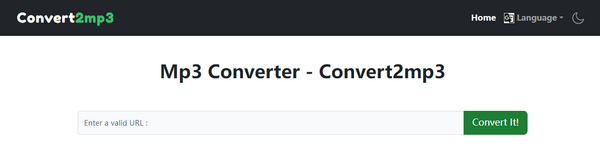
1.Go to online audio converter in your browser and click the "Audio Converter" option in the top menu to convert MP2 to MP3.
2.Click the "Open files" button and then upload MP2 files from your computer. It also enables you to import music files from Google Drive, Dropbox or URL.
3.To change bitrates and other options, click the "Advanced settings" button to expand the panel to get the best audio quality.
4.Click the "Convert" button to convert MP2 to MP3. Once the process ended, you can download the MP3 files to your computer.
Note: When you need to convert multiple MP2 files at the same time, it will save the results in ZIP file. It can handle several MP2 files no more than 50MB per conversion.

1.Access to the online MP2 to MP3 converter tool with any browser in your computer.
2.Open an Explorer window and find the MP2 files you want to convert. Drag-and-drop the MP2 files onto the page. Alternatively, click the "Choose File" button and upload MP2 in the open-file dialog.
3.Once you have uploaded MP2 files, you can click the "Convert" button to convert MP2 to MP3. After that, you can download the output MP3 files to your computer.
Note: This online utility can only process MP2 files up to 20MB at a time. Moreover, it does not offer any custom options. It is a good starting point for beginners.

1.Visit https://www.online-convert.com with a web browser and select "Convert to MP3" from the dropdown list under the Audio converter.
2.Upload the MP2 files from your computer by clicking the "Choose Files" button or from Dropbox, Google Drive or address.
3.You can customize the bitrate and more options in the "Optional settings" area to convert MP2 to MP3 with the best quality.
4.Click the "Start conversion" button to convert MP2 to MP3 online. When the process completes, you can download the MP3 files in a single ZIP file or one by one.
Note: This online converter does not have a clear limitation on file size, but when you add some MP2 files with large size, it might not work or fail to convert to desired file format.
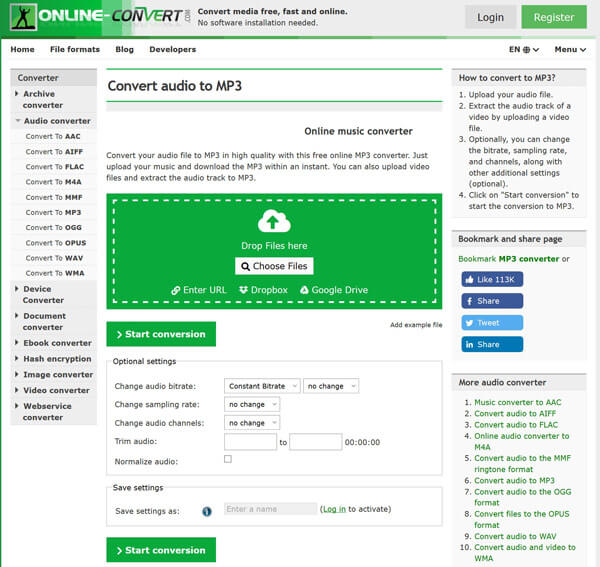
The article shares about how to convert MP2 to MP3 with different methods. You should have more knowledge about what are MP2 and MP3 as well as the differences between them. AnyMP4 Video Converter Ultimate is always a nice option to convert MP2 to MP3 with the best quality. The article also shares 3 more online MP2 to MP3 converters that you can get the desired MP3 files for smartphone and other devices. If you have any query about the topic, you can share more comments in the article.