As we all know, BDMV, a format used to store high-quality audio and video content on Blu-ray discs, is less compatible and requires a specialized Blu-ray player to play. Well, for the purpose of managing and playing it more conveniently, there is another way, which is to convert it to a more compatible and popular digital format. MKV format is precisely the preferred format for many users when dealing with BDMV. This article will help you quickly complete the conversion between them with two BDMV to MKV converters. Keep reading to pick the most suitable tool!
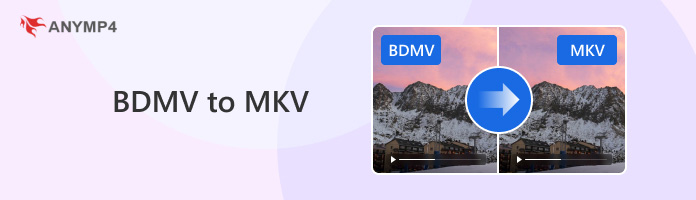
BDMV stands for Blu-ray Disc Movie, a movie file format on Blu-ray Disc. It is mainly used to store various content related to Blu-ray movies, including video, audio, subtitles, and so on. These contents are usually saved as several subfolders in the BDMV folder, such as the subfolders VIDEO_TS, AUDIO_TS, SUBTITLES for the parts of the contents, etc., mentioned above. The BDMV format has lossless image and sound quality features, rich content, and large file sizes. In addition, it can only be played on dedicated Blu-ray players or converted to popular digital formats for playback on ordinary multimedia players.
MKV is a digital multimedia format that can use different encoding formats, making it more compatible and playable on various devices. It allows users to flexibly configure each parameter, such as bitrate, resolution, etc., which also enables it to meet the needs of different users. Moreover, it can preserve high-quality audio and video content to provide users with the best viewing experience. MKV's compatibility, flexibility, and high-quality audio and video content also make it widely used in digital entertainment, becoming the format of choice for HD video producers and distributors.
The main reasons for converting BDMV to MKV are as follows:
1. Wider compatibility.
MKV is a widely accepted multimedia format that can be played on various devices and players. In contrast, BDMV requires specific Blu-ray playback devices or software to play. So converting MKV to BDMV can be more compatible and make playback more convenient!
2. Easier file management.
The BDMV format usually contains multiple folders and files that are relatively complex to manage. But after converting it to MKV format, you can put all the files in one file, simplifying file management. Besides, MKV has a smaller file size and takes up less space than BDMV!
3. Editing and customization.
The MKV format supports various encoding formats and parameter configurations, as well as cropping, merging, or adjusting the audio, video, and subtitles in the file, giving users greater flexibility when editing.
Converting BDMV to MKV format can bring many benefits, including compatibility, ease of playback and file management, editing flexibility, and so on.
HandBrake is an open-source digital video and Blu-ray converter for Windows, Mac, and Linux. It can convert video and Blu-ray in almost any format for free, including BDMV to MKV, of course. Let's see how to convert BDMV to MKV with HandBrake!
1. Download and open it on your computer. Then, click the Folder (Batch Scan) or File button in the opened interface to upload the BDMV files you want to convert. You can also drop a file, set of files, or folder into the box in the right area.
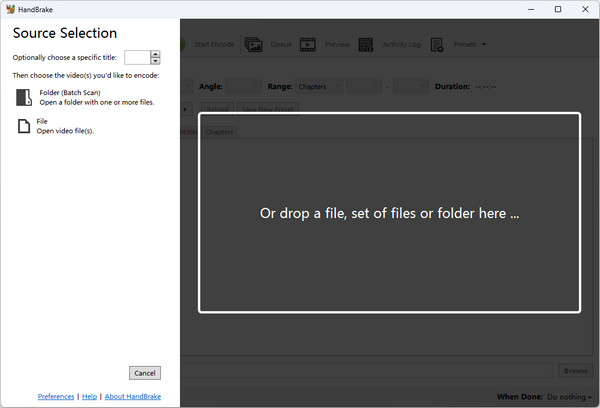
2. Click the Format option under the Summary tab to set the output format to MKV. Then, you can make other edits, such as size, filters, encoder, etc., according to your needs.
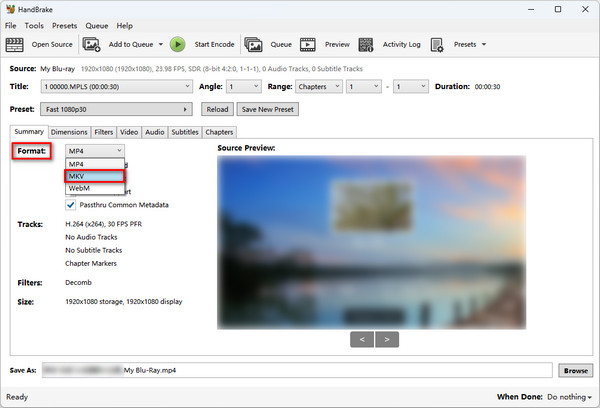
3. Click the Browse button in the lower right corner to select the location for the converted BDMV files, and then click the Start Encode button to convert BDMV to MKV for free!
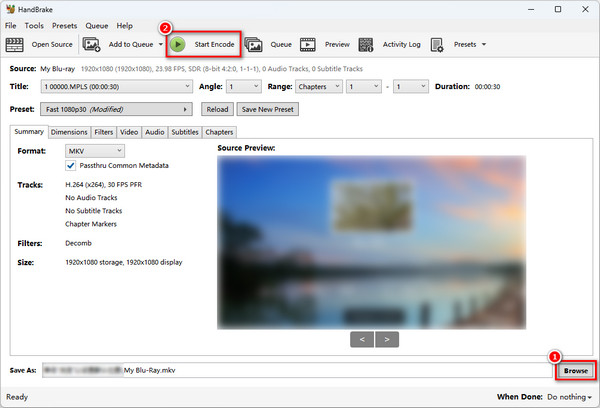
HandBrake offers free and easy BDMV to MKV conversion, but its interface is a little outdated and has many advanced features, which may not be too friendly for beginners. Its Blu-ray to MKV conversion speed is a bit slow compared with other Blu-ray and DVD rippers in the market, which may take longer.
Based on HandBrake's shortcomings above, we recommend another good Blu-ray ripper, AnyMP4 Blu-ray Ripper, to help you easily convert BDMV to MKV! AnyMP4 Blu-ray Ripper is a professional BDMV to MKV converter for Windows and Mac. With an intuitive interface and simple operation, it allows you to easily convert DBMV to MKV, MP4, MOV, and more than 500 other formats in just a few clicks. It also provides MKV Lossless format, which preserves all original subtitles, audio tracks, and other parameters, keeping the original quality of the BDMV files and letting you enjoy the most original version of BDMV content without a Blu-ray drive or player.
It also has advanced GPU hardware acceleration technology, which can provide 30 times faster speed than other software to complete the ripping process and output BDMV files. Furthermore, AnyMP4 Blu-ray Ripper enables you to edit BDMV files like a professional with built-in editing tools, including adding subtitles, audio tracks, filters, rotating and cropping, etc., better to customize your BDMV files during the conversion process!
The following will show you how to convert BDMV to MKV with AnyMP4 Blu-ray Ripper:
1. Click the Free Download button below to download and install it on your computer. After installation, launch it.
Secure Download
Secure Download
2. Select the Load Blu-ray Folder option from the Load Blu-ray button in the upper left corner drop-down list to upload your BDMV file or folder.
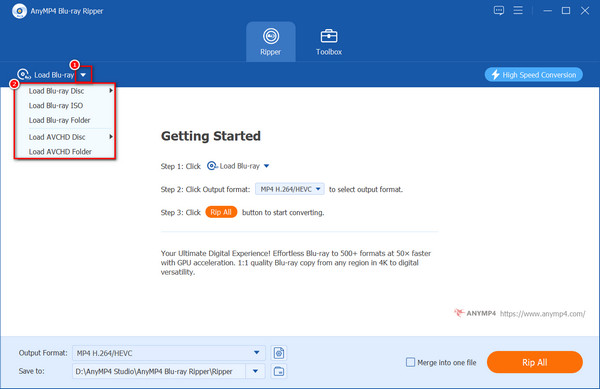
3. The default output format is MKV Lossless, which keeps the same image and audio quality as the original BDMV file. You can also select the MKV digital format by clicking the Output Format option.
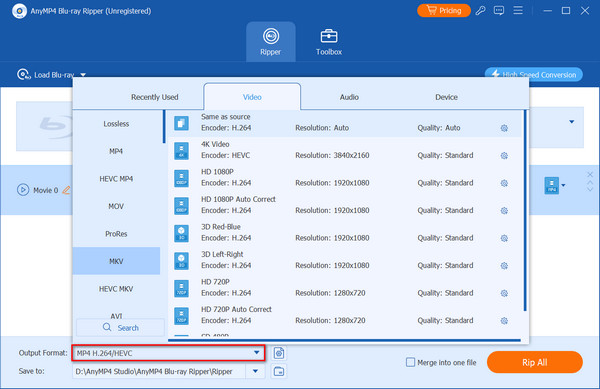
4. Click the Open output folder button to select the converted BDMV file/folder destination. Then, click the Rip All button to start converting BDMV to MKV. Wait for the conversion to complete, and the converted BDMV file will be in the set location
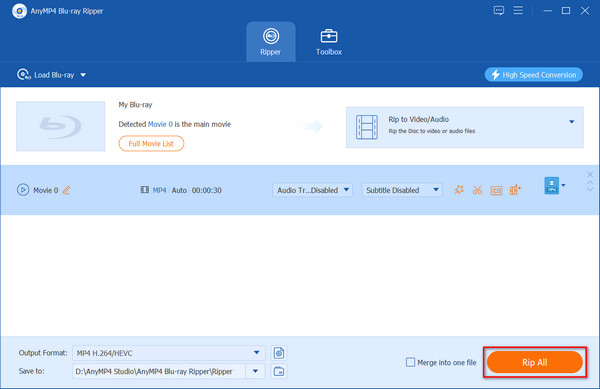
This article introduces the definitions of BDMV and MKV, the reasons why you should convert it, and provides two methods and their specific steps. AnyMP4 Blu-ray Ripper, a dedicated BDMV to MKV converter, can efficiently complete the conversion for you with the most straightforward operation, highest quality, and fastest speed so that you can enjoy the same high quality of the converted BDMV. Click the button to download it for free and try it out now! And you are welcome to share your experience with us in the comment section!