QCP is a container format and used by many cellular telephone manufacturer to provide ringtones and record voice. The QCP files are encoded QCELP or EVRC. Qualcomm offers download of the software and SDK for its PureVoice voice and audio enhancement products that can play the QCP files. The special QCP file format has the limitation that it can hardly be played on the computer or other portable devices such as iPhone 5.
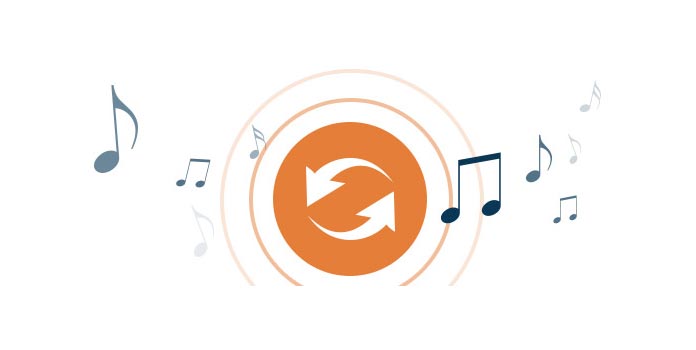
So if you want to import and play QCP audio file to your iPhone 5, the first thing you should do is to convert QCP to AAC, WAV, and MP3 for iPhone 5. AnyMP4 Video Converter is also the QCP to AAC Converter, which can convert QCP to AAC, WAV, MP3, etc. So you can play the QCP audio file on many portable devices. This guide will help you how to convert QCP to AAC/WAV/MP3 in the following.
Secure Download
Secure Download
You can download this QCP to AAC Converter from our website and then run it on your computer.
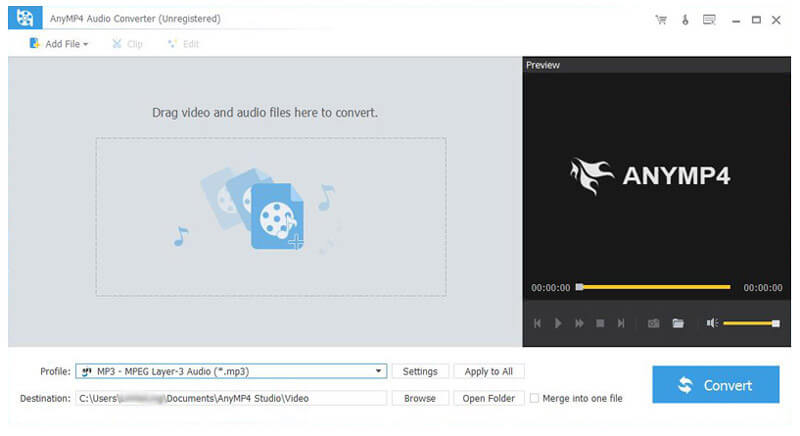
Click "Add Video" button in the main interface to add QCP file to this program. Certainly, you can add more than one audio file to it simultaneously.
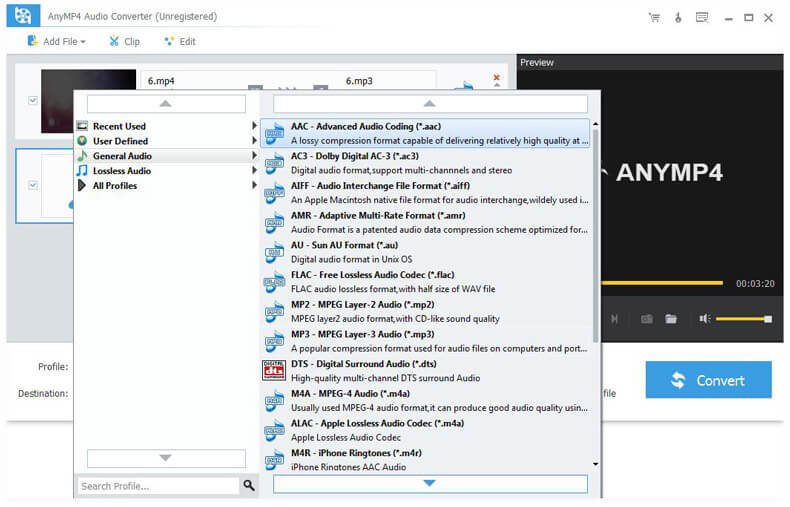
You can click "Settings" button at the bottom of the main interface to reach the "Profile Settings" window, there you can set the output format – AAC, and adjust the Video Settings and Audio Settings such as Encoder, Frame Rate, Aspect Ratio, Channels, Sample Rate, etc.

AnyMP4 QCP to AAC Converter support batch converting, which means you can import more than one audio file to this program, and then set same or different formats for them respectively, or edit each audio file if you need, after clicking "Convert" button all these audio file can be converted to your wanted format at the same time.
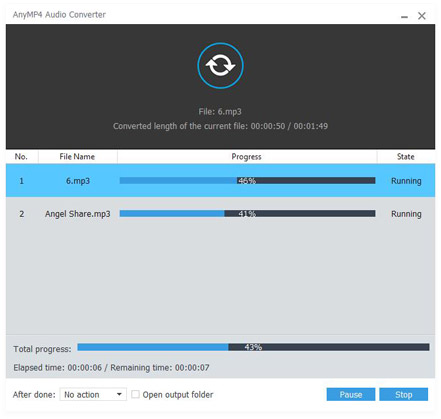
AAC is the default or standard audio format for iPhone, iPod, iPad, YouTube, iTunes, etc. It is designed to be the successor of the MP3 format, and has the better sound quality and transparency than MP3 for files coded at the same bit rate. Also, it is an encoding format for digital audio which uses a form of lossy data compression.