FLAC stands for Free Lossless Audio Codec which is a lossless audio format. FLAC is compressed in sizes with zero quality loss and still allows to listen to music in high quality. Unlike other lossy compression encoding such as MP3 and AAC, it does not break any of the original audio information, so you can restore music CD sound quality. However, there are some disadvantages to use FLAC format, it is not compatible and supported by most widely used player devices and portable devices, and is not convenient for you to store with a considerable amount of audio files. With multiple FLAC files downloaded on websites or emailed by your friends, how could you do under the situation of your PS3 doesn't support this free lossless audio file?

Don't wait for the help of others, and you can solve the problem only with a professional converting tool. AnyMP4 FLAC to PS3 Converter is the powerful converting software, which can help you solve any kind of problem in video and audio files compatible with other popular player devices. To play FAC on PS3, you can use it to convert FLAC to PS3 MP3 with 320kbps, or convert FLAC to PS3 WAV without quality loss. If you have PSP, Zune or Xbox 360, you can also convert FLAC to MP3/MP3 128kbps/MP3 320kbps and play FLAC on PSP, Zune and Xbox 360. How to convert FLAC to PS3/PSP/Zune/Xbox 360 without any limitation? This step by step guide would show you the detailed information about converting FLAC to MP3/MP3 128kbps/MP3 320kbps/WAV/WMA with this software.
Secure Download
Secure Download
You can free download AnyMP4 FLAC to PS3 Converter software, and then install it on your computer. Then you can launch the program and open the main interface as below.
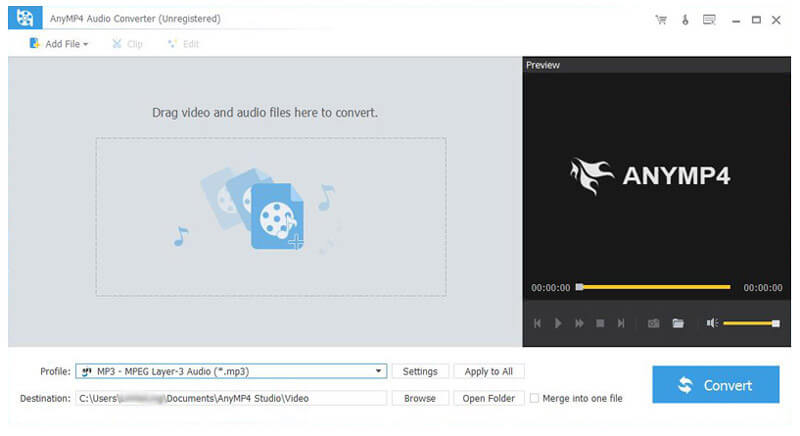
Click "Add File" button to add the local FLAC audio one by one and you can also click "Add File" drop-down arrow and select "Add Folder" button and add multiple FLAC audio files to the program.
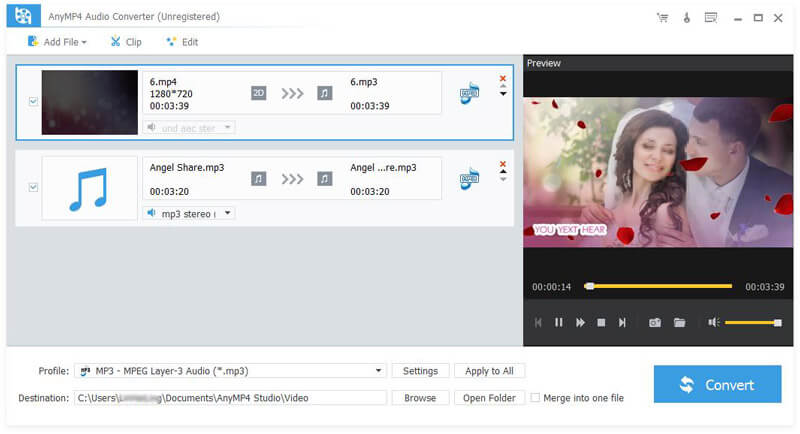
Click "Profile" drop-down button to open the "Profile" window, you can choose "General Audio > MP3 - MPEG Layer-3 Audio (*.mp3)" as output format.
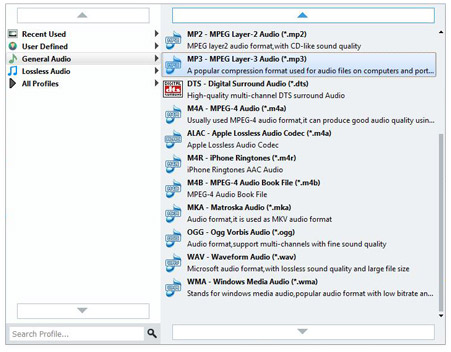
To customize the audio bitrate, you should click "Settings" button to open the "Profile Settings" window and then you can change the Audio Encoder, Bitrate (up to 320kbps), Channels and Sample Rate to get your preferred audio effect.
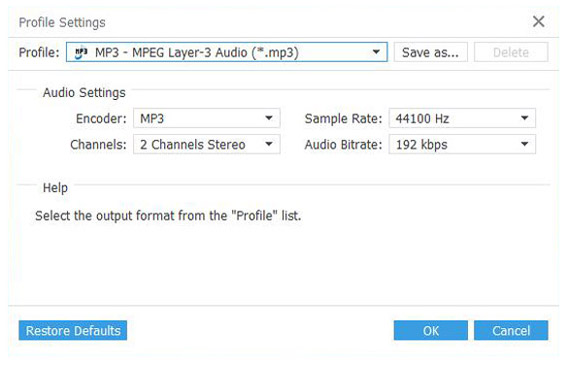
Click "Convert" button and then enter the "Conversion Process" window to begin the FLAC to PS3 conversion. This software supports batch conversion; all your added and checked FLAC audio files would be converted to MP3 audio files only in one conversion.