If you are considering using PowerDirector for editing your videos, you should also be aware that it imposes watermarks in the free version. It is the common concern of the editors who want their projects to appear professional. In today’s post, we will help you remove the PowerDirector watermark. This way, you can have clean, watermark-free projects that can be used professionally. Read on to learn the practical methods below!
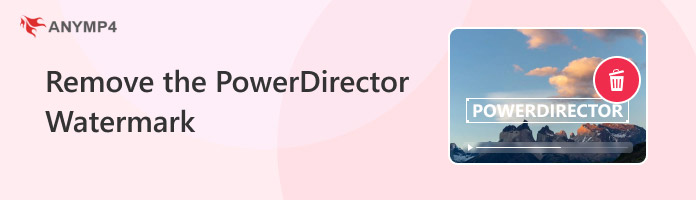
Does PowerDirector have a watermark? It depends!
PowerDirector can output watermark-free projects in the paid version. Meanwhile, using the free version for exporting edited projects will include a watermark. Basically, you need to upgrade to the premium version to remove this watermark. For good measure, it offers various premium versions catering to different user’s preferences. Options are PowerDirector 2025 Ultimate, PowerDirector 365, and Director Suite 365. These premium versions enable you to export your projects free from watermarks. Plus, you will be able to access all advanced features.
Beyond the desktop version, PowerDirector offers an app version available for download on Android and iDevices. In actuality, the PowerDirector app has the same features and functionalities as the desktop version. The only difference between the two is the size of your display when working with your projects. In the app version, PowerDirector allows you to remove watermarks from videos and photos by purchasing the Pro version.
Here’s how to remove the PowerDirector watermark on Android:
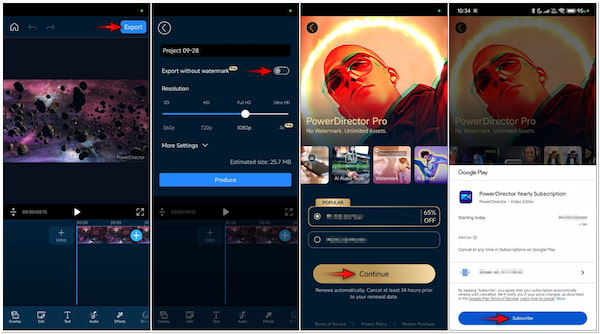
1. After finalizing your edits, proceed to the top right and tap Export.
2. Turn on Export without watermark to display the subscription options.
3. Select a subscription plan and tap Continue to proceed with the payment.
4. After completing the purchase, you will be able to save a watermark-free project.
PowerDirector doesn’t require any edits to export your project free from watermark. Purchasing the Pro version is not just for exporting projects without a watermark. It also lets you access all the advanced features offered by the app. Apart from PowerDirector, you might also be interested to learn the best photo editor apps for Android.
If your smartphone is running low in storage, using online tools is a practical option. One recommended tool to remove the PowerDirector watermark is AnyMP4 Watermark Remover Online. It supports uploading image formats like JPG/JPEG, PNG, and BMP. Not to mention, it uses the most recent and constantly updated AI technology to efficiently remove any watermarks. The tool can handle various types of watermarks, such as text, logos, objects, and any other elements. It works by detecting the colors around the watermark and filling in the removed area. Afterward, it will mend the removed watermark intelligently, leaving without any traces. It ensures that you will get a watermark-free image in a matter of seconds.
Here’s how to remove the PowerDirector watermark for free:
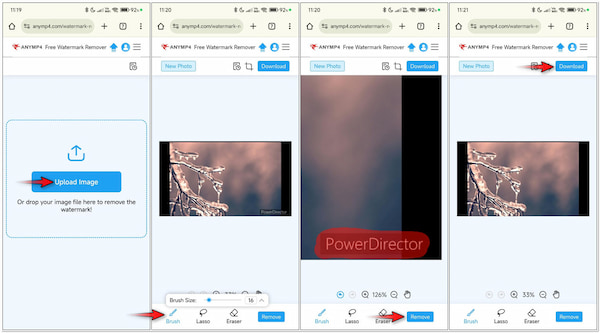
1. On a smartphone, open a browser and reach AnyMP4 Watermark Remover Online.
2. Tap the Upload Image to import the image with a PowerDirector watermark.
3. Proceed to the bottom of your display and choose a watermark-removing tool.
4. Using the chosen watermark-removing tool, highlight the watermarked area.
5. After highlighting all the areas with a watermark, tap the Remove button.
6. Once the watermark removal is complete, click the Download button to save it.
AnyMP4 Watermark Remover Online offers a cost-effective solution for removing watermarks from images. Besides watermark-removing tools, you can use the Crop tool to remove watermarks from photos. This is ideal if the watermark is placed near the edge of your image.
If you don’t want to purchase the premium version, a dedicated CyberLink PowerDirector watermark remover is what you need. That said, you can use the AnyMP4 Video Converter Ultimate for this purpose. Its name might be confusing, but it is actually a multifunctional software. Aside from being a media conversion software, it includes additional functionalities. It comes with a Toolbox boasting over 20+ editing tools, including Video Watermark Remover. This tool allows you to eliminate the unwanted watermark by covering it. By then, you can save your project free from any unwanted watermarks.
Here’s how to remove the PowerDirector watermark using AnyMP4 Video Converter Ultimate:
1. Start by getting the free download of AnyMP4 Video Converter Ultimate. Install the multifunctional software and allow the installation process to complete.
Secure Download
Secure Download
2. Once the installation is finished, launch the AnyMP4 Video Converter Ultimate on your computer. Next, proceed to the Toolbox and select Video Watermark Remover.
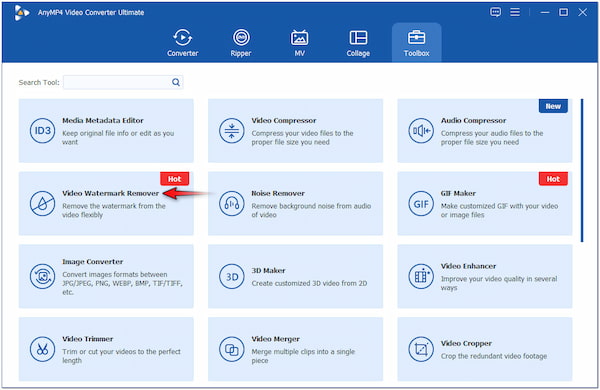
3. In the Video Watermark Remover window, click + to add the watermarked video. Select it from the file explorer that will appear on your screen.
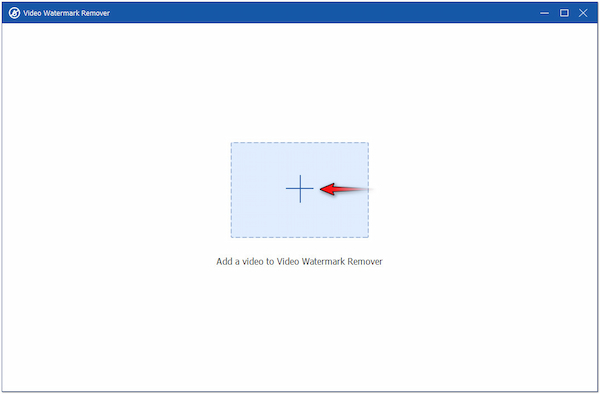
4. Afterward, continue by clicking the + Add watermark removing area button. Use the watermark region to cover the watermark from your video.
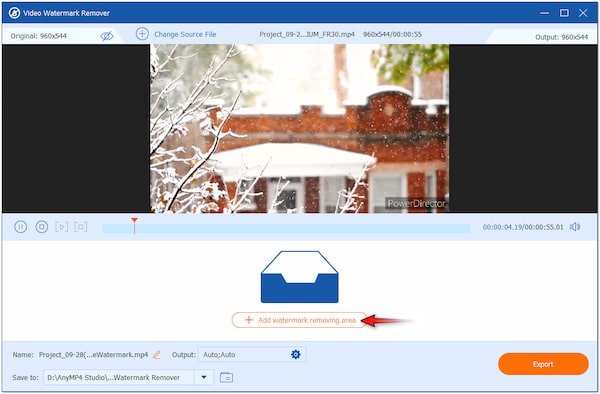
5. Depending on the size of the watermark, resize the watermark region by adjusting the pointers. You can also enter a value in the Size field for the precise coverage.
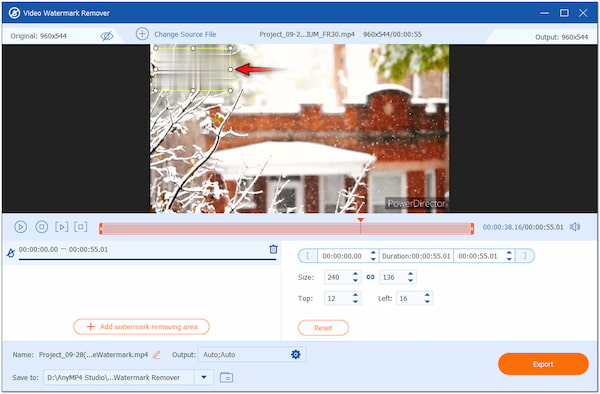
6. At this stage, move to the Save To field and choose a destination path. Once that is done, click the Export button to save the watermark-free video on your computer.
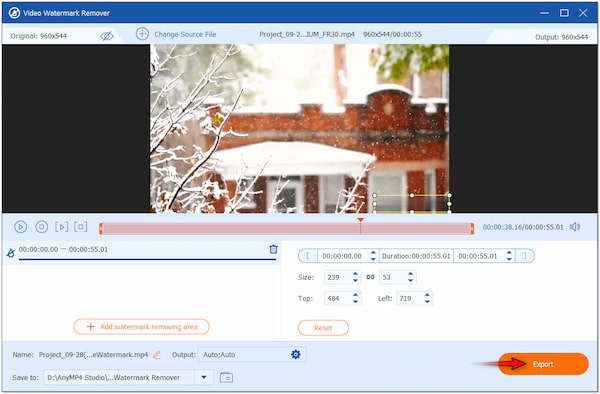
AnyMP4 Video Converter Ultimate provides a convenient solution for removing watermarks from your videos. By covering it, you can ensure your video will be free from the watermark imposed by PowerDirector. On the other hand, you can also add watermarks to videos like a custom image or text. This way, others will know that you own it and need your permission for use.
How much does PowerDirector cost?
As mentioned, PowerDirector offers different plans. For personal use, there is PowerDirector 2025 Ultimate, which costs $139.99. It also offers PowerDirector 365 for $74.99 and Director Suite 365 for $134.99, all billed annually.
How do I use PowerDirector without a watermark?
If you want to use PowerDirector without a watermark, you have to get its premium version. On the other hand, you can consider using alternative software like AnyMP4 Video Converter Ultimate. Beyond converting media files, you can use this software to edit and enhance videos.
Can I remove the PowerDirector text from my video online?
Yes, you can remove the PowerDirector text from your video online. There are several tools available online that can help you remove watermarks. However, you should be aware that using these tools might affect the quality and leave traces of the watermark.
Edited video on PowerDirector’s free version is of no use when embedded with a watermark. This post has shown you several methods to remove the PowerDirector watermark. If you want to stick to the platform, you can subscribe to the premium version to save your projects without a watermark. Meanwhile, if you’re seeking alternative options, tools like AnyMP4 Watermark Remover Online and AnyMP4 Video Converter Ultimate can be your companion. All the methods provided are effective for obtaining watermark-free projects.