Apple CarPlay is a popular in-car infotainment system that integrates your iPhone with your vehicle’s display and controls. It offers various features to enhance your driving experience. While it is primarily designed for safer and more convenient access to navigation, messaging, and audio apps, it also supports video playback in select scenarios. In this guide, we’ll explore how to watch videos on CarPlay, whether through USB playback or compatible apps, allowing you to enjoy your favorite videos while on the road. Keep reading to learn more details!
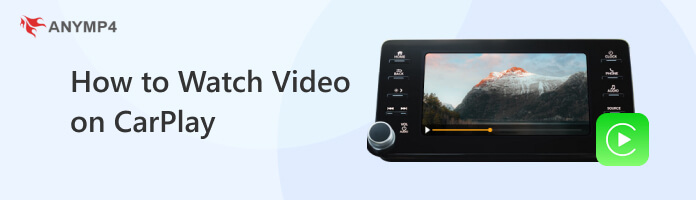
Can CarPlay Play Videos? NO!
CarPlay does not natively support video playback, though you can play music from phone to car via CarPlay.
However, some third-party apps and workarounds enable video playback on CarPlay. One potential workaround is to mirror your iPhone’s screen to CarPlay using a screen mirroring app. These apps allow you to mirror your iPhone’s display onto the car’s infotainment system, including any videos you play on your iPhone.
CarPlay offers a straightforward interface designed to be familiar to iPhone users. By playing videos through CarPlay, you can leverage the intuitive controls and navigation you are accustomed to, ensuring a seamless and convenient video playback experience. However, to play videos on Apple CarPlay without jailbreaking and using screen mirroring requires a compatible app and a car’s infotainment system that supports video playback.
Here’s how to play videos on Apple CarPlay without jailbreak:
1. Ensure that your car’s infotainment system supports video playback through CarPlay.
2. Install a video app that supports CarPlay and video playback.
3. Connect the iPhone to the CarPlay system using a Lightning cable or a wireless connection.

4. Open the video app on your iPhone. It should appear on the CarPlay interface.
5. Browse your video library within the app and select a video to play. The video should start playing on the CarPlay screen.
Playing videos on Apple CarPlay without jailbreaking via screen mirroring provides a convenient and enjoyable way to watch videos during your car journeys. However, not all video apps are compatible with CarPlay, leading to potential usability issues or limitations in accessing desired video content. Moreover, once CarPlay is not working, you will not play iPhone videos on it.
CarPlay MMI PRO is an aftermarket retrofit solution designed to add Apple CarPlay functionality to BMW vehicles that don’t have it built-in. It aims to integrate CarPlay seamlessly with the existing iDrive system, allowing BMW owners to access CarPlay features through their vehicle’s display and controls.
Here’s how to watch videos on Apple Carplay via USB drive:
1. Install CarPlay MMI PRO retrofit in your BMW to integrate CarPlay with the iDrive system.

2. Use a Lightning-to-USB cable to connect your iPhone to the BMW’s USB port.
3. When your iPhone is connected, the iDrive system should automatically switch to CarPlay mode. If not, access the iDrive menu or select CarPlay manually.
4. Use the iDrive controller, touchpad, or touchscreen to navigate the CarPlay interface, scroll through app icons, and access features.
5. Browse through the content on the USB drive and select the video you want to watch.
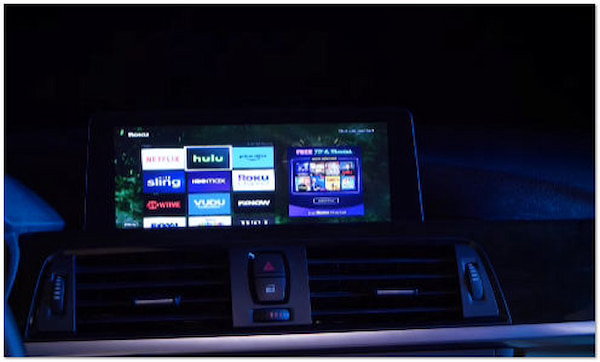
CarPlay MMI PRO is compatible with various BMW models from previous generations that do not have built-in support for Apple CarPlay. However, retrofitting aftermarket solutions requires technical expertise. It’s advisable to consult a reputable technician specializing in BMW retrofits to ensure proper installation.
How to watch videos on CarPlay without any trouble via USB drive? If you’re having trouble playing video files in CarPlay due to unsupported formats, it would be best to consider converting your videos into a compatible format supported by your iOS device. A specialized video conversion software like AnyMP4 Video Converter Ultimate is all you need to attain this!
It is a powerful video conversion software allowing you to convert various video files into a compatible format supported by your iPhone. It can output over 500+ digital formats, such as MP4, MOV, AVI, MKV, WMV, and more. With up to 70× ultra-fast conversion speed, AnyMP4 Video Converter Ultimate lets you convert multiple files simultaneously without compromising the original quality of the converted file.
1. Download and install AnyMP4 Video Converter Ultimate on your computer. After installing the program, launch it afterward.
Secure Download
Secure Download
2. Head to the program’s Converter tab and click the + button to import the videos you want to convert.

3. Navigate to the Convert All to opt and click the Device tab. Look for your iPhone model from the selection of devices.
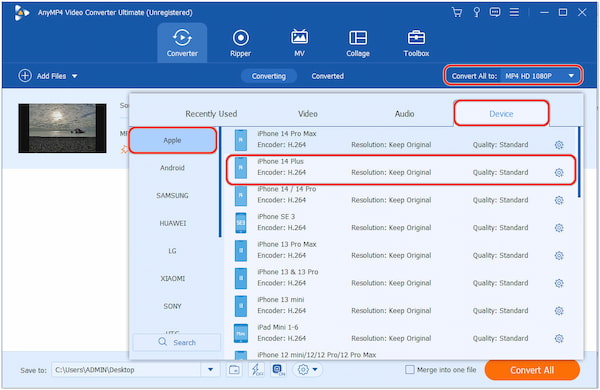
4. Once done, click the Convert button to convert the videos into the iPhone’s supported format.
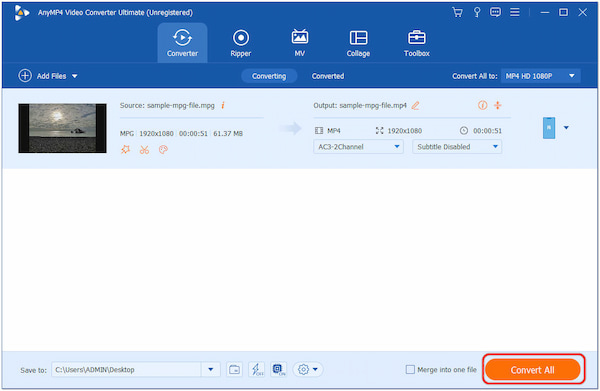
5. Once the videos are converted, use iTunes or other file transfer methods to transfer the converted videos to your iPhone.
6. After transferring the converted videos to your iPhone, follow the earlier steps to play videos through CarPlay using your video app.
AnyMP4 Video Converter Ultimate makes converting videos into a compatible format and device easy. Besides that, you can ensure that the quality of the converted file will remain.
What is CarPlay?
CarPlay is a technology developed by Apple that allows users to integrate their iPhones with the infotainment system of a compatible vehicle. It provides a simplified and safer way to access select apps and features from an iPhone while driving.
Does Tesla have Apple CarPlay?
NO! Tesla doesn’t support Apple CarPlay. Tesla has developed its infotainment system called the Tesla Touchscreen, which is integrated into their vehicles. Tesla vehicles have an ecosystem of apps and services and do not have native support for Apple CarPlay or Android Auto.
What cars have Apple CarPlay?
Apple CarPlay is available in numerous car models from various manufacturers, including BMW, Audi, Chevrolet, Ford, Honda, Hyundai, Kia, Mercedes-Benz, Nissan, Subaru, Toyota, Volkswagen, etc. However, verifying a car’s specific model year and trim level is important to ensure CarPlay compatibility.
Is Apple CarPlay wireless?
YES! Apple CarPlay supports wireless connectivity in select car models and compatible iPhones. Wireless CarPlay lets you connect your iPhone to your car’s infotainment system without needing a physical Lightning cable connection. Instead, the connection is established through Bluetooth and Wi-Fi.
Does BMW have Apple CarPlay?
YES! BMW vehicles do offer Apple CarPlay compatibility. BMW introduced Apple CarPlay integration in its vehicles starting in 2017. However, it’s important to note that Apple CarPlay may not be included as a standard feature in all BMW models and trims. It may be offered as an optional upgrade or included in certain packages.
That’s all we have on how to watch videos on CarPlay! Whether utilizing the USB port in compatible car models or accessing video apps through CarPlay, you can now enjoy a broader range of entertainment options while maintaining a safe driving environment. Remember to prioritize safety and adhere to local regulations when using CarPlay to watch videos, ensuring a pleasurable and responsible driving experience. Have a safe trip!