Free Download100% Clear & Secure
Free Download100% Clear & Secure

"I uploaded the videos to Google Drive but the player only lets me play them at 360p. Is there any way to get it to play at the full 1080p I put them in, or have they been compressed permanently?"
As a file storage service, Google Drive allows users to upload videos and photos in the cloud and sync across devices. Some of you may notice that, the videos uploaded to Google Drive are blur, while the original videos are high definition. That prompts many discussions in Reddit:
Does Google Drive compress videos?
Why does Google Drive lower my video quality?
How to upload a 4K video to Google Drive without compression?
…
That's why you are coming to the right place.
Here, we will uncover the 4 misunderstandings many of you may ignore and provide the solutions to Google Drive video compression you want to know.
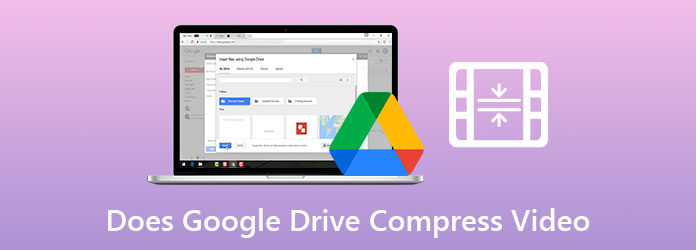
We have a straight-up No for this.
Google Drive does not compress any video file size you uploaded.
The following test is what we did to prove it.
Both 39.5 MB and 13.9MB video files are the same size in our computer, Google Drive, and our colleague's computer. Interestingly, the large video file of 2.21 GB becomes 2.22 GB in Google Drive, compared with the original file and the downloaded file from our colleague's computer.
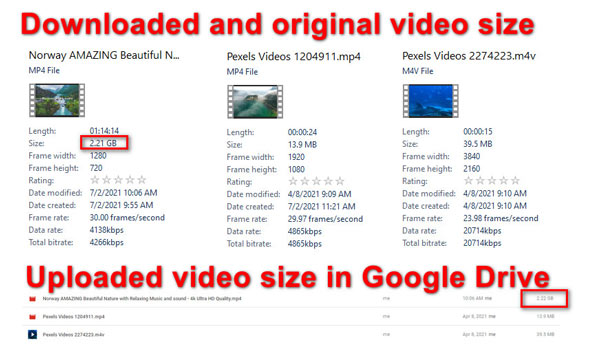
In another word, Google Drive does not compress video uploads, and it makes the video size larger after processing sometimes.
However, why does the video playback in Google Drive seems to be lower quality than the original one?
That's what we shall talk about in the next part.
Does Google Drive compress video quality to lower?
No. Google Drive does not reduce your video quality after uploading.
Lower quality video is your option from the Storage saver plan. When you upload a video or photo to Google Drive, it gives you 2 options to store those data, Original quality and Storage saver.
Original quality: Store photos and videos with no change to their quality.
Storage saver: Store photos and videos at a slightly reduced quality for playback. After a successful upload, Google Drive will process the video in different resolutions like 360p, 720p, 1080p, auto, etc. While you click it to play the video, it gives you the resolution options. However, like YouTube playback, you never expect a 4K playback for your 4K video upload.
Because, HD video playback in Google Drive may buffer, and reducing the video resolution can prompt a quick playback in Google Drive. The maximum playback resolution is 1920 × 1080 and size for 300MB in Google Drive.

The reason why Google Drive lowers video quality in playback is to save your storage and guarantee smooth playback.
To be clear: Google Drive backs up all the original videos and it will transcode several video resolutions for playback. The transcoded videos will not affect your original uploads.
To play an HD video in Google Drive in original high quality, just move to the next part.
As mentioned above, Google Drive plays the video in a lower resolution than the original videos. To play an HD, even the 4K movie on Google Drive, you will need a third-party video player.
Such HD video players as VLC, QuickTime Player, Windows Media Player, AnyMP4 Blu-ray player, and more can open the HD, even the 4K videos over 300 MB from Google Drive.
What you need to do is to download the HD videos from Google Drive and play them with your HD video players.
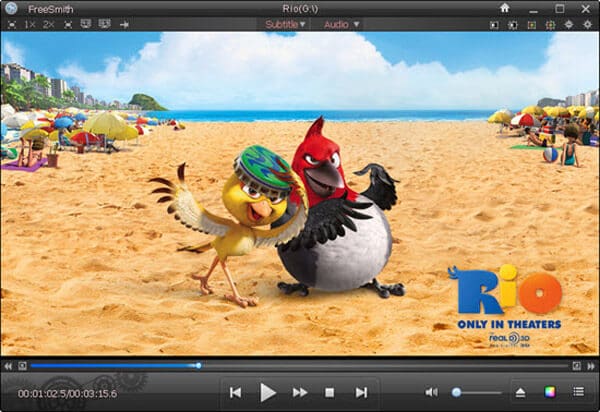
Though Google Drive stores all the original videos without compression, you are allowed to store videos up to 5 TB if you have purchased at least that much storage, and as much as 15 GB each day. Otherwise, you are limited to how much storage you have available.
The free storage is 15 GB for every account, which is not enough for massive video collections. So, you can compress videos by yourself before uploading them to Google Drive.
There are many video compressors in the market to decrease video size. AnyMP4 Video Converter Ultimate is one of them. It can downsize multiple video files at one time, and make a video less MB at a high rate of up to 95%. Besides, it has more versatile functions you can use to edit a video:
Recommendation
Secure Download
Secure Download
The steps of compressing videos for Google Drive are pretty easy.
1. Add videos to this video compression tool
Free download the video file reducer software on your computer. It works both on Windows and Mac computer, and install whatever version you need by clicking the download button above.
Run this software, and click the Add Files button on the top-left side to import the videos or the whole video folder that you want to uplaod to Google Drive.
This tool also lets you drag and drop multiple videos directly.

2. Set video size for compression
Find and click the Compress Video icon on the right canvas to open the compressor window.
Here, you can type a video size directly or adjust the value to output a video size you want near to Compressed Size.
Alternatively, you can move the threshold slider next to Compressed to confirm the compression rate.
The more the compressed size or rate, the smaller the output video file size.

The Preview option allows you to view the compressed video in real-time.
3. Compress videos for Google Drive
Repeat the above steps to reduce videos size one by one.
Finally, pick up a Google Drive supported format from the pulldown list of Convert All To on the top-right corner.

To specify every output video format, just click the dropdown option of Output.
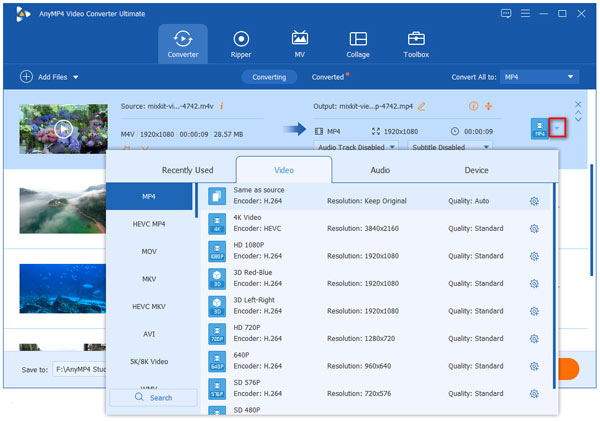
Once complete, click the Convert All button on the bottom-right corner to start compressing video size for Google Drive.
You should also know that this software has a separate video compressor tool from Toolbox, where you can compress video size and adjust the output file format directly.
Does Google Drive compress photos?
No. Google Drive stores all the photos and pictures uploaded in the original quality without compression.
What video file formats does Google Drive support?
The supported video formats uploaded to Google Drive are
• WebM files (Vp8 video codec; Vorbis Audio codec)
• MPEG4, 3GPP, and MOV files (h264 and MPEG4 video codecs; AAC audio codec)
• AVI (MJPEG video codec; PCM audio)
• MPEGPS (MPEG2 video codec; MP2 audio)
• WMV
• FLV (Adobe - FLV1 video codec, MP3 audio)
• MTS
• OGG
Can I change the upload quality of my videos?
Yes, you can. Before you start uploading a video file to Google Drive, you can change your backup options via https://photos.google.com/settings?pli=1, to choose Original quality, or Storage saver.
Google Drive does not compress videos or photos when you upload the items. Even if you find the video uploaded playback is a blur, you do not worry about the quality loss, because Google Drive does not reduce your video quality. This post tells the 4 tricks you may ignore when you use Google Drive to backup videos. Meanwhile, to save your Google Drive storage, you can use a video compressor tool to reduce the video size.
Do not hesitate to share this post if it helps you exactly.
Also, you are welcome to leave your comments if you have any questions.