YouTube is one of the world’s prominent video-sharing platforms that offer various content, from educational tutorials to entertaining vlogs. However, there are instances that users may encounter when YouTube videos are not loading properly. This problem can be incredibly inconvenient, disrupting our online experience and preventing us from accessing the desired content. This guidepost will list the causes and potential solutions to these common issues.

Why are YouTube videos not loading?
Video file corruption can occur during the video upload or due to technical issues on YouTube. Attempting to play a corrupted video may not load properly, resulting in an error message or playback issues. In such cases, the problem lies with the video’s source file rather than your internet connection or device.
Why are some YouTube videos not loading?
Due to licensing agreements and copyright restrictions, YouTube’s content availability is subject to regional variations. It won’t load when a video is unavailable in your region. It occurs because YouTube’s servers recognize your location based on your IP address. Certain content may be blocked or restricted by local regulations or licensing agreements. This is also the reason why the videos are not playing on YouTube, Twitter, etc.
Why are my YouTube videos not loading?
Like any online platform, YouTube occasionally experiences server outages or scheduled downtime for maintenance and upgrades. During these periods, videos may not load, and users may encounter error messages. These interruptions in service are temporary and are necessary to keep the platform running smoothly.
Why are videos not loading on YouTube?
Many users install ad-blocking extensions in their web browsers to avoid advertisements on YouTube. While these extensions successfully block ads, they can sometimes unintentionally interfere with loading video content. Ad blockers might disrupt the sequence of loading elements on the page, leading to videos not loading as expected.
Are my YouTube videos not loading because of my router?
A congested or slow internet connection is a common culprit when YouTube videos fail to load properly. When your internet speed is insufficient, videos may buffer slowly or not load, especially when attempting to stream high-definition content. This case can be frustrating because it disrupts the streaming experience.
Addressing video file corruption on YouTube requires the intervention of the video’s creator or YouTube administrators. If you suspect a video is corrupted, there is little you can do as an end-user to fix it. The responsible party should consider re-uploading the video, ensuring the file is complete and undamaged during uploading.
If the issue persists after re-uploading the video, you can consider using a specialized tool like AnyMP4 Video Repair. This video repair tool is designed to mend corrupted or damaged video files. It can handle videos from various sources, including Internet websites like YouTube. AnyMP4 Video Repair can also mend high-quality videos with up to 16K resolution without compromising the original quality.
1.Start by clicking Free Download below to obtain the video repair tool. Launch the AnyMP4 Video Repair after completing the necessary installation process.
Secure Download
Secure Download
2.Within the AnyMP4 Video Repair interface, click the Red + to add the corrupted video file. Then, upload a sample video, which will be the foundation of the software to fix the video.

3.After adding the corrupted and sample video, click Repair to initiate the repairing process. The video repair tool will analyze and fix the corrupted video file promptly.

4.Once the repair process is complete, check the pre-output by clicking Preview. If you are good with the result, save it on your local drive by clicking the Save button.

AnyMP4 Video Repair is a go-to tool for repairing corrupted video files, which can be helpful when YouTube videos are not loading due to video file corruption. It can address all potential issues related to YouTube video loading problems and provide a 99.99% success rate of repaired video files.

When faced with regional restrictions preventing YouTube videos from loading, one effective solution is to bypass these limitations using a VPN. A VPN lets you alter your virtual location by connecting to servers in different regions or countries. Remember that using a VPN may violate YouTube’s terms of service, so proceed cautiously.

The best measure is to wait patiently for YouTube’s technical team to resolve the issue. YouTube updates server status and maintenance progress through its official social media accounts or status page. You can monitor these channels for announcements regarding service interruptions and expected resolution times. This solution also works when a YouTube video gets stuck in processing the HD version.

Consider exempting YouTube in your ad blocker settings from ad blocking. Additionally, adjust the settings or turn off specific filters within your ad blocker that might be causing conflicts. Ensuring your ad blocker is up-to-date is crucial, as newer versions often address compatibility issues.
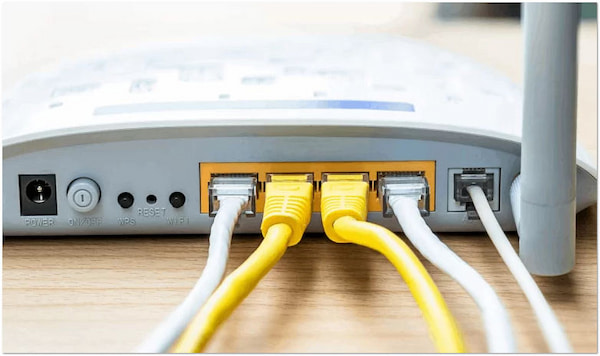
It would be best to start by troubleshooting your network, which may involve rebooting the router or connecting via a wired Ethernet for a more stable connection. Additionally, optimizing the video quality settings on YouTube, such as selecting a lower resolution, can help reduce the impact of slow internet speeds, allowing videos to load and stream more smoothly.
How do I clear my YouTube cache?
You can clear your YouTube cache through the settings of your YouTube app or browser. Clearing the cache can help resolve issues like slow loading or playback problems, as it removes stored data that might be outdated or corrupted.
How do you refresh YouTube?
To refresh YouTube, simply click the refresh button on your web browser. Otherwise, pull down on the screen of your mobile device if you’re using the YouTube app. This action forces the page or app to reload, fetching the most up-to-date content and resolving loading issues.
Why does YouTube stop and say loading?
YouTube may stop and display a loading message for various reasons, primarily related to your internet connection or server issues. Buffering occurs when your connection speed is insufficient to stream the video smoothly.
That’s all we have for the YouTube Videos Are Not Loading topic! Encountering problems with YouTube videos not loading can be an inconvenient experience, but it is not uncommon in online streaming. Various factors, including video file corruption, can contribute to this problem. However, by following some of the troubleshooting steps mentioned earlier, such as fixing corrupted video files, you can resolve the trouble and enjoy uninterrupted video playback on YouTube. Remember that technology is not always flawless, but with patience and the right troubleshooting techniques, you can get back to enjoying your favorite YouTube content without interruptions.