When displaying TIFF format, you may find that most web browsers don't support it. However, you can turn this format into a compatible one to preserve the high quality of the file. If you want a program to help you attain conversion easily, refer to the programs we present in this post. Besides that, we will also give you the distinction between TIFF vs. PNG. So without any further discussion. Let's dig deep into this post.
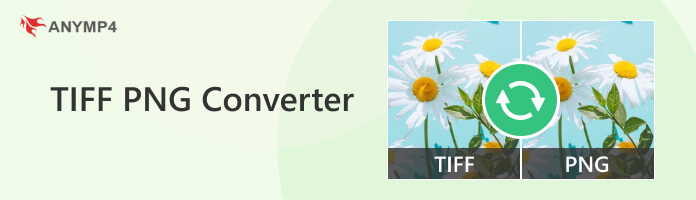
| TIFF | PNG | |
|---|---|---|
| File Format | Raster graphics and image information | Raster-graphics file format |
| Full Name | Tag Image File Format | Portable Network Graphics |
| File Extension | .tiff, .tif | .png |
| Media type | image/tiff, image/tiff-fx | image/png |
| Magic number | 49 49 2A 00 or 4D 4D 00 2A | 89 50 4e 47 0d 0a 1a 0a |
| Developer | Adobe | PNG Development Group |
| Compression | Lossless | Lossless |
| Transparency | Supported | Supported |
| Best for | Desktop publishing, faxing, image manipulation, optical character recognition, page-layout application, scanning, and word processing. | Animations, charts, graphics, illustrations, logos, and web. |
PROS
CONS
AnyMP4 Image Converter Online is a free way to convert TIFF to PNG format. It can convert over 30 image formats into the most-used file formats, like PNG, JPG, and GIF. This program enables you to import multiple TIFF files, up to 40 images, and convert them into batches. In addition, because of the web-based algorithm of AnYMP4 Image Converter Online, downloading programs and plugins is not necessary to use the program.
1.To begin with, go to AnyMP4 Image Converter Online's official website. Kindly refer to this link to be directed to the official page of the image converter.
2.Once you're in, tick PNG as the output format from the Convert to option.
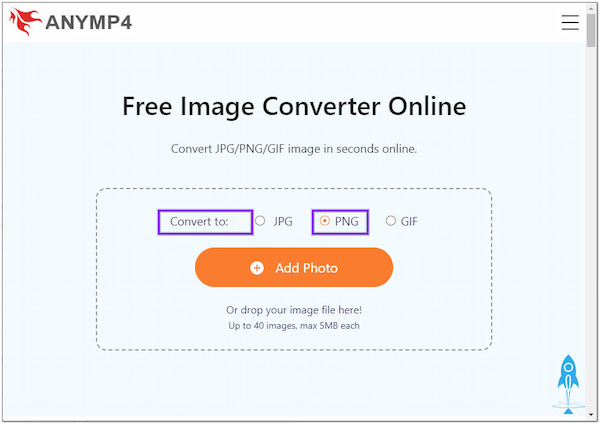
3.After selecting the output format, click the + Add Photo to import the TIFF file into the program. You can also drag the TIFF file from your local file and drop it to the designated upload area as another option.

4.The program will then automatically convert the uploaded file to your chosen format. Once the modification is done, click the Download next to each file for a single download. However, you can use the Download All button below the converted files for multiple downloads.
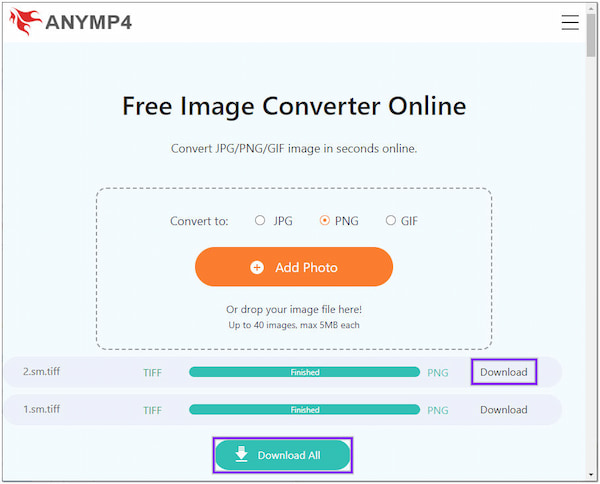
PROS
CONS
TIFF to PNG Converter is an online program that lets you turn TIFF files into other formats, such as PNG. It supports TIFF batch conversion of up to 20 images and handles up to 50MB of files. After the conversion, you can download the converted TIFF files individually or by multiple downloading.
1.First, go through tiff2png's official website on your browser.
2.Click the UPLOAD FILES to add the TIFF file to the program.

3.Click the DOWNLOAD ALL button to make a copy of the converted TIFF.
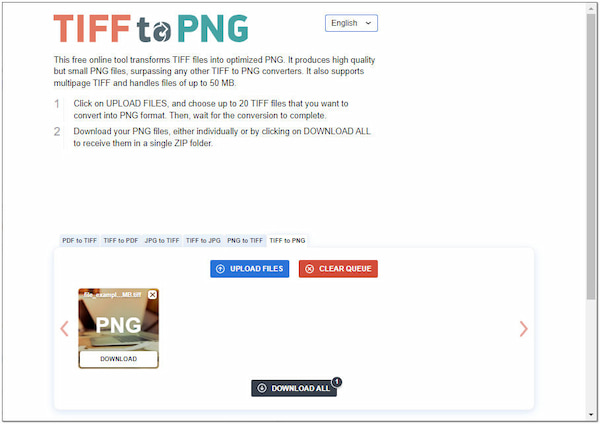
PROS
CONS
Zamzar is a program that will help you to turn .tiff to .png format online. It is capable of uploading images up to 50MB in size. With it, you can navigate to Dropbox, Google Drive, or Onedrive for uploading TIFF files as an alternative. In addition, this program also works as a video, audio, and document converter, like convert MOV to MP4 online; change MP4 to MP3, etc.
1.Head to Zamzar's Online File conversion official page using your browser.
2.Click the Choose Files to import the TIFF file from a local folder.
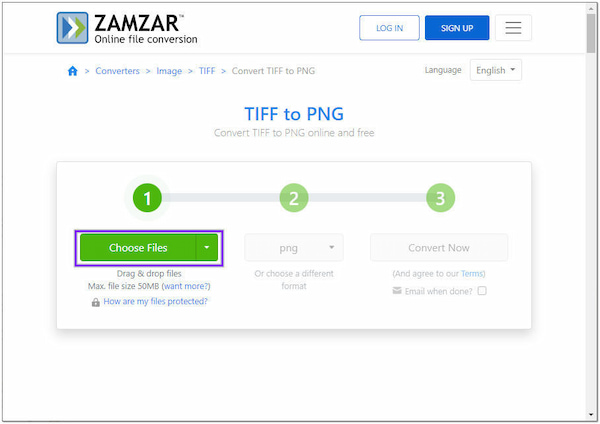
3.Choose PNG as the output format from the next tab.
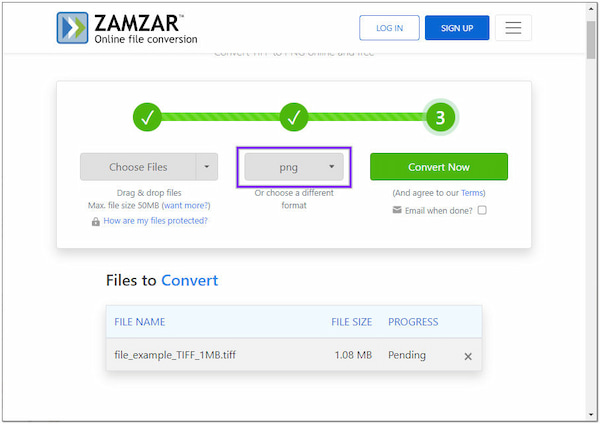
4.Click the Convert Now button from the next tab to initialize the conversion.
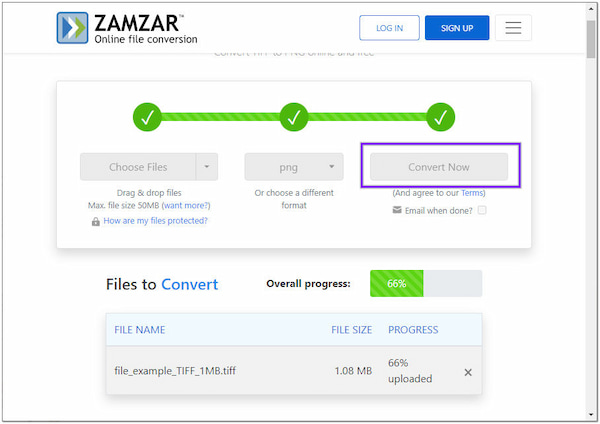
5.After converting the TIFF files, it will redirect you to the next page. Click the Download button to download the converted file.
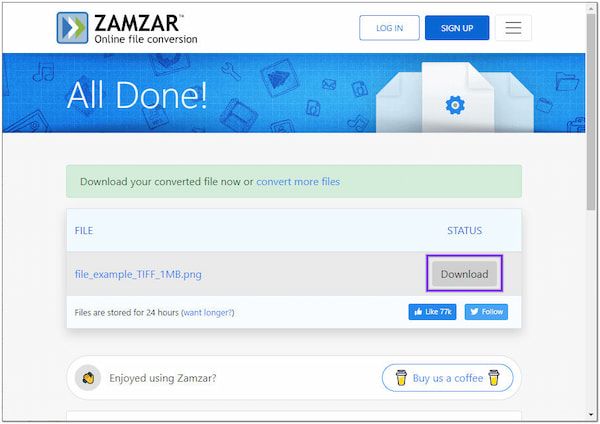
PROS
CONS
Convertio is a program that allows you to convert TIFF to PNG. This program boasts many supported formats, including TIFF, PNG, JPG, BMP, etc. With it, you can convert various media formats, like images, videos, audio, vectors, CAD files, etc. In addition, this web-based program supports batch conversion.
1.On your web browser, visit the main website of Convertio.
2.Click the Choose Files to load the TIFF file to the program.
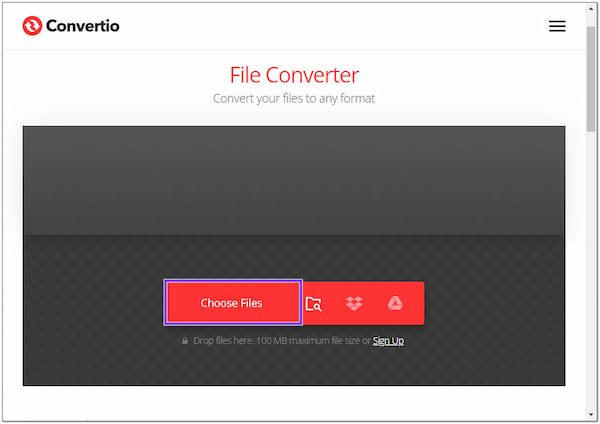
3.Click the three-dot tab and search for PNG as the output format.
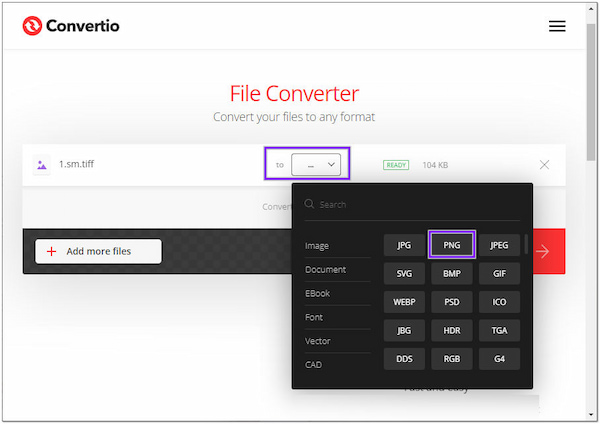
4.Click the Convert button to execute the TIFF conversion.
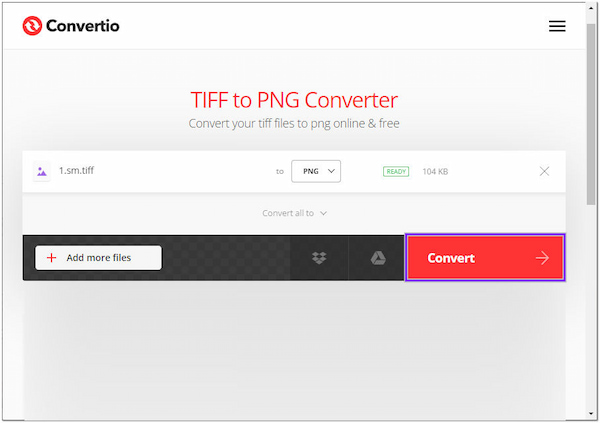
5.Lastly, click the Download button next to the converted file to save it on your computer.
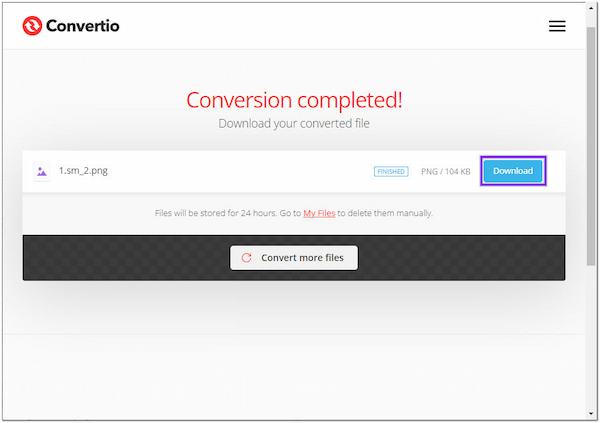
PROS
CONS
CloudConvert is a useful file converter that you can use for changing TIFF to PNG. It supports nearly all media formats, including images, audio, video, ebook, archive, etc. In addition, it supports numerous image file formats, including TIFF, PNG, JPEG, GIF, SVG, and more. Even after changing the format of the TIFF file, you can assure that the quality will remain.
1.Using a browser, go to CloudConvert File Converter's official page.
2.Click Select File to import the TIFF file to the online tool.

3.Click the three-dot tab and choose PNG as the output format.

4.Click the Convert button to initiate the file conversion.
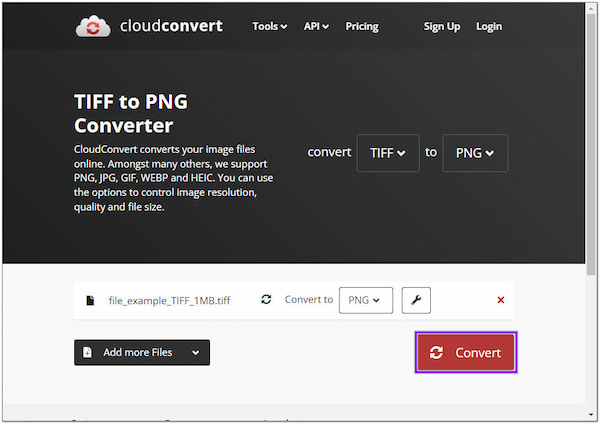
5.Click the Download button to keep the converted TIFF file.
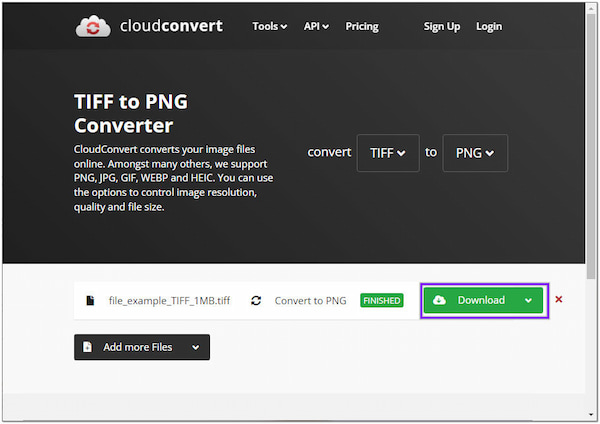
PROS
CONS
AnyMP4 Video Converter Ultimate is your all-in-one solution for converting PNG to TIFF files. Aside from the audio and video conversion it offers, you can use this powerful program to convert a PNG file into a desired format like TIFF.
The program comes with a Toolbox that contains many advanced features and functionalities, that includes Image Converter. With it, you can import the most-used image file formats like TIFF and turn them into compatible formats, like PNG, JPG, BMP, etc. The program's image converter also supports batch conversion that can produce lossless quality output.
1.Beforehand, download and install AnyMP4 Video Converter Ultimate on your computer.
Secure Download
Secure Download
2.After installing the program, launch it on your computer. Navigate your cursor to the Toolbox tab and select Image Converter from the menu.
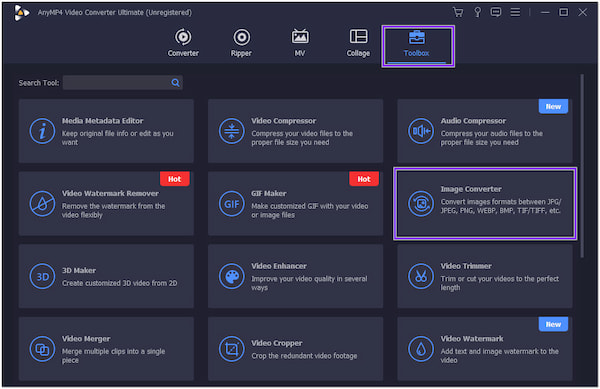
3.Click the + icon from the new window on your screen. Choose the file from the local folder that will pop up, then click Open to add the PNG file to the program.

4.Once the PNG file is loaded into the program, go to Convert All to and choose TIF/TIFF as your output format.

5.Click the Save to and find a folder for the destination of your file, then click the Export button to initialize the conversion of your PNG file.
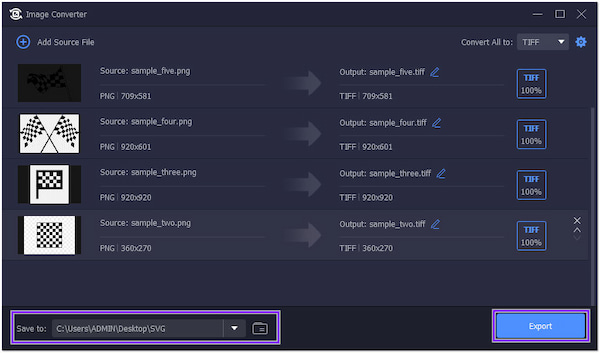
If you find the image quality is not ideal, you can also upscale and enhance photo quality after completing the TIFF conversion with AnyMP4 free tools.
PROS
CONS
PearlMountain Image Converter is a program to convert PNG to TIFF format. Besides converting images to the desired format, you can crop, rotate, resize, add watermarks, and resize your image files with this program.
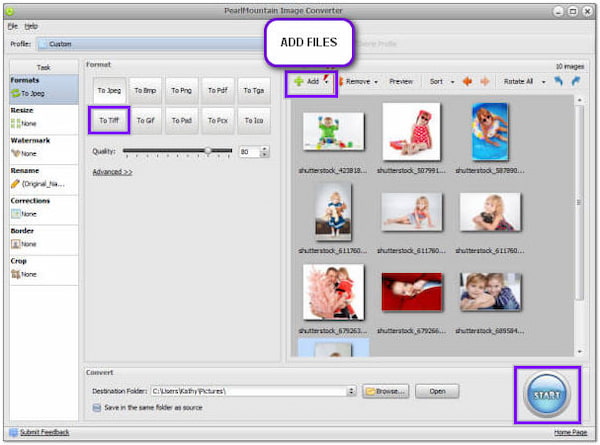
1.Download PearlMountain Image Converter on your computer.
2.Click + Add and choose the PNG file you wish to convert.
3.Enter the Format tab and select To TIFF tab as the output format.
4.Click the Start button on the bottom right-hand corner to export the converted file.
PROS
CONS
WidsMob ImageConvert is a PNG to TIFF converter you can use on your macOS. With it, you can convert PNG to various image files formats like TIFF, JPEG, JPEG2000, PNG, and BMP. On the other hand, you can also rotate, resize, apply text, etc., in your files.
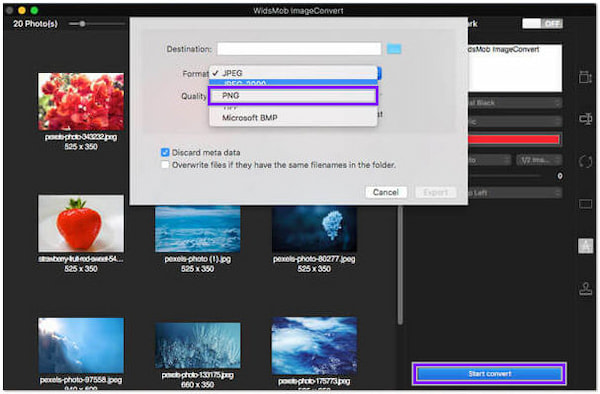
1.Add the TIFF file to the program. Otherwise, drag and drop the entire folder for batch conversion.
2.Click File from the top menu, then select Convert to transcode the TIFF file to PNG.
3.Click the Start Convert button to change the TIFF file into PNG format.
PROS
CONS
Adapter is a PNG to TIFF image converter that supports common file formats. It enables you to change the file format into a compatible format. Aside from that, it also offers various features you can use for your image files. Also, you can see the file size before and after the conversion.
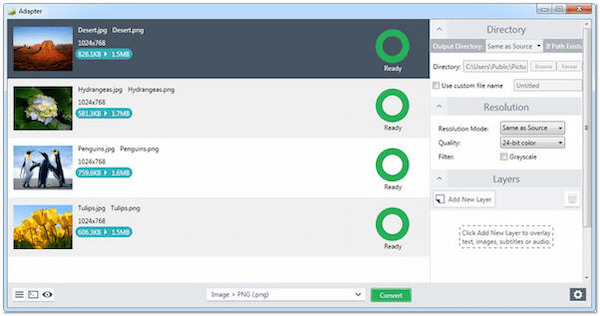
1.Download and install the Adapter on your computer. Then, open the TIFF file in the main interface.
2.Select the image format you want to convert to, like PNG. Next, adjust the image settings on the left-hand side.
3.Choose your file destination, then click Convert to turn TIFF files into PNG format.
PROS
CONS
Windows File Explorer can convert PNG to TIFF, which many Windows users don't know about. With it, you won't need to download programs or plugins to perform the conversion.
1.Go to File Explorer, then right-click the PNG file you wish to convert into TIFF.
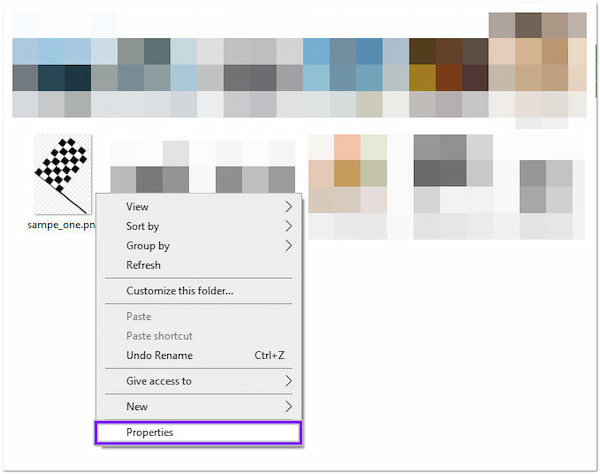
2.From the bottommost part, click the Properties.

3.Under the General tab, rename the .png extension to .tiff extension. Then, click OK to save the changes.
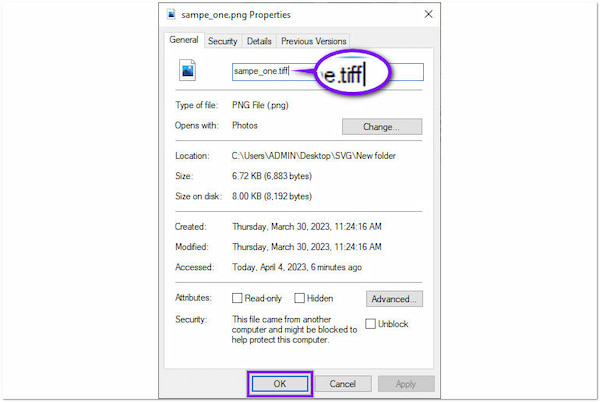
Is TIFF better than PNG?
TIFF is best for professional use, printing, and scanning. On the other hand, PNG is smaller in size, which is ideal for websites.
What's the main difference between TIFF and PNG?
Both these files are a great choice for displaying complex images.
Does TIFF have a large file size?
TIFF is a lossless image file that can store high-quality images. However, it may cause large file sizes, which may not be good for the web.
With the help of the programs and the instructional guide earlier, converting TIFF to PNG is now easy. All the programs presented earlier can change the TIFF file into the best format you need, like PNG. Which tool got your standards? Let us know the answer by leaving it in the comment section below!