HTC One is a smartphone series released in the 2012 Mobile World Congress by HTC, which includes three models: HTC One S , HTC One V and HTC One X, the HTC One X possesses the most powerful configuration. The HTC One X is a touch screen-based, slate-sized Android smartphone. It features the Android 4.0.3 mobile operating system with the HTC Sense 4.0 graphical user interface. 25 GB of Dropbox storage is offered free for two years. The One X features a 4.7-inch (120 mm) 1,280×720 pixels (RGB matrix) IPS panel LCD display, with a pixel density of 312 pixels per inch, covered by a single pane of Corning Gorilla Glass 2.0. In a review by The Verge, Chris Ziegler writes that the "One X's display is, without a hint of hyperbole, the best I've ever seen on a phone.

VOB (Video Object) file, the container format in DVD-Video media. VOB can contain digital video, digital audio, subtitles, DVD menus and navigation contents multiplexed together into a stream form. Files in VOB format have .vob filename extension and are typically stored in the VIDEO_TS folder at the root of a DVD. VOB file is used to save all the MPEG-2 format audio and video data, these data not only contains the film itself, but also contain other streams for the screen as well as a variety of menus and subtitles. The VOB format is based on the MPEG program stream format, but with additional limitations and specifications in the private streams. VOB files are a very strict subset of the MPEG program stream standard.
However, HTC One X only support these video formats to play on it like 3GP, 3GP2, MP4, WMV9, AVI, RM, and RMVB, which not support VOB file for playback. Thus we need a Video Converter to convert VOB to HTC One X supports format such as MP4. AnyMP4 MP4 Converter is also a professional VOB to MP4 Converter, has powerful converting quality to convert VOB file to MP4 video with unparalleled speed and then put VOB file on your HTC. Don't hesitate to free download this VOB to MP4 Converter and have a try.
Secure Download
Secure Download
After downloading and installing AnyMP4 VOB to MP4 Converter, you can launch it on your PC and start to click "Add Video" to add VOB file to the program. You are allowed to add multiple files at the same time.
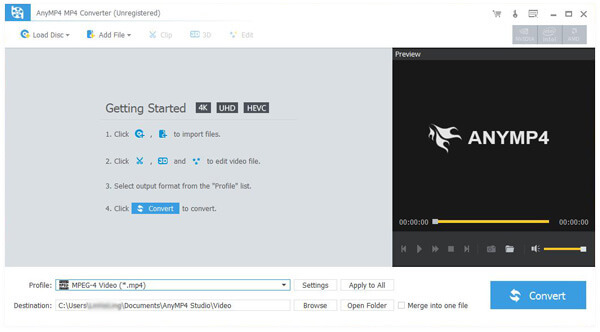
Click "Settings" button to open the "Profile Settings" window and start to define the video and audio settings according to yourself, video settings like video resolution, video bitrate, frame rate, video encoder, aspect ratio; audio settings like audio channels, sample rate, audio encoder, audio bitrate.

If you want to trim the video length to cut off the unwanted part the video, you can click "Edit" button in the main interface and then enter the "Edit" window to start to cut the start and end time of this video to set the new video length.
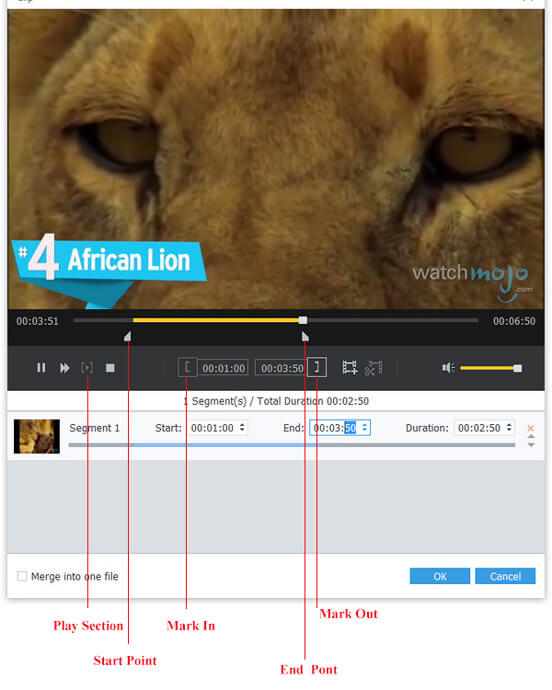
After setting all the videos you want to convert, you can click "Convert" button to start batch conversion, with the advanced technology, all VOB to MP4 Converting processes can be finished in a short time.