M4V is the video format developed by Apple and is used in network video-on-demand sites and mobile handheld devices. It is a specially type of MP4 format and is very close to the MP4 format. The differences are the optional Apple's DRM copyright protection, and the treatment of AC3 (Dolby Digital) audio which is not standardized for the MP4 container. M4V is widely used in the Apple devices such as iPod, iPad, iPhone and PlayStation Portable.
M2TS is a high definition digital video camera recorder format, it contains videos recorded using AVCHD camcorders, such as Sony's HDR-SR(xx)series models. Panasonic, Canon and other brands of AVCHD camcorders also store recorded video in M2TS format. If you want to play M2TS video on some Apple devices such as iPhone, iPad and iPod, you should convert M2TS to M4V firstly. AnyMP4 M2TS Converter for Mac is the professional converting software for Mac users, which acts as a M2TS to M4V converter, because it has the ability to convert M2TS to M4V with fast speed and great high quality. Besides, with it you can convert M2TS to many other popular video formats such as MOD, FLV, MP4, WMV, AVI, etc. Also, you can try to use its wonderful video editing functions to optimize the video as you like.
Secure Download
Secure Download
At the first step, you should download this M2TS to M4V Converter for Mac program from our site and install it on your Mac.

You can click "Add Video" button at the top of the main interface, in the opened dialog you can choose several M2TS files you want to add, then click "Open" button to finish the adding. You can watch the file with the built-in player in the right of the interface.
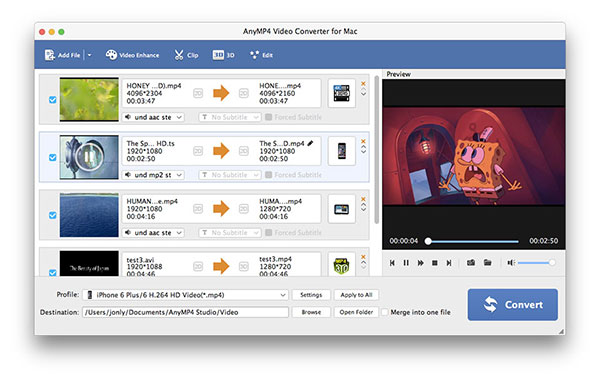
Click "Settings" button to open the "Profile Settings" window, where you can set "M4V" as the output format, and also adjust the parameters of Video Settings such as Encoder, Resolution, Frame Rate, Aspect Ratio, Video Bitrate, as well as Audio Settings including Encoder, Sample Rate, Channels and Audio Bitrate.

With this software, you can cut off your unwanted part of the original video to remain the left. You can click "Edit" button in the main interface to enter the "Edit" window, select "Trim" item, then you can set the value of start time and the end time.

In the "Edit" window, you can also choose "Effect" item, where you can adjust the Brightness, Contrast, Saturation, Hue and Volume at your disposal. Also, you can view the effect in the area of Output Preview. After all above, you can click "Convert" button to begin to covert M2TS to M4V on your Mac with this program.
