GPU, a graphic processing unit, is a specialized electronic circuit designed to rapidly manipulate and alter memory to accelerate scientific, analytics, engineering apps, etc. GPUs are generally used in embeded systems, personal computers, mobile phones and game consoles.
1. To accelerate processing by using a GPU, your system must have a NVIDIA graphics card with CUDA compute capability version 3.0 to 6.1 (Kepler, Maxwell, and Pascal micro-architecture).
2. Graphics card decides the number and size of the task that you can run on the GPU. To achieve better performance, the memory in the machine must exceed the RAM available on the GPUs.
For example, if you have 2 GPUs of 12 GB RAM, the machine must have more than 24 GB RAM available.
3. Only one Media Server can use each GPU. The machine must have multiple GPUs if you want to run several instances of Media Server. In the configuration of each Media Server, you can set GPUDeviceID parameter to decide which GPU to use.
AnyMP4 software supports the most popular GPU acceleration like Intel Quick Sync Video, AMD OpenCL™ Accelerated Parallel Processing, NVIDIA NVENC, etc. You can check some models of GPU acceleration for Windows, Linux and Mac from the following sheet.
1. NVIDIA: GeForce GTX 1650 SUPER, GeForce RTX 2080, GeForce RTX 2070, GeForce RTX 2060, GeForce GTX 1080 Ti, GeForce GTX 1070, GeForce GTX 980 Ti, GeForce GTX 1070 Ti, GeForce GTX 1080, GeForce GTX 1060 3GB, GeForce GTX 950, GeForce GTX 1660 Ti, GeForce GTX 980, GeForce GTX 1050 Ti, GeForce GTX 1060 6GB, GeForce GTX 960, GeForce GTX 750 Ti, GeForce GTX 560 Ti, GeForce GTX 1660, GeForce GTX 1050, GeForce GTX 970
2. AMD: AMD Radeon Pro Vega II Compute Engine, AMD Radeon RX 5700, Radeon RX 590 Series, Radeon RX Vega, Radeon (TM) RX 480 Graphics, Radeon RX 580 Series, AMD Radeon Pro 580 Compute Engine, AMD Radeon RX 5700 XT, AMD Radeon RX 580 Compute Engine, AMD Radeon HD - FirePro D700 Compute Engine, AMD Radeon Pro 570 Compute Engine, Radeon RX 570 Series, AMD Radeon Pro 575 Compute Engine, AMD Radeon R9 200 Series, AMD Radeon (TM) R9 380 Series, Radeon RX 560 Series, AMD Radeon HD - FirePro D300 Compute Engine, AMD Radeon Pro 580X Compute Engine, AMD Radeon HD 7800 Series, Radeon(TM) RX 460 Graphics, AMD Radeon Pro 560 Compute Engine, AMD Radeon HD 7700 Series, AMD Radeon HD 6790/6850/6870 series (Barts), Radeon (TM) RX 470 Graphics, AMD Radeon HD - FirePro D500 Compute Engine, ATI Radeon HD 5770
3. Intel: Intel(R) Iris(TM) Plus Graphics 640, Intel(R) Iris(TM) Pro Graphics 6200, Iris Pro, Intel(R) UHD Graphics 630, Intel(R) HD Graphics 4600, Intel(R) HD Graphics 630, Intel(R) UHD Graphics 620, Iris, Intel(R) HD Graphics 530, Intel(R) HD Graphics 620, HD Graphics 5000, Intel(R) Iris(TM) Graphics 6100, Intel(R) HD Graphics 4400, Intel(R) HD Graphics 520, Intel(R) HD Graphics 5500, Intel(R) HD Graphics 4000, HD Graphics 4000, Intel(R) HD Graphics 2500, Intel(R) HD Graphics
Follow the steps to enable GPU acceleration and speed up software on your computer.
For NVIDA© CUDA™ and AMD® technologies:
1. Click Windows icon on your desktop, search “dxdiag” to open the DirectX DiagnosticTool window.
In the Display tab, you can check the type of graphics card on your computer.
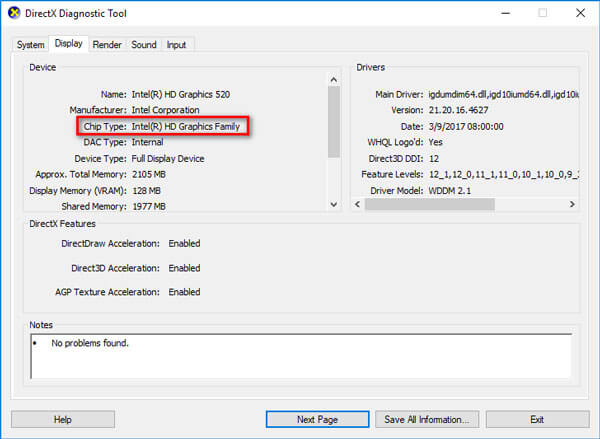
2. Install the newest graphic drivers for your Intel HD graphics card model from Microsoft official page.
For NVIDIA® CUDA™ technology, you can go to:
http://www.nvidia.com/Download/index.aspx?lang=en-us
For AMD® technology:, you can go to:
http://support.amd.com/us/gpudownload/windows/Pages/eyespeed_downloads.aspx#1
3. To enable GPU Acceleration feature on your video related software, like Video Converter Ultimate, you can run the program on your computer. Next click Menu > Preferences. In the Convert section, you can enable NVIDIA GPU Acceleration, Intel App Acceleration or AMD APP Acceleration.
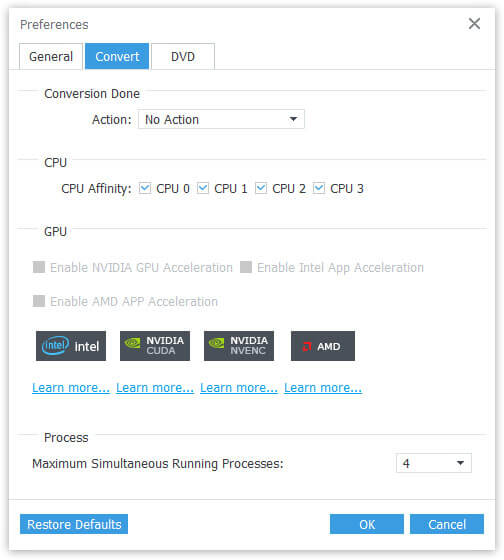
As you have enabled GPU acceleration in AnyMP4 Video software, you can see the NVIDIA, Intel, AMD icons are highlighted in color in the main interface.
For Intel Quick Sync Video Technology:
If you are using the Intel graphics cards, the program will only perform GPU encoding with Intel Quick Sync Video technology. You are recommended to download the latest driver here to allow for better GPU encoding performance. You can follow the same steps as that of NVIDIA® CUDA™, AMD® technologies to enable GPU acceleration with the Intel graphics.