Can you play DVDs on MX Linux? Yes, of course you can. Before we tell you how to play DVDs on MX Linux, you should know that MX Linux is not the same as Linux. With its own set of features and tools developed on top of the fundamental Linux foundation, MX Linux is a particular distribution of Linux that is based on the Debian stable branch. It is essentially a modified version of Linux emphasizing portability and ease of use. In this article, we will show you how to play DVDs on MX Linux in 3 easy ways.
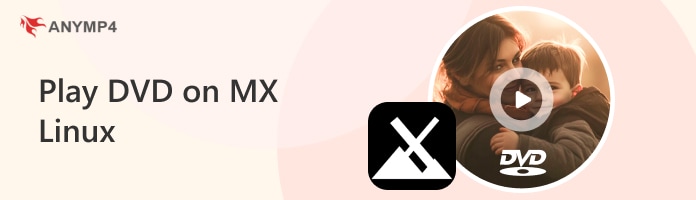
VLC Media Player is a well-known DVD player compatible with Linux, Windows, and Mac computers. It is the best choice for playing DVDs on MX Linux, which supports playing DVD discs, ISOs, and folders. What's more, it provides many settings to control the DVD-playing process, like hotkeys, playback icons at the bottom, and others. You can also use the top menu bar tools to adjust audio tracks and add external subtitles.
Many ask, 'How do I open a DVD in VLC MX Linux?'. Now, follow us to see the detailed steps.
1. Download and install the VLC Media Player on your MX Linux computer. Please open it and click Media > Open Disc to load the DVD you want to watch on MX Linux.
Note: Don't forget to insert one DVD disc into the computer.
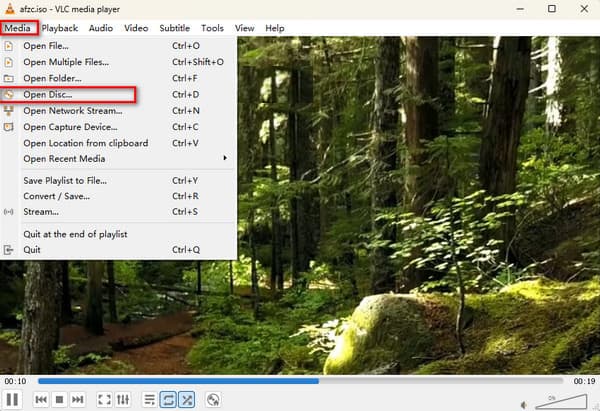
2. Choose DVD in the pop-up window, and click the Browse button to select the DVD disc.
Note: You can also use VLC to play Blu-rays, Audio CDs, and SVCDs.
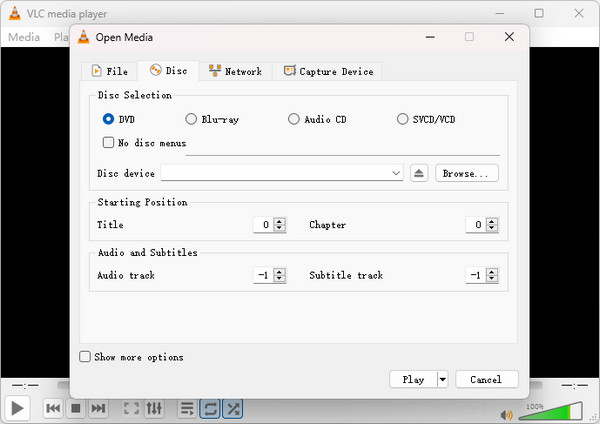
3. Once the DVD disc is selected, click the Play option to watch the DVD on VLC on MX Linux.
Note: You can edit the starting position and audio and subtitles in the window according to your needs.
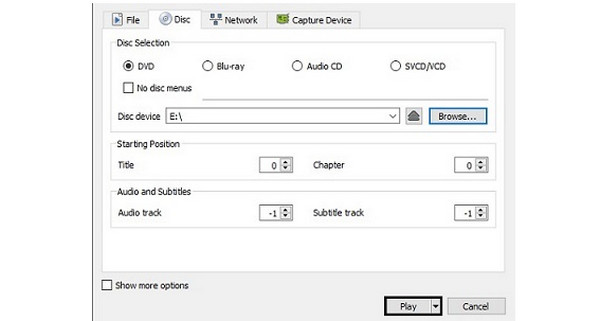
Here is the complete guide to playing DVDs on MX Linux. With clear words and intuitive illustrations, we believe you can easily learn the MX Linux DVD playback process.
SMPlayer is a free and open-source media player that is primarily designed for Linux systems. It is capable of playing both common DVDs and encrypted DVDs on MX Linux. To improve the DVD viewing experience, you can search and download subtitles from the opensubtitles.org website. Moreover, it also has many advanced settings, such as video and audio filters, changing playback speed, audio and subtitle delay adjustment, video equalizer, etc.
Now, follow us to see how to use SMPlayer to watch DVDs on MX Linux.
1. Download SMPlayer from the official website and install it on your computer.
Note: The software provides many preference settings, like autoloading subtitles, remembering settings for all files, etc.
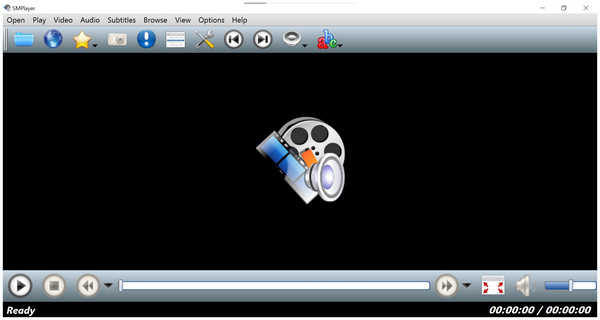
2. Insert one DVD disc into the computer. Open the software and click Open > Disc > DVD from drive to select the DVD you want to watch.
Note: Make sure your optical drive is compatible with your MX Linux computer.
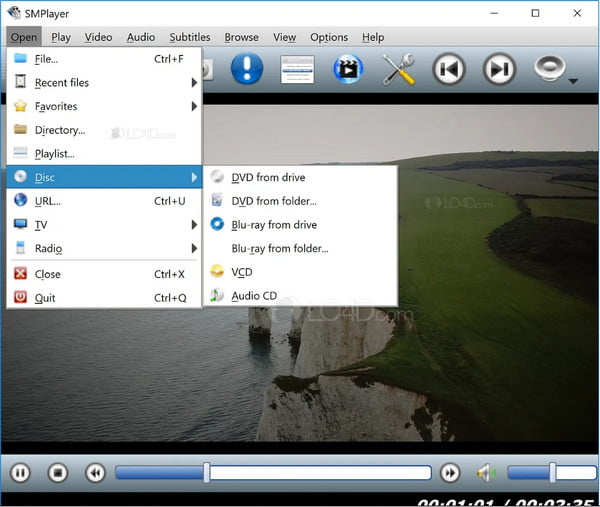
3. Then, you can watch the DVD on this software. At the top menu bar, it provides many settings for you to optimize the viewing experience, like Play, Video, Audio, Subtitles, etc., which you can set according to your needs.
Note: It provides many filter options for you to choose from, such as Postprocessing, Deblock, Dering, and others.
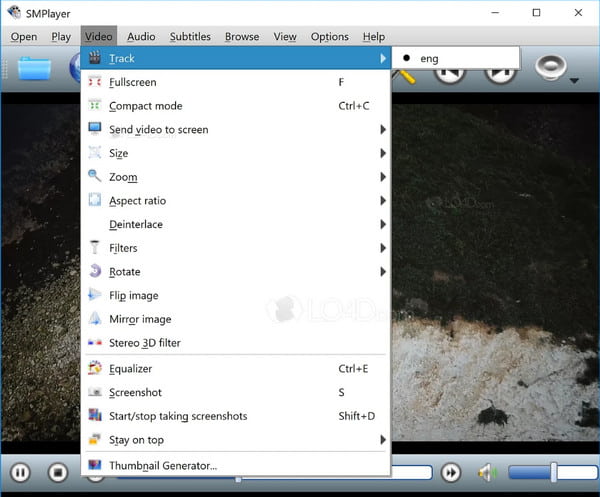
SMPlayer is an easy-to-use media player and can play many video formats besides DVD. However, though it claims that it can play encrypted DVDs, the fact is that it cannot play some DVDs with copy protection. If you just want to watch common DVDs, it is enough.
After introducing the above 2 methods, you can easily play DVDs on MX Linux. However, one problem is that the 2 software are all incapable of playing DVDs with copy protection. One feasible solution is to use a region-free DVD ripper to save DVDs to a USB drive, and then you can play DVDs on MX Linux. In this process, you can constantly collect diverse DVDs to the USB drive and watch them freely.
AnyMP4 DVD Ripper is a competent DVD ripping tool that thousands of users recommend. It can convert DVDs to multiple video formats, like MP4, MOV, MKV, FLV, etc., which can be played on VLC. It can rip any DVD with DVD region codes and copy protection, which enables you to watch DVDs freely. Suppose you want to maintain the full menu and title information, the MKV Lossless profile is your best choice for retaining menu information, title, audio tracks, and subtitles. Besides, if you want to skip some unnecessary parts, it also provides additional tools for you to trim DVDs and make extra editions.
Now, follow us to see how to rip DVDs to one USB drive.
1. Click the Free Download button below to download the AnyMP4 DVD Ripper and install it on your Windows or Mac computer.
Secure Download
Secure Download
Launch the software and insert a DVD disc into the computer's optical drive. Click Load DVD > Load DVD Disc to add the DVD you want to watch on MX Linux. Choose Full Title List from the pop-up windows.
Note: The Full Title List will show the titles of the DVD, and you can also choose the Main Title option.
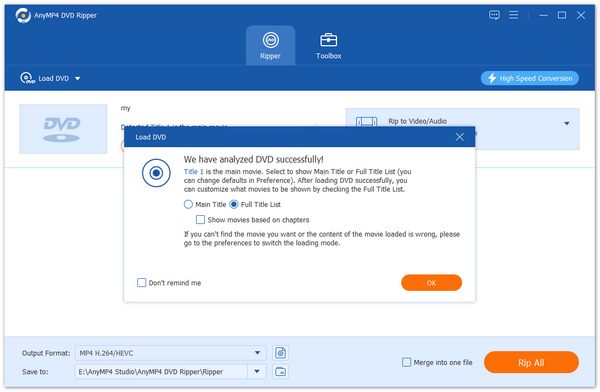
2. Choose the Video section from the Output Format option. There are multiple video files for you to choose from. Here, you can choose the MKV Lossless profile that can 1:1 copy the DVD content.
Note: If you are not satisfied with the provided profiles, you can also adjust the parameters, like resolution, encoder, bitrate, etc., by choosing the gear icon.
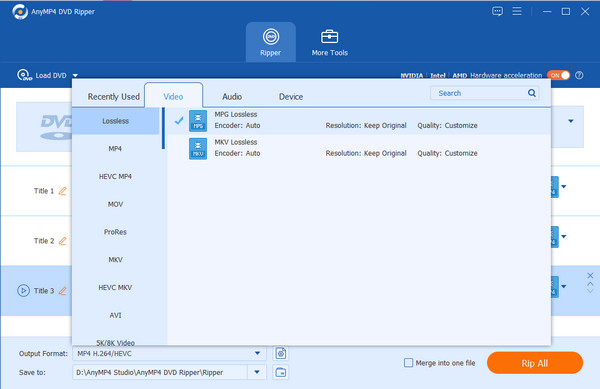
3. Insert a USB drive into the computer. Move to the Save to option to set the destination folder as the USB drive. Then, click the Rip All option to start the conversion.
Note: You can choose the provided editing tools to trim DVDs, and add watermarks, effects, and subtitles to improve the viewing experience.
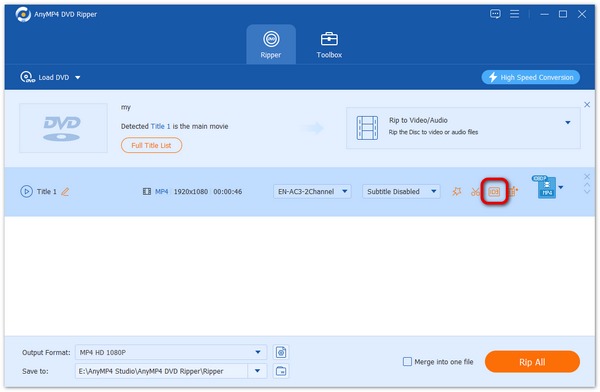
Wait patiently, and the DVDs will be saved to the USB drive. Next, let's see how to play DVDs on MX Linux from a USB drive.
4. Insert the USB drive into the MX Linux computer. Open the VLC Media Player on the computer.
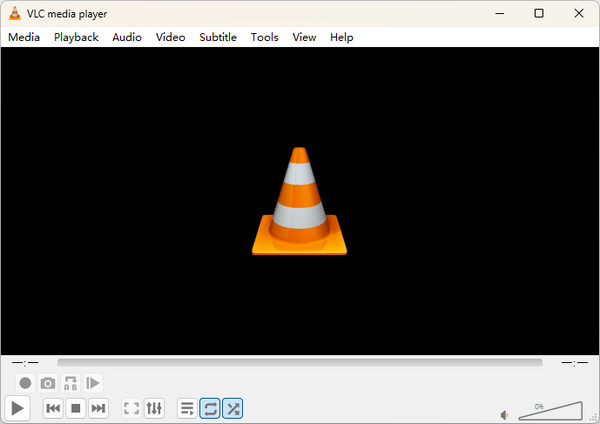
5. Click Media > Open File at the menu bar to add the converted DVD files you want to watch. And you can watch converted DVD files on it.
Note: VLC provides many editing tools, and you can adjust playback speed, edit filters and effects, etc.
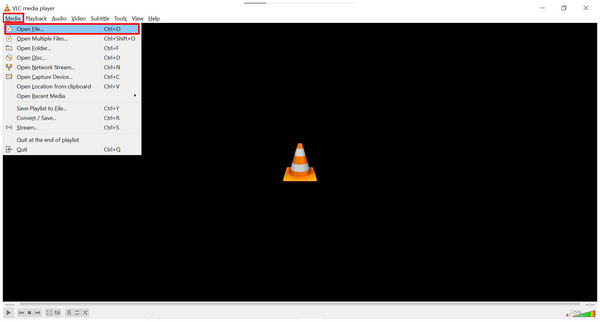
The operations are easy to master. AnyMP4 DVD Ripper provides a free trial version, and you can follow the above guide to try to watch DVDs on MX Linux.
Now, you must know how to play DVDs on MX Linux. With 3 easy ways, you can easily watch DVDs with high quality and multiple advanced settings. VLC Media Player and SMPlayer are suitable for people who often watch common DVDs on MX Linux. AnyMP4 DVD Ripper is more suitable for people who want to watch DVDs from different regions and encrypted DVDs.
We hope this article helps you. You are welcome to comment on us!