Numerous iOS users have reported having problems with their Apple Pencil, which stops functioning even when it is Bluetooth-connected. As it results, most of the time, this can be attributed to a loosening nib, which causes none of the interactions you make with your iPad using the Apple Pencil to register. That could not always be the case. Though, several additional elements might be relevant. However, one thing will remain confident this problem is a huge hassle for the users. In line with that, see the details below and follow along as we will demonstrate in this article how to solve the issue of your Apple Pencil not working.
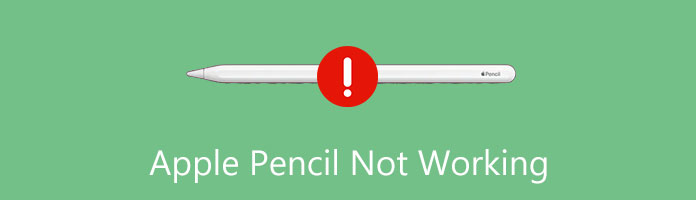
There is a reputation for Apple products working right out of the box with no configurations required. However, when this endeavor is hampered, it might make everything rather tricky. There aren't many reasons why your Apple Pencil might not function on your iPad, and in the worst situation, the issue might be caused by a hardware issue. In this case, your only option is to take it to an Apple store nearby. Additionally, a Bluetooth communication issue may be the cause of the problem. Given that, there is a significant possibility that the issue is being caused by a straightforward connectivity fault, which you can fix quickly.
You have experienced a problem with your Apple Pen in these few situations. For that, we will now proceed with the solution for the issue. Please proceed with the next portion to discover more.
Make sure your Apple Pencil is charged, and the problem is not the result of a low charge before we start. If your pencil is ultimately captured and you are still having trouble, you might try the solutions listed below.
It turns out that the issue was happening when users used the quick pop-up to allow Bluetooth to link their pencils, as per several user reports. They could utilize their Apple Pencil with no problems after attempting to turn on Bluetooth via the Settings menu manually. Consequently, you should try the same procedure to see whether it produces any outcomes. Follow the guidelines below to accomplish this:
1. Launch the Settings screen on your iPad first. Then, proceed to Bluetooth and turn it off. After it is finished, plug your Apple Pencil in.
2. Then, go back to Settings as soon as your pencil is plugged in and activate Bluetooth. Don't enable Bluetooth using the pop-up window. Wait for your iPad to detect the Apple Pencil after doing that.

3. Lastly, check to see if it fixes the issue for you. Give this a few tries if it doesn't work the first time. If the first method doesn't work, try the second.
Bluetooth may lead to many Apple connection problems like AirPod not connected, Apple Watch not connected, etc.
By conducting a hard reset, you may be able to solve the issue in question in another method. A hard reset resets your device forcibly rather than through the standard procedure. As a result, you don't need to be concerned about losing any of your data because it won't be deleted. Hard resetting and factory resetting iPad iPhone are different.
Re-pairing your Apple Pencil with your iPad after a hard reset may help you pinpoint the problem. Follow the procedures below to accomplish this:
1. Press and to let go of the volume up button to begin. Then, immediately after that, press and let go of the volume down button.
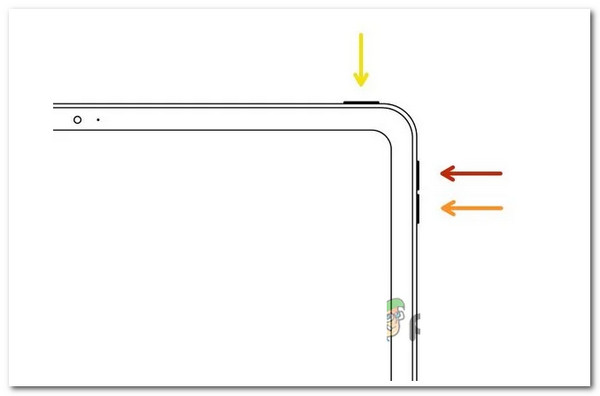
2. After doing that, hold down the Power button on your device while pressing and holding it. Hold the Power button while waiting for the Apple logo to appear on the screen. You can release the Power button once the Apple logo displays on the net.

3. Hold off till your device restarts. Now, open the Settings app after your iPad restarts. Finally, there, select Bluetooth from the menu.
4. After selecting your Apple Pencil, select Forget This Device. Then, if you complete that, place your iPad in Apple Pencil's slot and pair the device once more. Once you've linked the pencil once more, see if the Apple Pencil is now operational.
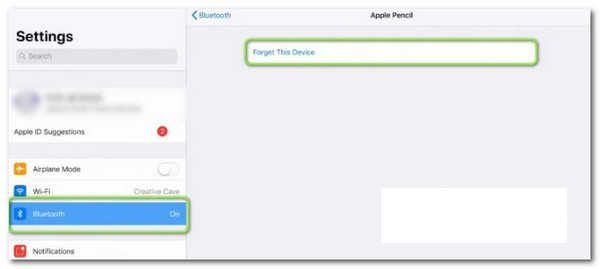
Hard reset can solve many iPad problems like iPad keeping rebooting, iPad getting stuck in headphone mode, and more.

When you have the issue mentioned above, you should check to make sure that the pencil's nib is not loose. It turns out that the nib on Apple Pencils is what transmits touch to your iPad. The pencil's nibs can occasionally get loose over time, making it difficult to effectively transfer traces to your iPad even while it is attached. When this occurs, you must tighten the tip of your Apple Pencil to determine whether it will fix the problem. It is advised to remove the nib before reinserting it. You can continue after ensuring the nib is wholly tightened, and the issue still exists.
1. Why doesn't my Apple pencil appear in the battery widget?
For the Apple Pencil to function, your iPad has to have a Bluetooth connection. It's possible that Bluetooth is disabled or needs to reset if your Apple Pencil isn't shown among the devices in the Battery widget or if there isn't even a Battery widget.
2. How to use the Apple Pencil, and what is it?
Apple Incorporation produces and sells a line of stylus pen attachments called Apple Pencil. These devices are primarily intended for usage with iPads. A device such as the iPad Air, iPad Mini, and iPad Pro, such as the 5th and 6th Generation. In addition, iPad 6th Generation. In simple words, the Apple Pencil is an excellent innovation from the Apple company to help Apple products users, especially iPad users, with their itinerary.
3. Does the Apple Pencil work with all iPhone models?
The Apple Pencil only functions with iPads; it is incompatible with all iPhone models. Apple uses several display technologies for its iPads and iPhones, which results in hardware compatibility difficulties that cause this restriction. There are two Apple Pencil types on the market, each supporting a different iPad model. More of this, if you want to utilize the device with its full features, then it suggests using an iPad rather than an iPhone device.
Having an issue with your Apple Pencil will surely make us struggle in doing our tasks. That problem will not be beneficial for artists who are using their iPad to create masterpieces. However, this problem can be eased as we follow the methods and tips above. We have three simple yet effective processes for fixing your Apple Pencil that won’t connect with your iPad device.